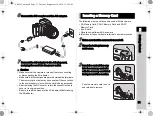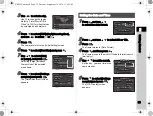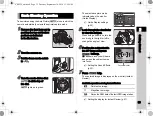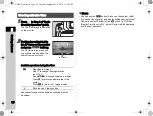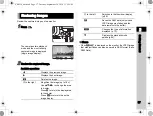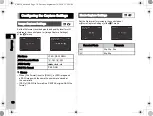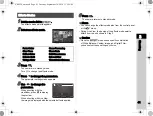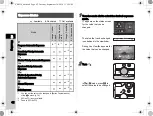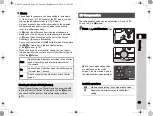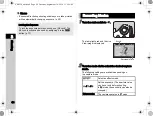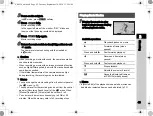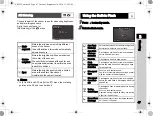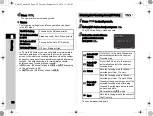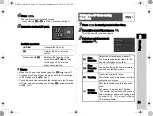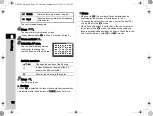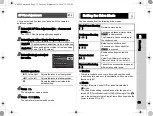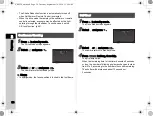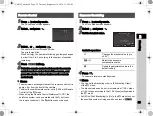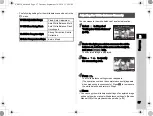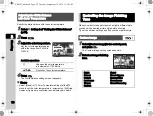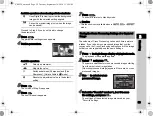3
45
Shooting
3
Focus on the subject.
In
v
mode, press
0
halfway.
4
Press
0
fully.
Movie recording starts.
In the upper left area of the monitor, “REC” blinks and
the size of the file being recorded is displayed.
5
Press
0
fully again.
Movie recording stops.
6
Return the main switch to the [ON] position to exit
C
mode.
The camera returns to shooting with the viewfinder
in
A
mode.
u
Caution
• When recording a movie with sound, the camera operation
sounds are also recorded.
• When recording a movie with an image processing function
such as Digital Filter applied, the movie file may be saved with
some frames omitted.
• If the internal temperature of the camera becomes high
during recording, the recording may be terminated.
t
Memo
• You can change the movie settings from the control panel or
the
C
• The sound level for the recording can be set from the control
panel or [Recording Sound Level] of the
C
1 menu. When
[Manual] is selected, [Volume] can be set from 0 to 5.
• You can record a movie continuously up to 4 GB or 25
minutes. When the memory card is full, recording stops.
1
Display the movie to play
back in single image display
of the playback mode.
Available operations
t
Memo
• In [Movie Edit] of the playback mode palette, movies can
be divided or selected frames can be deleted. (p.73)
Playing Back Movies
A
Plays back/pauses a movie.
D
Forwards a frame (when
paused).
Press and hold
D
Fast-forwards playback.
C
Reverses a frame (when
paused).
Press and hold
C
Fast-reverses playback.
B
Stops playback.
V
Adjusts the volume (6 levels).
J
Saves the displayed frame as
a JPEG file (when paused).
10'30"
10'30"
100-0001
100-0001
e_kb558_om.book Page 45 Tuesday, September 16, 2014 11:59 AM