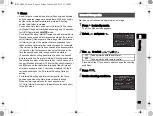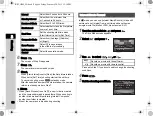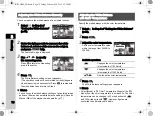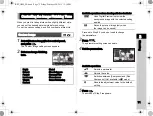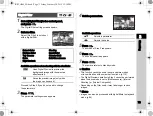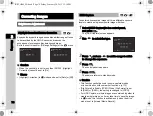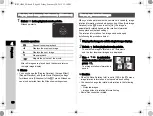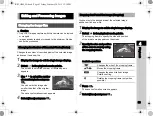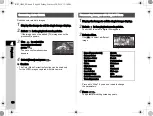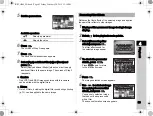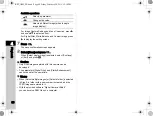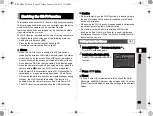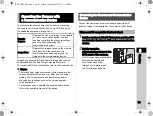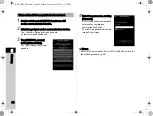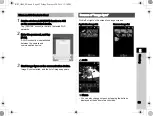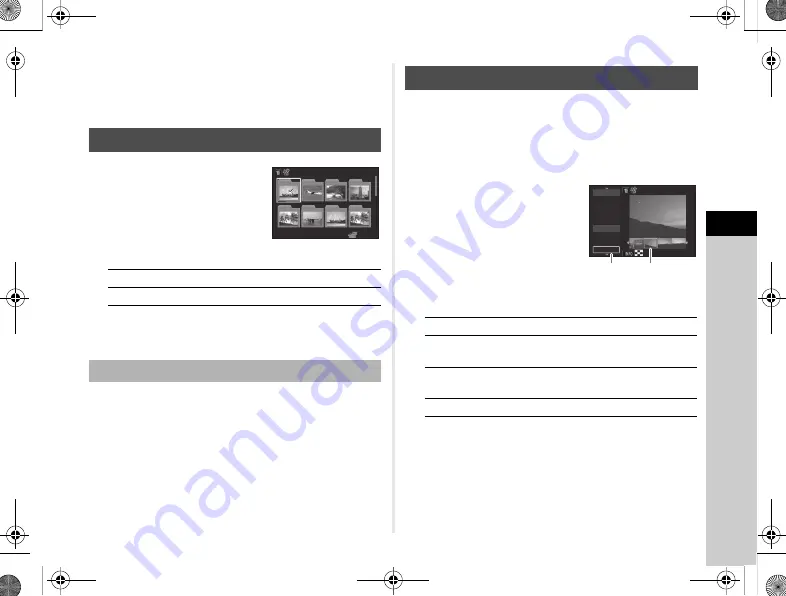
4
79
Playback
• Use the same steps to select multiple images for the following
functions.
1
Turn
R
to the left in
Step 1 of “Displaying
The folder display screen
appears.
Available operations
2
Press
E
.
The images in the selected folder are displayed.
1
Select the folder to delete in Step 1 of “Displaying
Images by Folder” (p.79), and press
L
.
The delete confirmation screen appears.
2
Select [Delete] and press
E
.
The selected folder and all the images in it are deleted.
When there are protected images in the folder, select
[Delete all] or [Leave all].
Images are grouped and displayed by shooting date.
1
Press
G
in Step 1 of “Displaying Multiple
The display style selection screen appears.
2
Select [Calendar Filmstrip
Display].
Available operations
3
Press
E
.
The selected image appears in single image display.
Displaying Images by Folder
ABCD
Moves the selection frame.
L
Deletes the selected folder.
Deleting a Folder
100_0707
100_0707
100
100
101
101
102
102
103
103
104
104
105
105
106
106
107
107
123
123
Displaying Images by Shooting Date
AB
Selects a shooting date.
CD
Selects an image taken on the
selected shooting date.
R
to the right
Shows the selected image in single
image display.
L
Deletes the selected image.
100-0505
100-0505
2/5
2/5
12
12
2015.2
2015.2
2015.3
2015.3
THU
THU
14
14
SAT
SAT
23
23
MON
MON
27
27
FRI
FRI
11
SUN
SUN
12
12
THU
THU
24
24
TUE
TUE
Shooting
date
Thumbnail
KS2_OPM_EN.book Page 79 Friday, February 20, 2015 12:10 PM