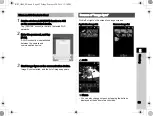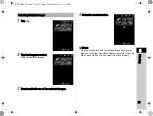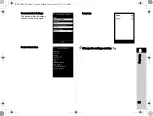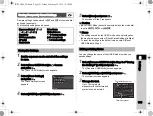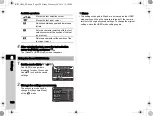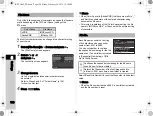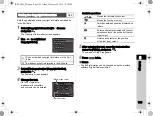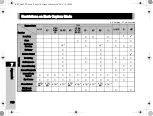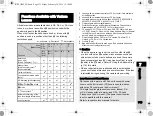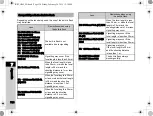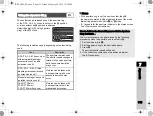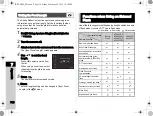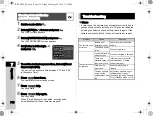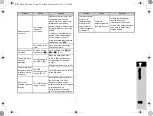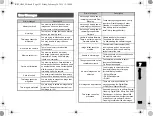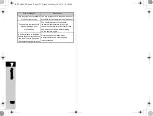6
107
Settings
3
Press
B
, and then press
D
.
The text-entry screen appears.
4
Change the text.
Enter 5 single-byte alphanumeric
characters.
Available operations
5
After entering the text, move the text selection
cursor to [Finish], and press
E
.
The screen of Step 2 reappears.
6
Press
F
twice.
t
Memo
• A folder with a new number is created when the folder name
is changed.
• A maximum of 500 images can be stored in a single folder.
When the number of captured images exceeds 500, a new
folder is created with the number following the number of the
folder currently being used. In Bracketing shooting, images
are stored in the same folder until shooting is completed.
u
Caution
• The maximum folder number is 999. After the folder number
reaches 999, you cannot capture new images if you attempt
to change the folder name or create a new folder, or when
the file name number reaches 9999.
When [Create New Folder] is selected in the
D
2 menu, a folder
is created with a new number when the next image is saved.
u
Caution
• You cannot successively create multiple folders.
t
Memo
• A new folder is automatically created in the following cases.
• When the drive mode is set to [Interval Shooting] (p.64)
• When the drive mode is set to [Interval Composite] and
[Save Process] is set to [On] (p.65)
• When [Select multiple images] or [Select a folder] is
selected for [RAW Development] (p.87)
ABCD
Moves the text selection cursor.
R
Moves the text input cursor.
E
Enters a character selected with the text
selection cursor at the position of the text
input cursor.
M
Resets the entered text to “PENTX”.
PP EE NN TT XX
A B C D E F G H I J K L M
N O P Q R S T U V W X Y Z
0 1 2 3 4 5 6 7 8 9 _
Folder Name
Folder Name
Cancel
Cancel
Reset
Reset
Enter
Enter
Finish
Finish
Text selection cursor
Text input cursor
Create New Folder
KS2_OPM_EN.book Page 107 Friday, February 20, 2015 12:10 PM