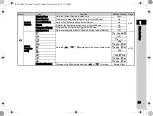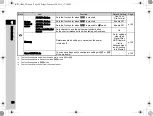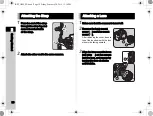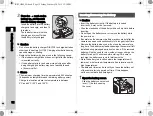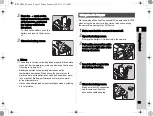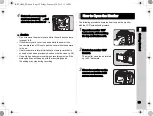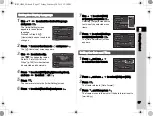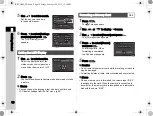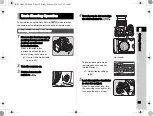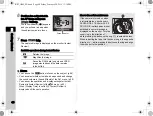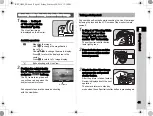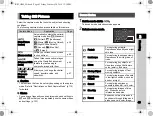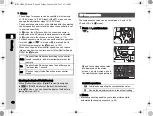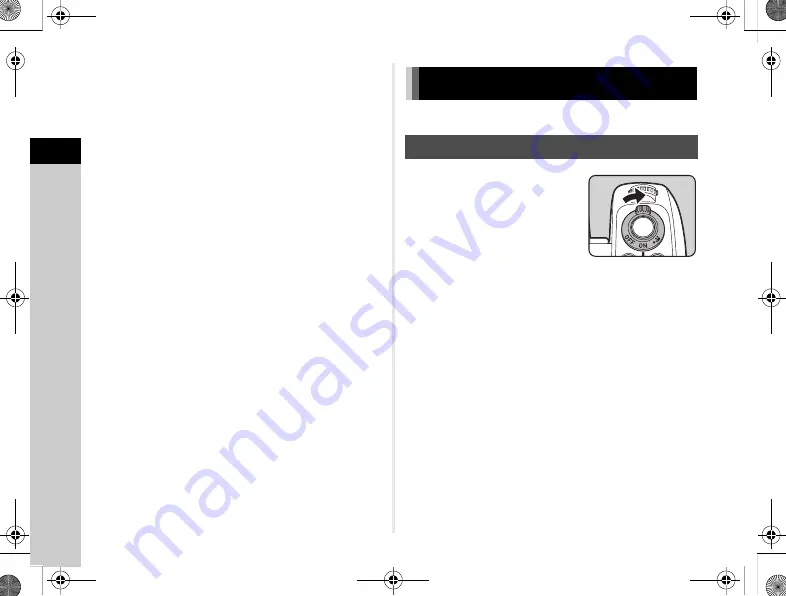
2
36
Getting Started
u
Caution
• To close the monitor with the LCD screen facing inward,
rotate the monitor 180° backward in Step 2.
• When the monitor is closed with the LCD screen facing
inward, you cannot play back images and display the menus
unless the camera is connected to an AV device equipped
with an HDMI terminal.
• Do not hold the camera by the monitor or rotate the monitor
beyond its movable range.
• Do not carry the camera or put it in a bag with the monitor
open. You can carry the camera when the monitor is closed
regardless of the LCD screen direction.
t
Memo
• The items displayed on the monitor rotate according to the
direction and angle of the monitor.
• You can take low-angle and high-angle pictures by adjusting
the angle of the monitor while it is open horizontally. Also, you
can take self-portraits by pointing the lens toward yourself
while checking the Live View image on the LCD screen
of the monitor facing you. (p.41)
Turn the camera on and make the initial settings.
1
Turn the main switch to [ON].
The lamp lights up in green.
The first time the camera is
turned on after purchase,
the [Language/
W
]
screen appears.
t
Memo
• The power automatically turns off when you do not perform
any operations within a set period of time. (Default setting:
1min.) You can change the setting in [Auto Power Off]
of the
D
Initial Settings
Turning the Camera On
KS2_OPM_EN.book Page 36 Friday, February 20, 2015 12:10 PM