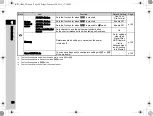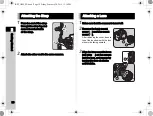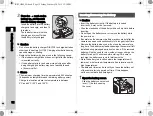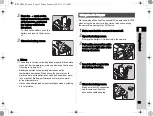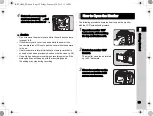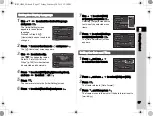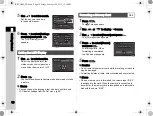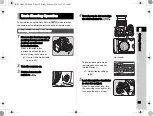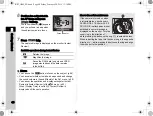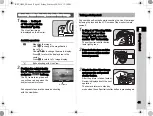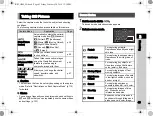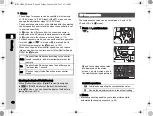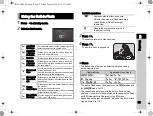2
38
Getting Started
5
Use
AB
to set the month.
Set the day, year and time
in the same manner.
6
Press
B
to select [Settings
complete] and press
E
.
The [LCD Display] screen
appears.
1
Use
CD
to select a color.
Select the display color of the
status screen, control panel and
menu cursor from colors 1 to 12.
2
Press
E
.
The camera switches to capture mode and is ready to take
a picture.
t
Memo
•
You can change the language, text size, date and time, and
LCD display settings from the
D
1 menu. (p.26)
1
Press
F
.
The
A
1 menu appears.
2
Use
Q
or
R
to display
D
4 menu.
3
Use
AB
to select [Format] and press
D
.
The [Format] screen appears.
4
Press
A
to select [Format]
and press
E
.
Formatting starts. When
formatting is completed,
the
D
4 menu reappears.
5
Press
F
.
u
Caution
• Do not remove the memory card while formatting, or the card
may be damaged.
• Formatting deletes all data, both protected and unprotected.
t
Memo
• When a memory card is formatted, the volume label “K-S2”
is assigned to the card. When the camera is connected to
a computer, the memory card is recognized as a removable
disk with the name “K-S2”.
Setting the LCD Display
Time
Time
Date
Date
Date Format
Date Format
00:00
00:00
mm/dd/yy
mm/dd/yy
01/01/2015
01/01/2015
Date Adjustment
Date Adjustment
Settings complete
Settings complete
Cancel
Cancel
OK
OK
Time
Time
Date
Date
Date Format
Date Format
10:00
10:00
mm/dd/yy
mm/dd/yy
02/02/2015
02/02/2015
Date Adjustment
Date Adjustment
Settings complete
Settings complete
Cancel
Cancel
OK
OK
1/
1/
125
125
FF
5.6
5.6
1
1
Display Color
Display Color
LCD Display
LCD Display
Cancel
Cancel
OK
OK
Formatting a Memory Card
D
4
Format
Format
Format
Format
All data will be deleted
All data will be deleted
Cancel
Cancel
OK
OK
KS2_OPM_EN.book Page 38 Friday, February 20, 2015 12:10 PM