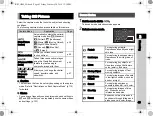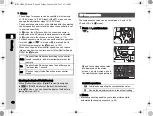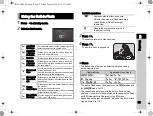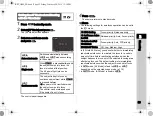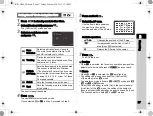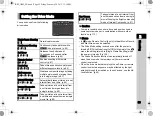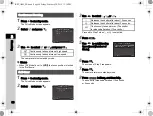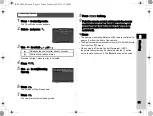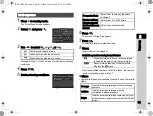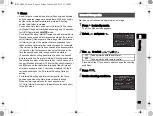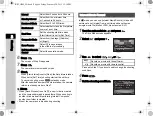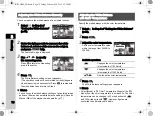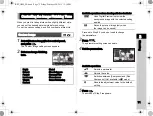3
57
Shooting
1
Press
G
in standby mode in Live View.
2
Select [Contrast AF] and press
E
.
The [Contrast AF] screen appears.
3
Select an autofocus mode
and press
E
.
The control panel reappears.
4
Press
F
.
The camera returns to standby mode.
If you selected
g
or
h
in Step 3, proceed to Step 5.
5
Press and hold
E
.
6
Select the AF area.
Use the frame that appears on
the monitor to change the
position and size of the AF area.
Available operations
7
Press
E
.
The AF area is set.
u
Caution
• When
f
is selected, the focus lock operation (composition
adjustment with the half press of
0
) does not work.
t
Memo
• When
g
or
h
is selected, the
E
lamp lights up.
• The setting can also be changed from [Contrast AF]
of [Live View] in the
A
3 menu.
• The autofocus mode is fixed to
e
in
R
mode and
b
,
f
, and
p
of
S
mode.
• When [Focus Peaking] is set to [On] in the control panel or
[Live View] of the
A
3 menu, the outline of the subject in
focus is emphasized and makes it easier to check the focus.
This function works in both
v
and
w
modes.
Setting the AF Mode during Live View
v
/
A
3
e
Face
Detection
Detects and tracks faces of people.
The main face detection frame for AF
and AE is displayed in yellow.
f
Tracking
Tracks the subject in focus.
The shutter can be released even if the
subject is not in focus.
g
Multiple
AF Points
Sets the focusing area to the desired area.
The sensor is divided into 35 areas
(7 horizontal by 5 vertical), and you can
select a wider or narrower focusing area
by using 35, 25, 15, 9, or just 1 of those
35 areas available.
h
Select
Sets the focusing area by the pixel.
i
Spot
Sets the focusing area to a limited area
at the center.
Contrast AF
Contrast AF
Face Detection
Face Detection
Cancel
Cancel
OK
OK
ABCD
Changes the position of the AF area.
R
Increases/reduces the size of the AF
area (when
g
is selected).
M
Returns the AF area to the center.
OK
OK
KS2_OPM_EN.book Page 57 Friday, February 20, 2015 12:10 PM