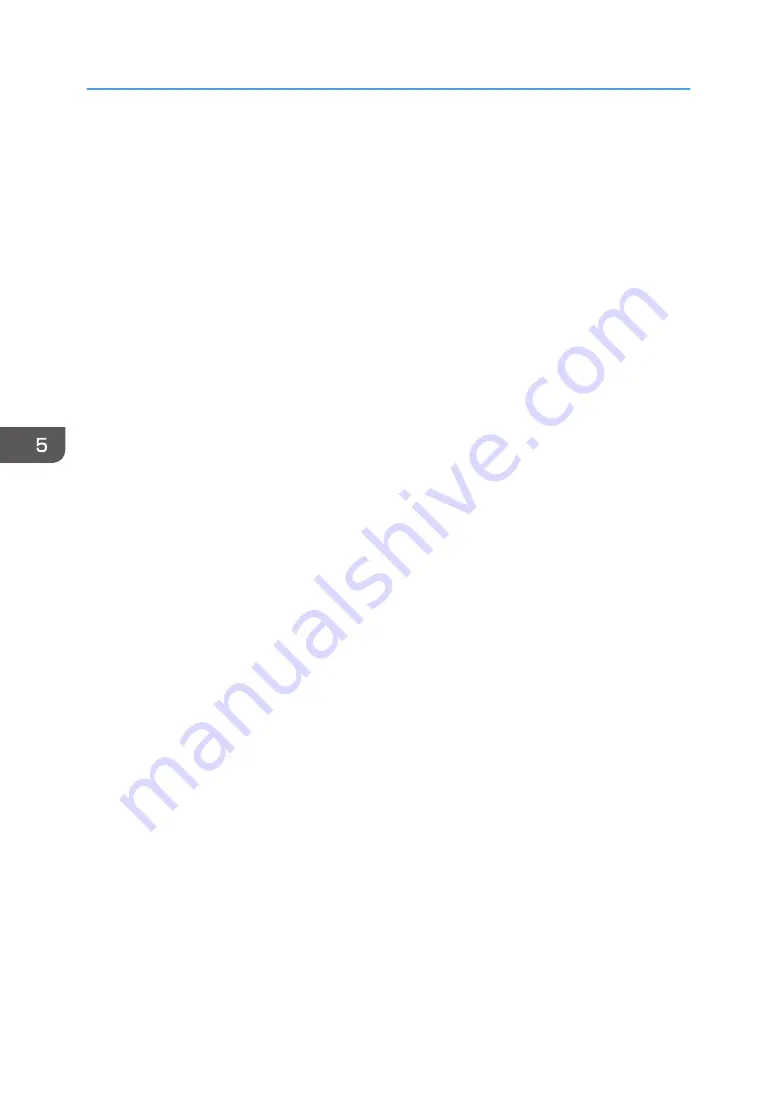
Connecting the Projector to a Network
To connect the projector to a network, you must specify network settings such as an IP address. The
required settings differ depending on the network environment and how you use the projector.
You can configure the required settings easily by using Network Setting Wizard. For details about how
to open Network Setting Wizard, see page 67 "Opening Network Setting Wizard".
To connect to a wired LAN
Connect an Ethernet cable to the projector, and then configure the network settings in [Wired LAN]
on Network Setting Wizard. For details about how to configure the wired LAN network settings,
see page 67 "Configuring the Wired LAN Settings".
To connect to a wireless LAN in infrastructure mode
In infrastructure mode, the projector can communicate with networks in which both wireless and
wired LAN devices are connected via a wireless LAN access terminal. It is necessary to user
greater security since all communication is via a network. Use infrastructure mode in environments
in which a wireless LAN has already been configured.
Configure the network settings in [Wireless LAN (Infrastructure)] on Network Setting Wizard. The
setting method differs depending on the network environment.
• Configuring the settings by Simple Wireless LAN Setup
If the access point is compliant with the simple wireless LAN setup function, you can configure
the network settings easily. This function acquires the wireless LAN settings registered in the
access point, and configures those settings for the projector automatically. You can configure
the settings without entering the SSID and the network key manually. For details, see
page 68 "Configuring the settings by Simple Wireless LAN Setup".
• Configuring the settings manually
You can configure the network settings by selecting the network to connect to from the
available network list. Up to 10 networks are displayed in the list in radio field intensity order.
If you want to connect to a network that is not displayed in the list or is not broadcasting its
SSID, enter the SSID manually. For details, see page 70 "Configuring the settings
manually".
To connect to a wireless LAN in ad hoc mode
In ad hoc mode, the projector can communicate with the computer directly, and not via an access
point. No other equipment is required, so this mode is suited for locations that have no network
environment. As the radio wave range is limited, use an office or conference room with a good line
of sight.
Configure the network settings in [Wireless LAN (Adhoc)] on Network Setting Wizard. For details
about how to configure the network settings for a wireless LAN in ad hoc mode, see page 71
"Configuring the Wireless LAN Settings for Ad Hoc Mode".
5. Using the Projector via a Network
66
Summary of Contents for PJ WX4152
Page 2: ......
Page 36: ...1 Preparations for Using the Projector 34 ...
Page 44: ... The image may sometimes be disrupted while it is reduced 2 Projecting an Image 42 ...
Page 104: ...6 Using the Interactive Function RICOH PJ WX4152NI only 102 ...
Page 164: ... The lamp usage time can be verified using Lamp Time in Display Status 9 Maintenance 162 ...
Page 176: ...9 Maintenance 174 ...
Page 195: ... 2015 Ricoh Co Ltd ...
Page 196: ...Y0A1 7522 AU EN US EN GB EN ...
















































