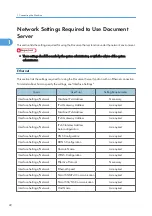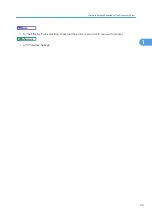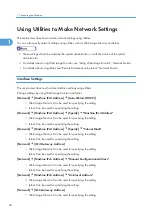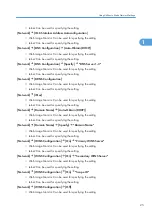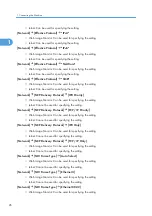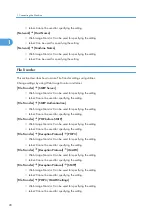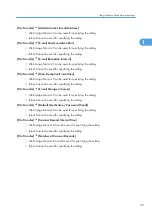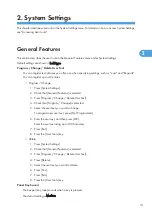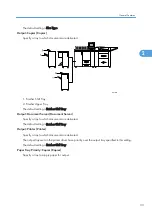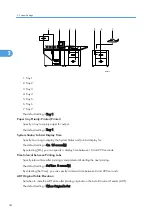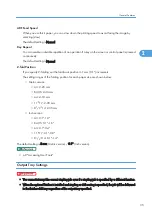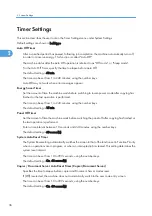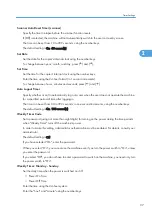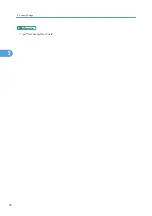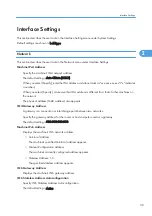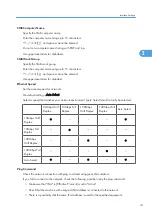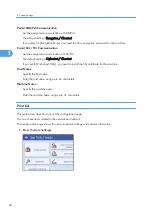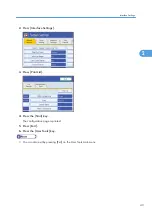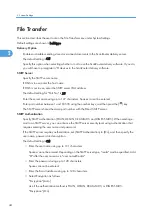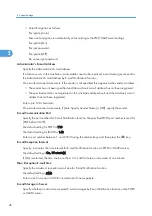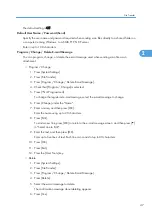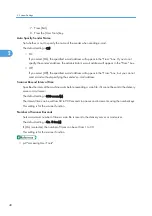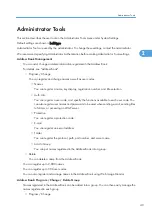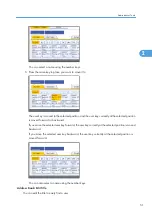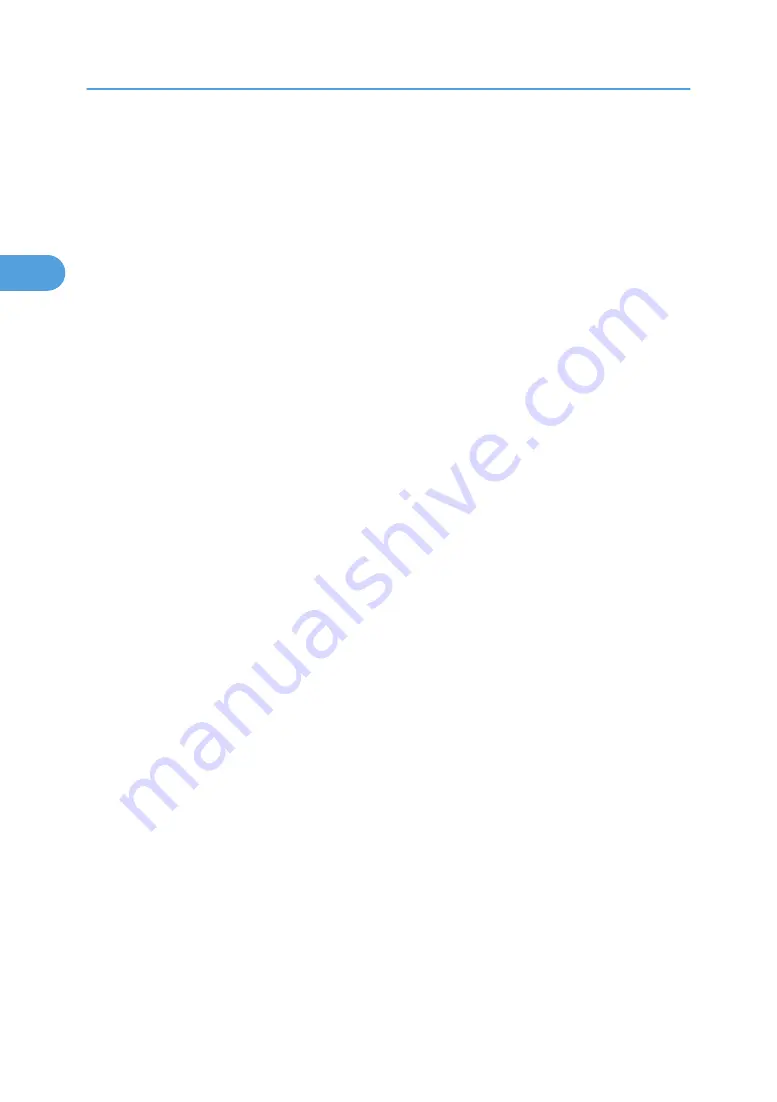
Timer Settings
This section describes the user tools in the Timer Settings menu under System Settings.
Default settings are shown in bold type.
Auto Off Timer
After a specified period has passed, following job completion, the machine automatically turns off,
in order to conserve energy. This function is called "Auto Off".
The machine status after the Auto Off operation is referred to as "Off mode", or "Sleep mode".
For the Auto Off Timer, specify the time to elapse before Auto Off.
The default setting is 60 min.
The time can be set from 1 to 240 minutes, using the number keys.
Auto Off may not work when error messages appear.
Energy Saver Timer
Set the amount of time the machine waits before switching to lower-power mode after copying has
finished or the last operation is performed.
The time can be set from 1 to 240 minutes, using the number keys.
The default setting is 15 min.
Panel Off Timer
Set the amount of time the machine waits before switching the panel off after copying has finished or
the last operation is performed.
Enter a time interval between 10 seconds and 240 minutes, using the number keys.
The default setting is 60 second(s).
System Auto Reset Timer
The System Reset setting automatically switches the screen to that of the function set in Function Priority
when no operations are in progress, or when an interrupted job is cleared. This setting determines the
system reset interval.
The time can be set from 10 to 999 seconds, using the number keys.
The default setting is On, 60 second(s).
Copier / Document Server Auto Reset Timer (Copier/Document Server)
Specifies the time to elapse before copier and Document Server modes reset.
If [Off] is selected, the machine does not automatically switch to the user code entry screen.
The time can be set from 10 to 999 seconds, using the number keys.
The default setting is On, 60 second(s).
2. System Settings
36
2
Summary of Contents for Pro C720s
Page 14: ...12...
Page 32: ...1 Connecting the Machine 30 1...
Page 40: ...p 9 Accessing User Tools 2 System Settings 38 2...
Page 62: ...2 System Settings 60 2...
Page 80: ...3 Tray Paper Settings 78 3...
Page 93: ...p 9 Accessing User Tools Edit 91 4...
Page 121: ...8 Press the User Tools key Registering Names 119 6...
Page 168: ...6 Registering Addresses and Users for Scanner Functions 166 6...
Page 174: ...7 Other User Tools 172 7...
Page 209: ...MEMO 207...
Page 210: ...MEMO 208 EN USA D016 6949...
Page 212: ...Operating Instructions General Settings Guide D016 6949 EN USA...