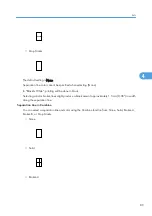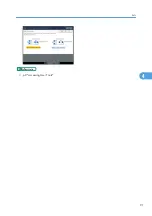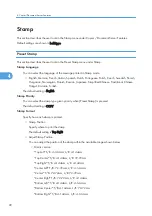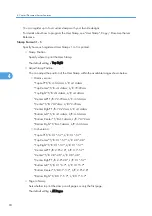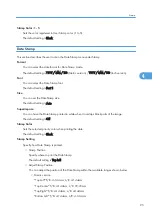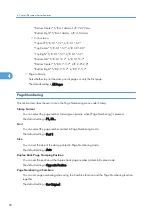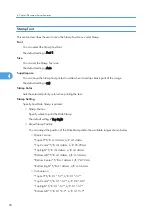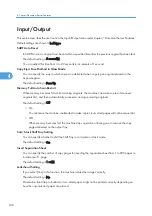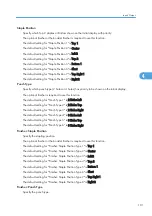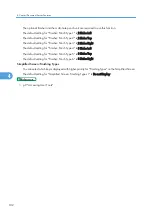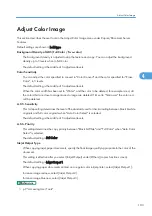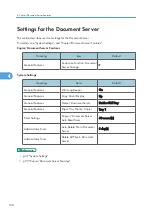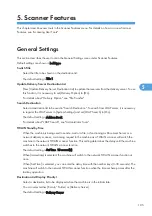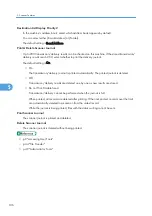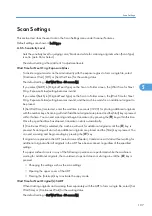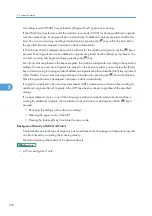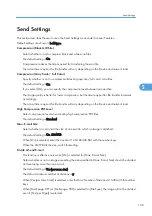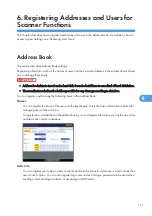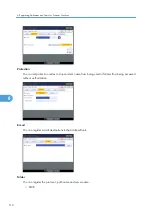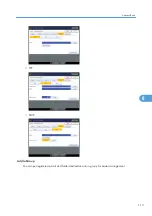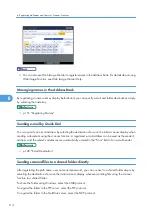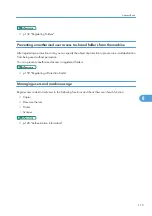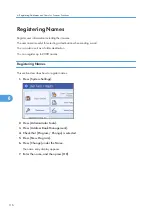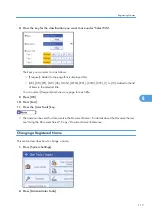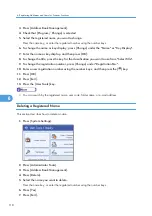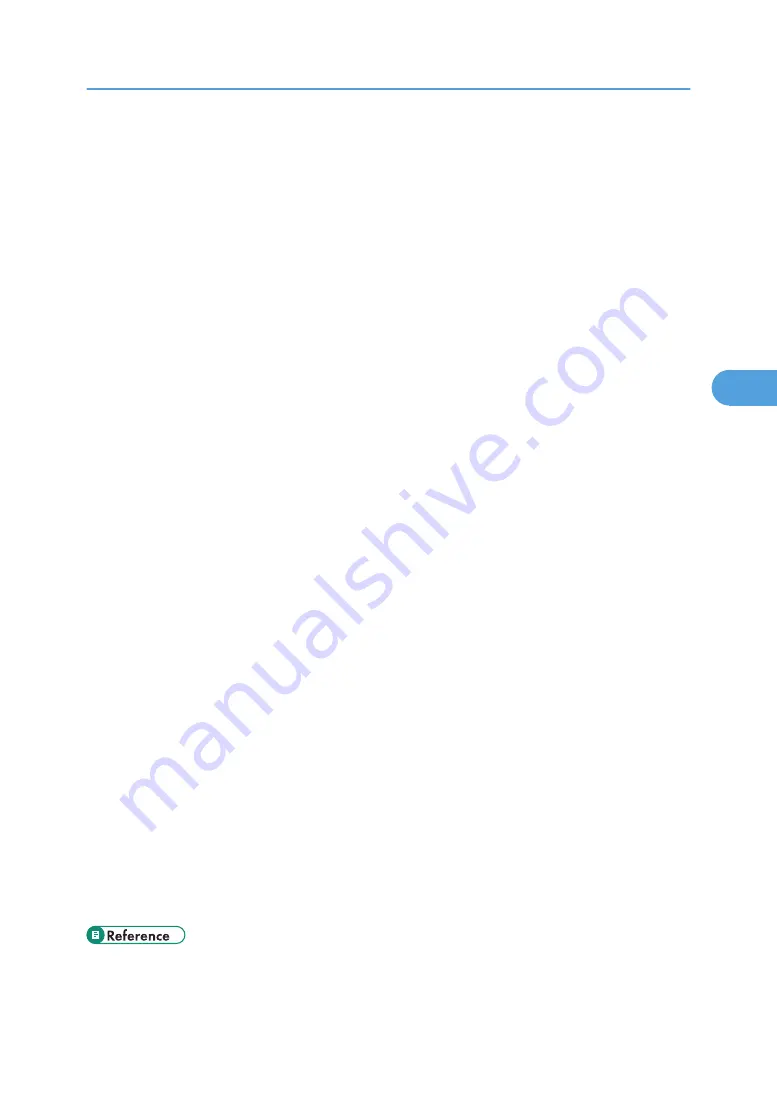
Adjust Color Image
This section describes the user tools in the Adjust Color Image menu under Copier/Document Server
Features.
Default settings are shown in bold type.
Background Density of ADS (Full Color / Two-color)
The background density is adjusted to skip the texture and copy. You can adjust the background
density up to 5 levels when in Full Color.
The default setting is the middle of 5 adjustment levels.
Color Sensitivity
You can adjust the color specified to convert in "Color Convert" and the color specified for "Erase
Color", in 5 levels.
The default setting is the middle of 5 adjustment levels.
When the color width has been set to "Wider", and the color to be deleted, for example is red, all
the colors that are close to magenta and orange are deleted. If it's set to "Narrower" the color red
will be deleted.
A.C.S. Sensitivity
This 5-step setting determines the level of the standard used for discriminating between black & white
originals and full color originals when "Auto Color Select" is selected.
The default setting is the middle of 5 adjustment levels.
A.C.S. Priority
This setting determines the copy priority between "Black & White" and "Full Color" when "Auto Color
Select" is selected.
The default setting is Full Color.
Inkjet Output Type
When copying inkjet paper documents, specify the final image quality appropriate to the color of the
document.
This setting is effective after you select [Inkjet Output] under [Others] (copier function screen).
The default setting is Inkjet Output 1.
When copying paper documents printed on a regular color inkjet printer, select [Inkjet Output 1].
Increase image redness, select [Inkjet Output 2].
Increase image blueness, select [Inkjet Output 3].
Adjust Color Image
103
4
Summary of Contents for Pro C720s
Page 14: ...12...
Page 32: ...1 Connecting the Machine 30 1...
Page 40: ...p 9 Accessing User Tools 2 System Settings 38 2...
Page 62: ...2 System Settings 60 2...
Page 80: ...3 Tray Paper Settings 78 3...
Page 93: ...p 9 Accessing User Tools Edit 91 4...
Page 121: ...8 Press the User Tools key Registering Names 119 6...
Page 168: ...6 Registering Addresses and Users for Scanner Functions 166 6...
Page 174: ...7 Other User Tools 172 7...
Page 209: ...MEMO 207...
Page 210: ...MEMO 208 EN USA D016 6949...
Page 212: ...Operating Instructions General Settings Guide D016 6949 EN USA...