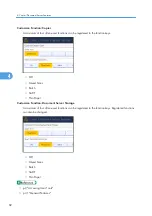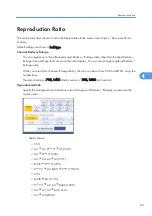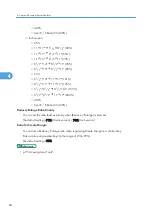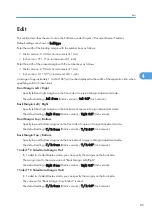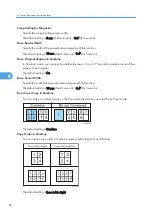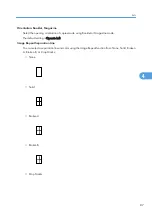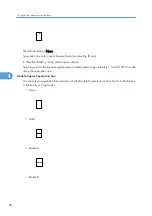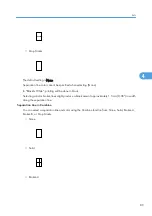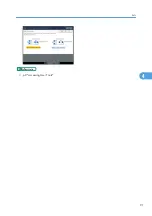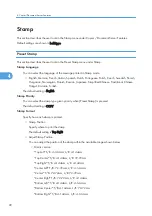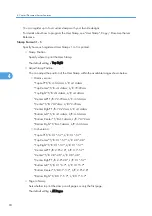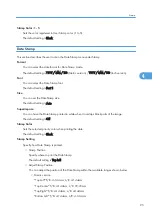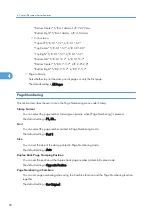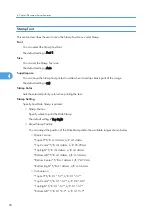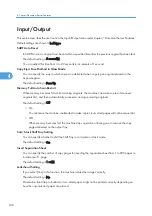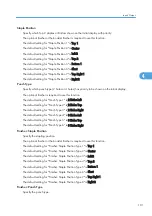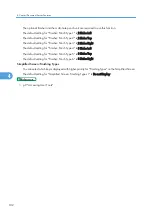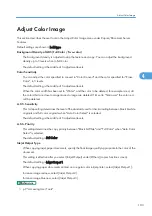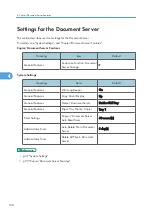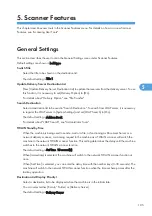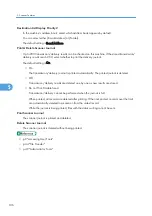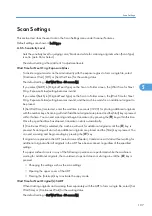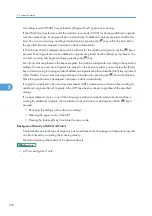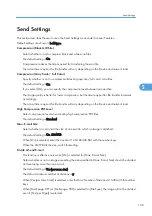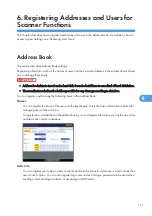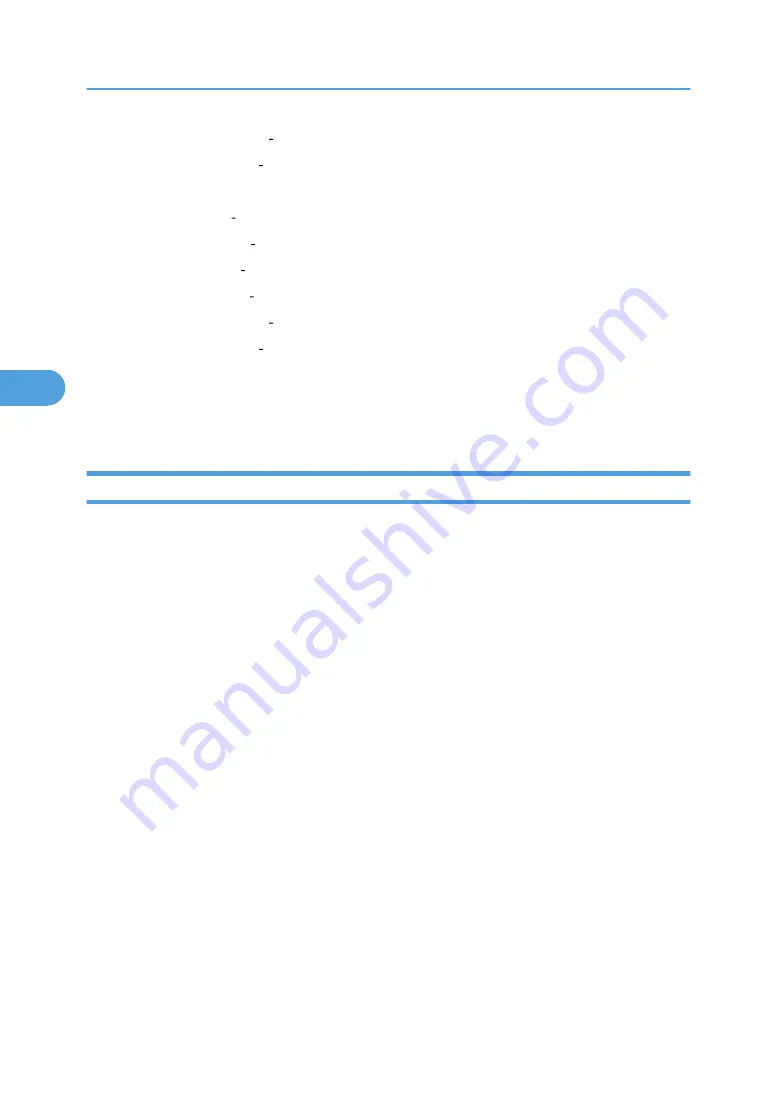
"Bottom Center" T/B: 4-144mm, L/R: 72-72mm
"Bottom Right" T/B: 4-144mm, L/R: 4-144mm
• Inch version:
"Top Left" T/B: 0.1"-5.7", L/R: 0.1"-5.7"
"Top Center" T/B: 0.1"-5.7", L/R: 2.8"-2.8"
"Top Right" T/B: 0.1"-5.7", L/R: 0.1"-5.7"
"Bottom Left" T/B: 0.1"-5.7", L/R: 0.1"-5.7"
"Bottom Center" T/B: 0.1"-5.7", L/R: 2.8"-2.8"
"Bottom Right" T/B: 0.1"-5.7", L/R: 0.1"-5.7"
• Page to Stamp
Sets whether to print the stamp on all pages or only the first page.
The default setting is All Pages.
Page Numbering
This section describes the user tools in the Page Numbering menu under Stamp.
Stamp Format
You can select the page number format given priority when [Page Numbering] is pressed.
The default setting is P1, P2....
Font
You can select the page number printed in Page Numbering mode.
The default setting is Font 1.
Size
You can set the size of the stamp printed in Page Numbering mode.
The default setting is Auto.
Duplex Back Page Stamping Position
You can set the position of the duplex back page number printed in Duplex mode.
The default setting is Opposite Position.
Page Numbering in Combine
You can set page numbering when using the Combine function and the Page Numbering function
together.
The default setting is Per Original.
4. Copier/Document Server Features
96
4
Summary of Contents for Pro C720s
Page 14: ...12...
Page 32: ...1 Connecting the Machine 30 1...
Page 40: ...p 9 Accessing User Tools 2 System Settings 38 2...
Page 62: ...2 System Settings 60 2...
Page 80: ...3 Tray Paper Settings 78 3...
Page 93: ...p 9 Accessing User Tools Edit 91 4...
Page 121: ...8 Press the User Tools key Registering Names 119 6...
Page 168: ...6 Registering Addresses and Users for Scanner Functions 166 6...
Page 174: ...7 Other User Tools 172 7...
Page 209: ...MEMO 207...
Page 210: ...MEMO 208 EN USA D016 6949...
Page 212: ...Operating Instructions General Settings Guide D016 6949 EN USA...