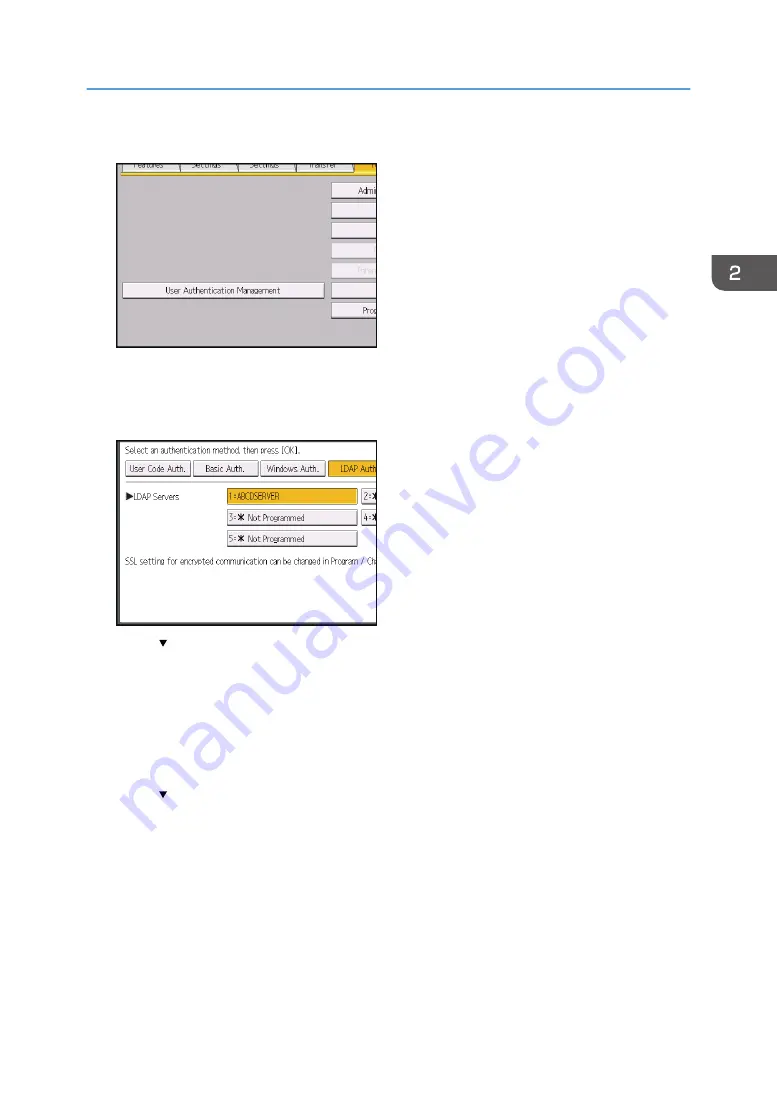
5.
Press [User Authentication Management].
6.
Select [LDAP Auth.].
If you do not want to enable user authentication, select [Off].
7.
Select the LDAP server to be used for LDAP authentication.
8.
Press [ Next].
9.
In "Other Functions", select which of the machine's functions you want to permit.
LDAP authentication will be applied to the selected functions.
Users can use the selected functions only.
For details about specifying available functions for individuals or groups, see page 50 "Limiting
Available Functions".
10.
Press [ Next].
11.
Press [Change] for "Login Name Attribute".
12.
Enter the login name attribute, and then press [OK].
Use the login name attribute as a search criterion to obtain information about an authenticated
user. You can create a search filter based on the login name attribute, select a user, and then
retrieve the user information from the LDAP server so it is transferred to the machine's Address Book.
To specify multiple login attributes, place a comma (,) between them. The search will return hits for
either or both attributes.
LDAP Authentication
41
Summary of Contents for PRO C9100
Page 2: ......
Page 8: ...List of Operation Privileges for Address Books 229 INDEX 231 6...
Page 24: ...1 Getting Started 22...
Page 72: ...4 Preventing Leakage of Information from Machines 70...
Page 116: ...5 Enhanced Network Security 114...
Page 176: ...6 Managing the Machine 174...
Page 188: ...7 Troubleshooting 186...
Page 235: ......
Page 236: ...EN GB EN US EN AU M238 1022 2014...
















































