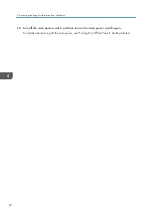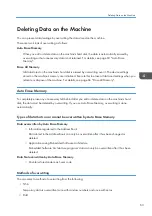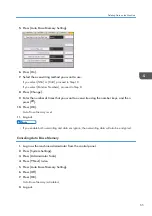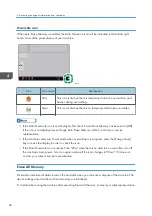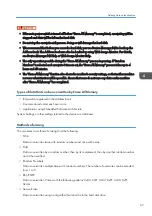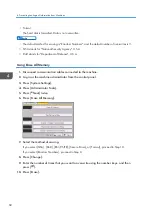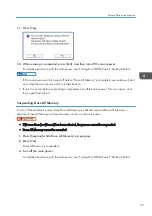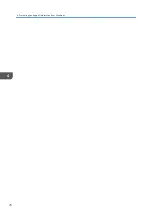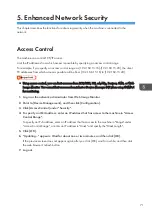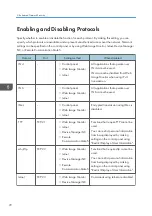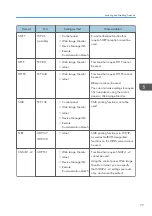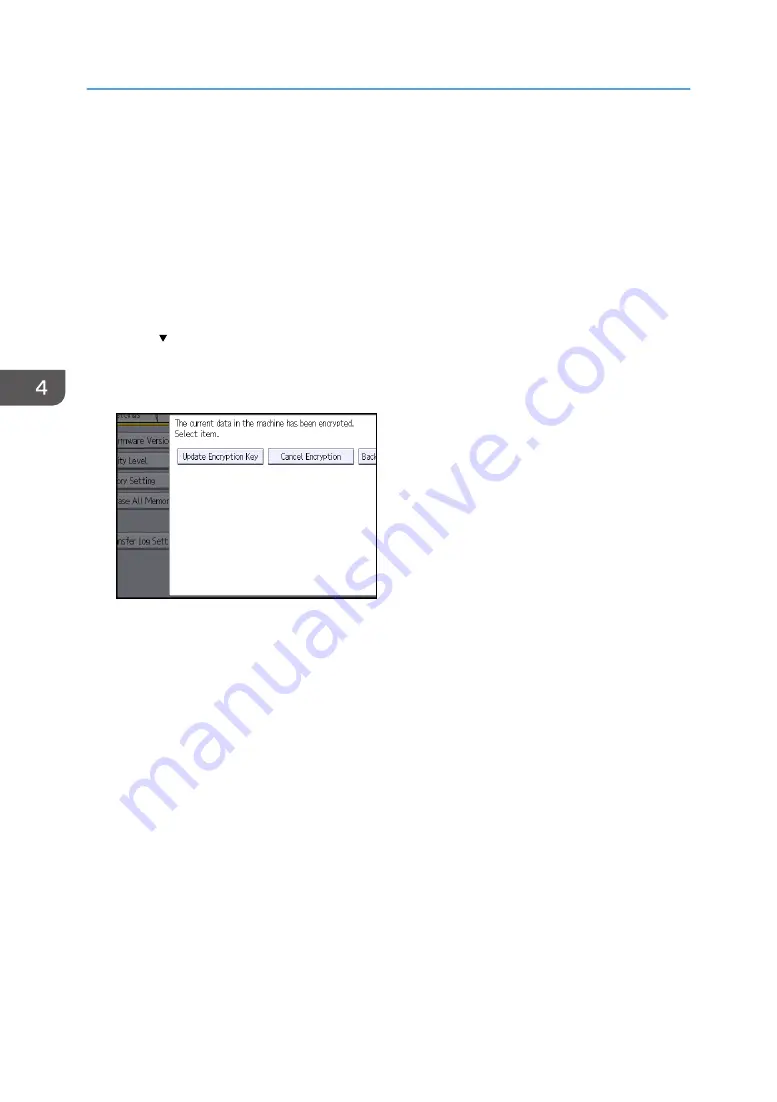
• Once the updating of the encryption key starts, it cannot be stopped. Make sure that the machine's
main power is not turned off while the encryption process is in progress. If the machine's main
power is turned off while the encryption process is in progress, the hard disk will be damaged and
all data on it will be unusable.
• If the encryption key update was not completed, the created encryption key will not be valid.
1.
Log in as the machine administrator from the control panel.
2.
Press [System Settings].
3.
Press [Administrator Tools].
4.
Press [ Next] twice.
5.
Press [Machine Data Encryption Settings].
6.
Press [Update Encryption Key].
7.
Select the data to be carried over to the hard disk and the one not to be deleted.
To carry all of the data over to the hard disk, select [All Data]. To carry over only the machine
settings data, select [File System Data Only]. To delete all data, select [Format All Data].
8.
Specify how to back up the encryption key.
If you have selected [Save to SD Card], insert an SD card into the media slot on the side of the
control panel and press [OK] to back up the machine's data encryption key.
For details about handling and inserting the SD card, see "Inserting/Removing a Memory Storage
Device", Getting Started.
If you have selected [Print on Paper], press the [Start] key and print out the machine's data
encryption key.
9.
Press [OK].
10.
Press [Exit].
11.
Press [Exit].
12.
Log out.
4. Preventing Leakage of Information from Machines
60
Summary of Contents for PRO C9100
Page 2: ......
Page 8: ...List of Operation Privileges for Address Books 229 INDEX 231 6...
Page 24: ...1 Getting Started 22...
Page 72: ...4 Preventing Leakage of Information from Machines 70...
Page 116: ...5 Enhanced Network Security 114...
Page 176: ...6 Managing the Machine 174...
Page 188: ...7 Troubleshooting 186...
Page 235: ......
Page 236: ...EN GB EN US EN AU M238 1022 2014...