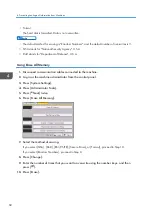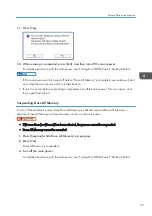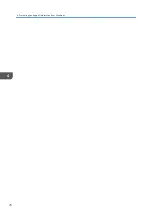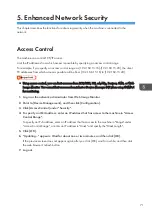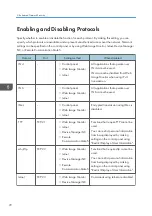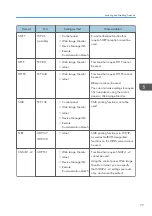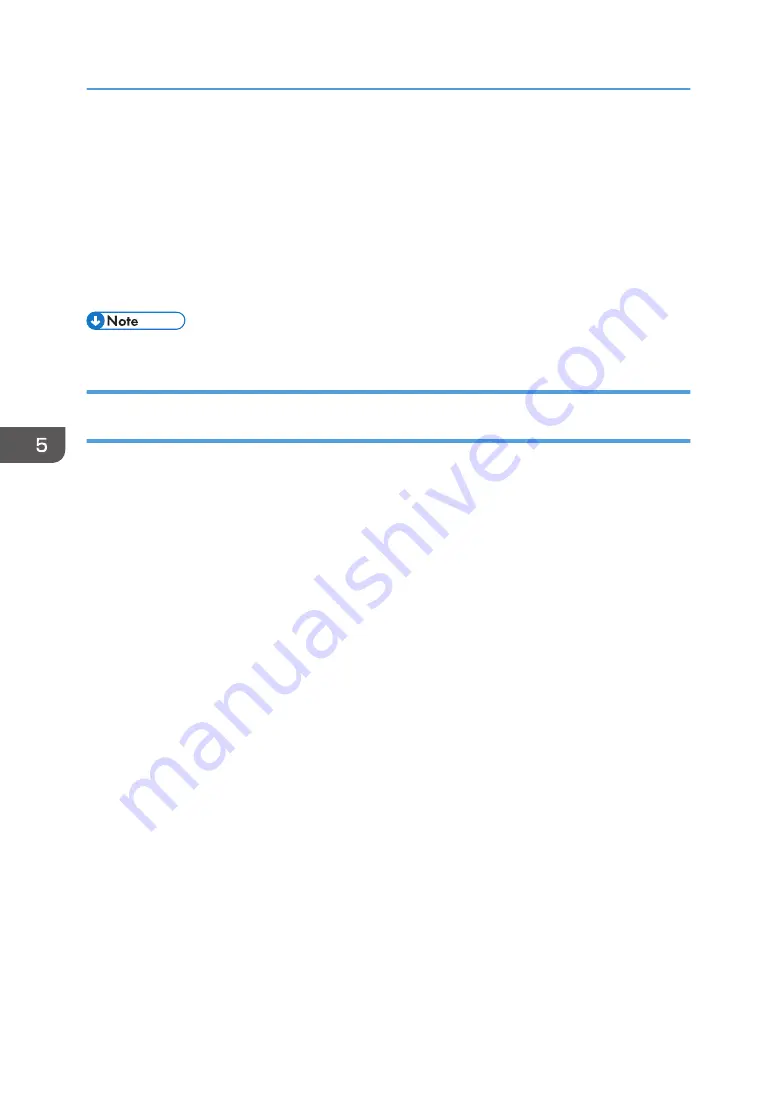
7.
Press [Certificate 1].
Only [Certificate 1] can be created from the control panel.
8.
Configure the necessary settings.
9.
Press [OK].
"Installed" appears under "Certificate Status" to show that a device certificate for the machine has
been installed.
10.
Log out.
• Select [Delete] to delete the device certificate from the machine.
Creating and Installing a Device Certificate from Web Image Monitor (Self-
Signed Certificate)
Create and install the device certificate using Web Image Monitor. For details about the displayed items
and selectable items, see Web Image Monitor Help.
This section explains the use of a self-signed certificate as the device certificate.
1.
Log in as the network administrator from Web Image Monitor.
2.
Point to [Device Management], and then click [Configuration].
3.
Click [Device Certificate] under "Security".
4.
Check the radio button next to the number of the certificate you want to create.
To use SSL/TLS, select [Certificate 1]. To use any other protocol, select the certificate number you
want to use.
5.
Click [Create].
Click [Delete] to delete the device certificate from the machine.
6.
Configure the necessary settings.
7.
Click [OK].
The setting is changed.
8.
Click [OK].
9.
If a security warning message appears, check the details, and then select "Continue to this
website".
"Installed" appears under "Certificate Status" to show that a device certificate for the machine has
been installed.
10.
Log out.
5. Enhanced Network Security
82
Summary of Contents for PRO C9100
Page 2: ......
Page 8: ...List of Operation Privileges for Address Books 229 INDEX 231 6...
Page 24: ...1 Getting Started 22...
Page 72: ...4 Preventing Leakage of Information from Machines 70...
Page 116: ...5 Enhanced Network Security 114...
Page 176: ...6 Managing the Machine 174...
Page 188: ...7 Troubleshooting 186...
Page 235: ......
Page 236: ...EN GB EN US EN AU M238 1022 2014...