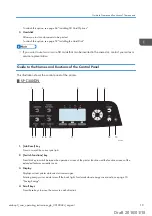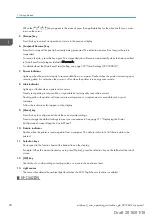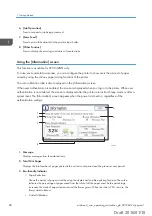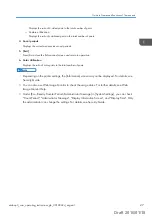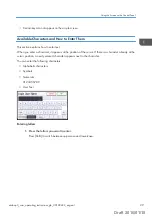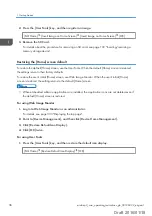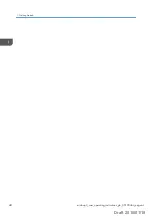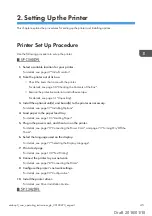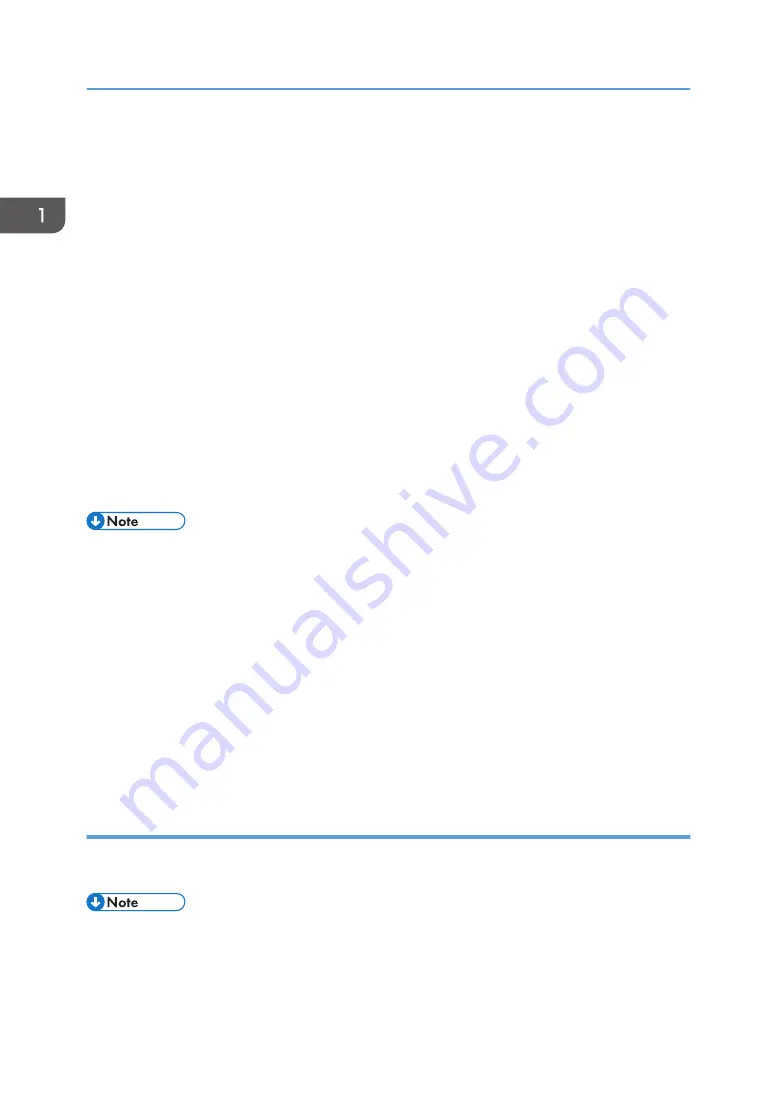
• User's [Home] screen
This screen is for each user. To use a user's [Home] screen, enable the authentication. The use of a
user's [Home] screen can be limited. For details, see Security Guide.
You can customize the [Home] screen to make it more accessible. The default [Home] screen and user's
[Home] screen can be customized separately. When customizing the default [Home] screen, use User
Tools or Web Image Monitor. When customizing a user's [Home] screen, use Web Image Monitor. The
following contents can be customized:
• Adding icons
When an embedded software application is installed, a function icon for the application is
displayed on the [Home] screen.
• Changing the icon order
• Registering the image
You can display a favorite image on the upper right on the [Home] screen. For details, see
page 35 "Displaying the image on the [Home] screen".
• Depending on the printer settings, a user's [Home] screen cannot be used. For details, see Security
Guide.
• When customizing a user's [Home] screen, the contents of the default [Home] screen are not
changed.
• When customizing the default [Home] screen after making a user's [Home] screen, the settings for
the user's [Home] screen that have already been registered are not changed.
• The following number of shortcut icons can be displayed on a page:
• On the simple screen: three icons
• On the standard screen (with supply information displayed): three icons
• On the standard screen (without supply information displayed): six icons
Adding icons to the [Home] screen
You can also review icons of functions and embedded software applications that you deleted from the
[Home] screen.
• Shortcut names of up to 32 characters can be displayed in a standard screen.
• You can register up to 72 function and shortcut icons. Delete unused icons if the limit is reached. For
details see page 34 "Deleting an icon on the [Home] screen".
1. Getting Started
32
midas-p3_com_operating_instructions_gb_00198432_eng.xml
Draft 2016/01/18