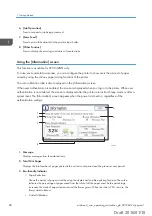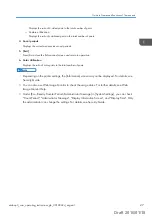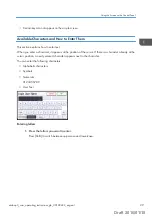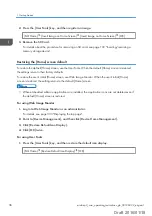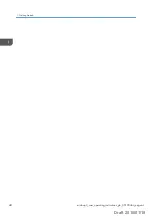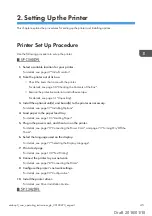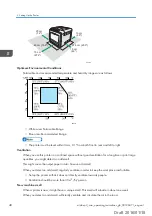Logging in to the Printer
If Basic Authentication, Windows Authentication, LDAP Authentication, or Integration Server
Authentication is active, the authentication screen appears on the display. The printer only becomes
operable after entering your own login user name and login password.
For SP C342DN, you need to enter your user code to use the printer if User Code Authentication is
enabled.
If you can use the printer, you can say that you are logged in. When you go out of the operable state,
you can say that you are logged out. After logging in the printer, be sure to log out of it to prevent
unauthorized usage.
• Ask the user administrator for the information you need to enter to be authenticated. For details
about user authentication, see Security Guide.
• User Code to enter on User Code Authentication is the numerical value registered in the Address
Book as "User Code".
User Code Authentication Using the Control Panel
This function is available for SP C342DN only.
This section explains the procedure for logging in to the printer when User Code Authentication is set.
1.
Enter a user code to authenticate.
[Enter] Enter a user code [OK] [OK]
User Code Authentication Using a Printer Driver
This section explains the procedure for logging in to the printer using a printer driver while User Code
Authentication is active.
If User Code Authentication is active, specify the user code in the printer properties of the printer driver.
For details, see the printer driver Help.
• When you have logged in with User Code Authentication using the printer driver, you are logged
out automatically when printing is complete.
Logging in to the Printer
midas-p3_com_operating_instructions_gb_00198452_eng.xml
37
Draft 2016/01/18