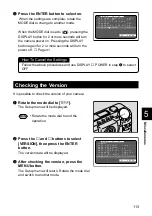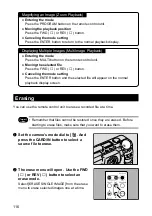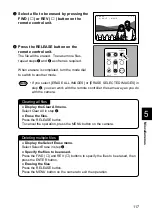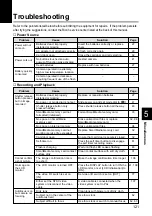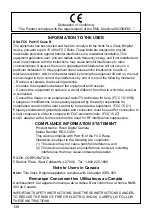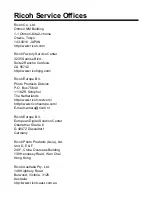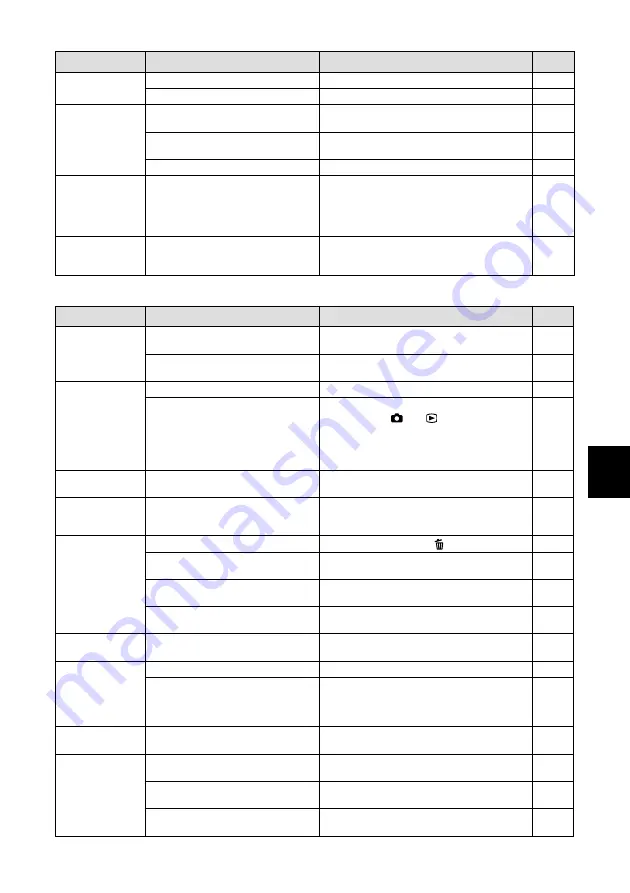
123
Miscellaneous
5
Dead batteries
Auto power-off activated
Obstruction between the remote
control unit and camera sensor
Dirty remote control transmitter or
camera sensor
Dead remote control batteries
Area captured by autofocus field
and the surrounding area have
contrasting light levels or the
entire subject is dark.
Phenomenon occurring with
pictures of bright subjects, known
as the smudge phenomenon
Display shut off
Replace batteries.
Slide power on again.
Remove the obstruction. (Sensor is on
the left side of the lens.)
Clean with a soft dry cloth.
Replace CR2032 lithium batteries.
There is no malfunction.
There is no malfunction. Never shoot the
Sun, etc.
Remote control
unit will not
work
LCD monitor
brightness
changes during
autofocus
operation
Vertical lines
appear on
image
Wrong type of SmartMedia
memory card
SmartMedia memory card
incorrectly oriented
Dead batteries
Camera malfunction
Date and time setting is incorrect
Battery removed
Camera not set to erase mode
Write protect pad on SmartMedia
memory card
File protected
Power switch off or auto power-
off activated.
Batteries have been removed
Auto power-off setting is disabled
Camera powered by AC adapter
(auto power-off is automatically
disabled when powered by an AC
adapter)
Beep disabled
The video I/O switch is set on
[IN].
The television system setting is
incorrect.
The output video gear has an
incorrect video I/O switch setting.
SmartMedia
memory card
will not fit into
slot
Use a SmartMedia memory card specified
for the camera.
Insert the SmartMedia memory card the
correct way.
Replace batteries.
Slide the power off and on once. Turn the
mode dial to [
] or [
]. If the problem
persists, (1) reset the camera by sliding
the power switch after removing the main
batteries, and (2) reinstall the batteries
and try to operate the camera again.
Reset the date and time.
The date setting is reset if the battery has
been removed for about 3 minutes or
longer. Set the date again.
Turn the mode dial to [
].
Remove pad from SmartMedia memory
card.
Use the play menu to reset the file’s
protection setting.
Slide power on and retry.
Reset mode.
Enable setting.
–
Set beep sound to [ON] on the SETUP
menu.
Set video I/O switch is set on [OUT].
Select the correct television system.
Check to see if the output video gear has
a correct video I/O switch setting.
■
Miscellaneous
Camera will not
operate even
when buttons
and switches
are
manipulated
Date and time
are wrong
Date and time
were set but
disappeared
File won’t erase
or SmartMedia
memory card
won’t format
Mode settings
have changed
Auto power-off
will not activate
Beep will not
sound
Problem
Cause
Solution
Page
Problem
Cause
Solution
Page
27
41
–
–
–
–
–
32
32
27
–
35
35
94
31
83, 91
103
102
103
–
102
77
107
–
No image on
the TV screen