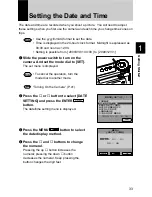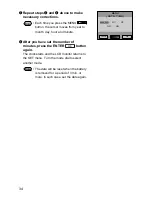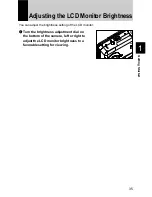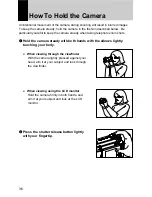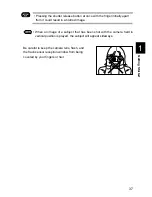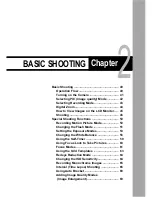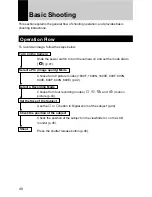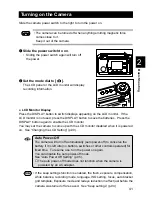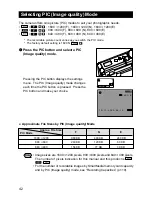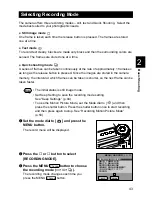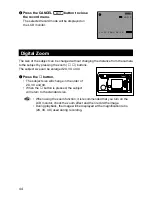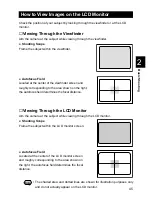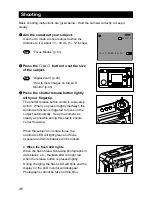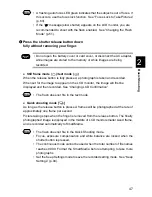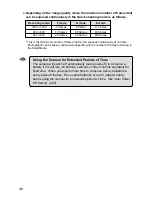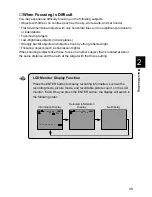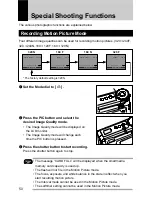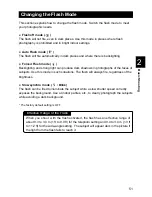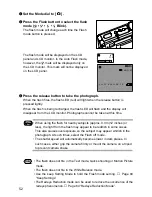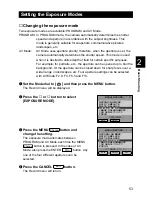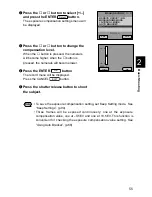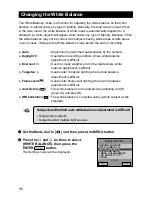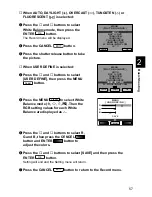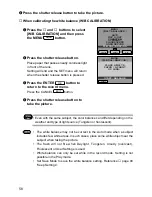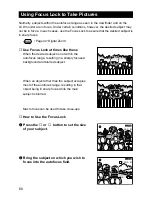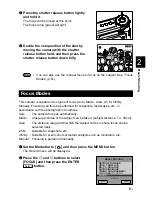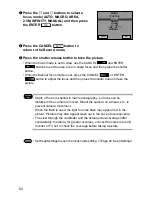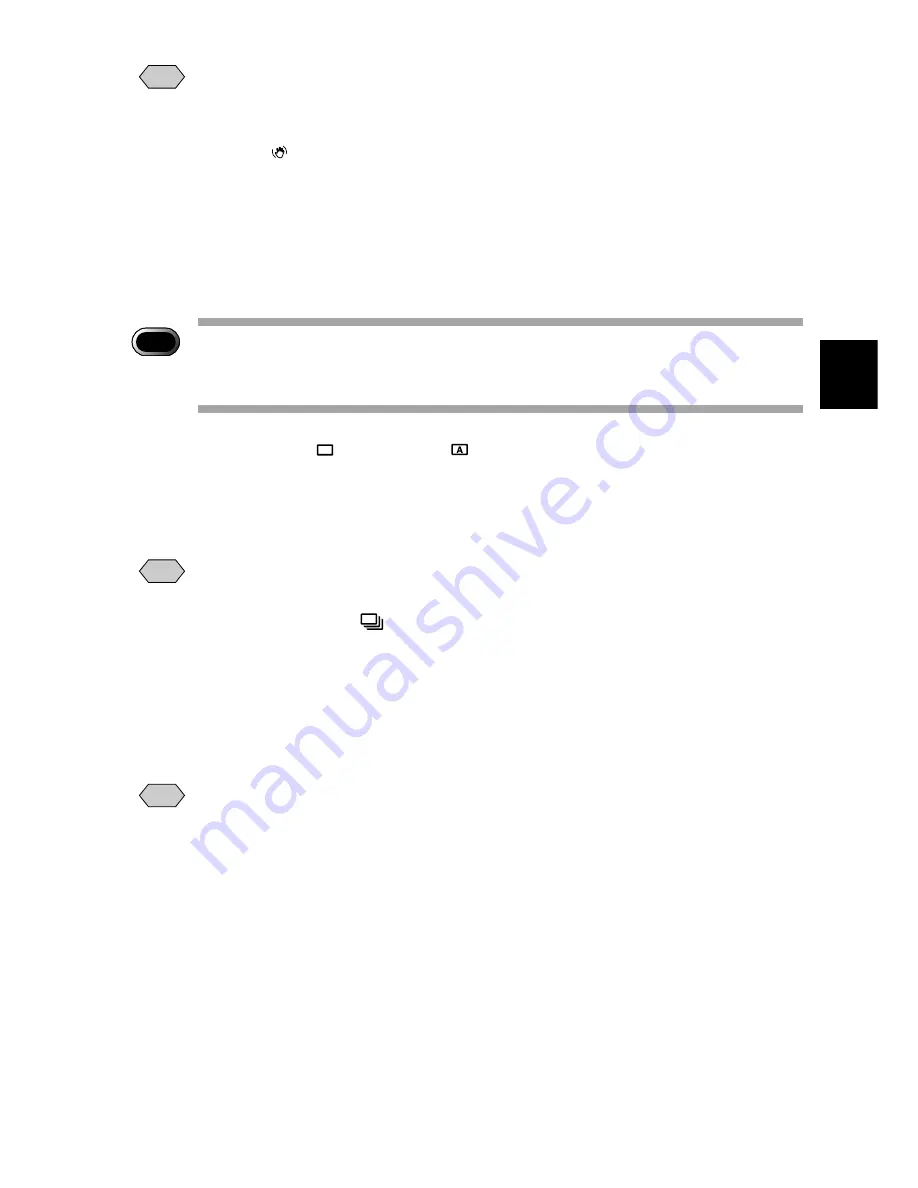
47
Basic Shooting
2
Note
• A flashing auto focus LED green indicates that the subject is out of focus. If
this occurs, use the focus lock function. See “Focus Lock to Take Pictures”
(p.60).
• If the “ ” message (slow shutter) appears on the LCD monitor, you are
recommended to shoot with the flash enabled. See “Changing the Flash
Mode” (p.51).
r
Press the shutter release button down
fully without removing your finger.
Important
Note
• Do not open the battery cover or card cover, or disconect the AC adapter,
while images are stored to the memory or while images are being
recorded.
●
Still frame mode (
)/text mode (
)
When the release button is fully pressed, a photograph is taken and recorded.
When set for the image to appear on the LCD monitor, the image will first be
displayed and then recorded. See “Changing LCD Confirmation”.
Note
• The flash does not fire in the text mode.
●
Quick shooting mode [
]
As long as the release button is pressed, frames will be photographed at the rate of
approximately one frame per second.
Picture taking stops when the finger is removed from the release button. The finally
photographed image is displayed in the middle of LCD monitor smaller sized frame,
and is recorded automatically to SmartMedia.
Note
• The flash does not fire in the Quick Shooting mode.
• Focus, exposure compensation and white balance are locked when the
shutter button is pressed.
• The continuous mode cannot be used when the total number of file names
reaches 9999. Format the SmartMedia before attempting to take more
photographs.
• Set the Keep Settings mode to save the recorded setting mode. See “Keep
Settings” (p.94).
Summary of Contents for RDC-6000
Page 40: ...38 ...
Page 72: ...70 ...
Page 108: ...106 ...
Page 125: ...RICOH CO LTD Ohmori NM Building 1 1 Ohmori kita 2 chome Ota ku Tokyo 143 0016 Japan L 2152547 ...