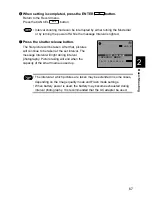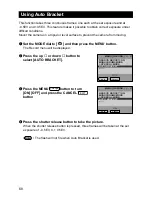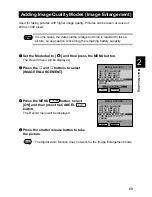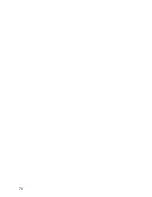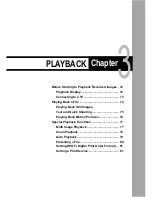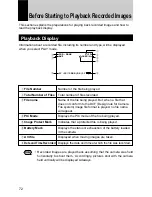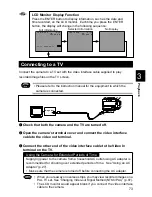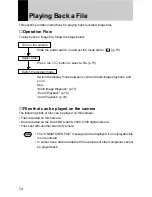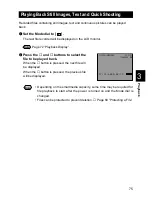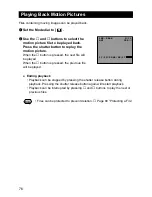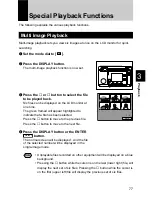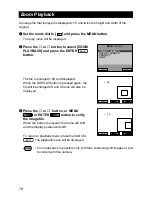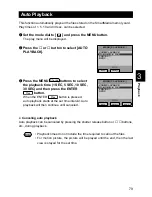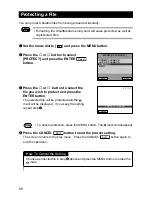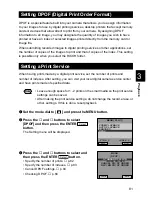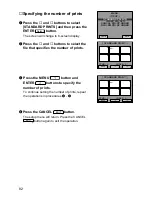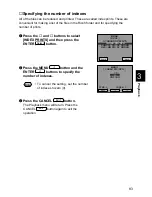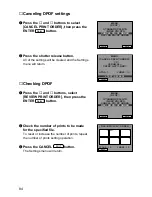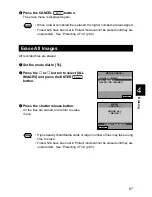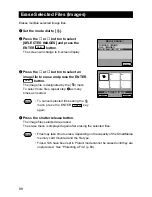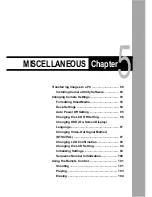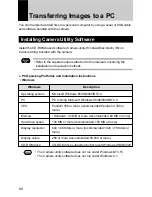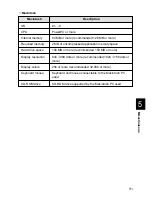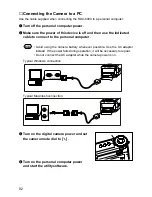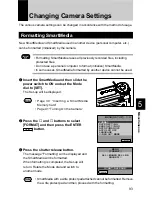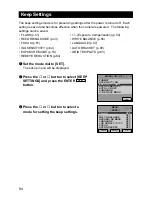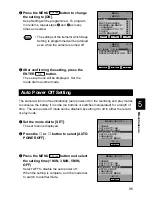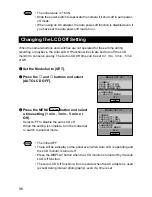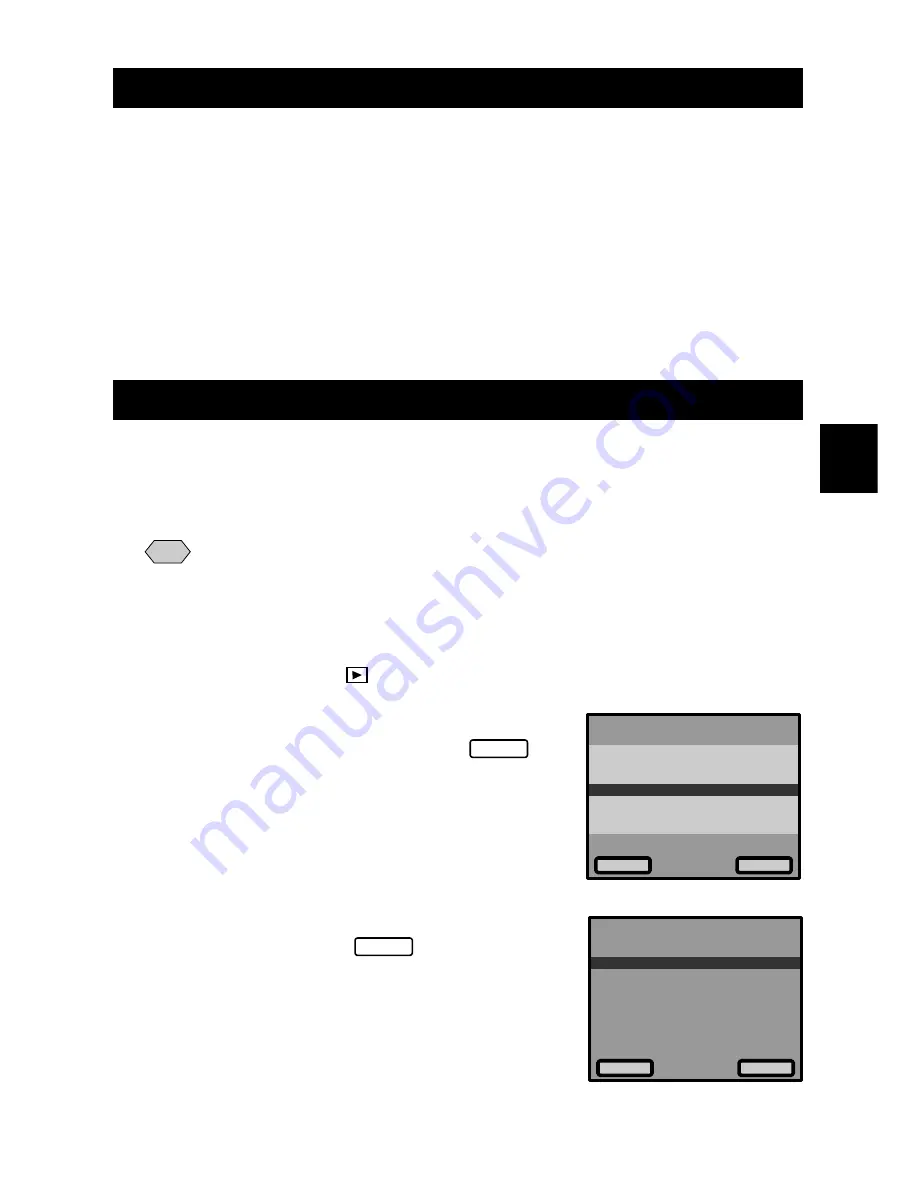
81
Playback
3
Setting DPOF (Digital Print Order Format)
DPOF is a special feature built into your camera that allows you to assign information
to your images for use by digital printing services, desktop printers that accept memory
cards or devices that allow direct to print from your camera. By assigning DPOF
information to an image, you may designate the quantity of images you wish to have
printed or have an index of selected images printed directly from the memory card or
image file.
When submitting recorded images to digital printing services or other applications, set
the number of copies of the images to print and that of copies of the index. This setting
is possible only when you select the RICOH folder.
Setting a Print Service
When having prints made by a digital print service, set the number of prints and
number of indexes. After setting, you can visit your local digital camera service center
and have prints made of specified data.
Note
• Leave enough space for 1 - 2 prints on the smart media so the print service
settings can be saved.
• After making the print service settings, do not change the record, erase, or
other, settings. If this is done, reset playback.
q
Set the mode dial to [
] and press the MENU button.
w
Press the
▼
and
▲
buttons to select
[DPOF] and then press the ENTER
Select
button.
The Setting menu will be displayed.
e
Press the
▼
and
▲
buttons to select and
then press the ENTER
Select
button.
• Specify the number of prints.
→
p.82
• Specify the number of indexes.
→
p.83
• Cancel DPOF settings.
→
p.84
• Checking DPOF.
→
p.84
ZOOM PLAYBACK
AUTO PLAYBACK
PROTECT
DPOF
Select
EXIT
MENU[PLAY]
STND:0 INDEX:0
STANDARD PRINTS
INDEX PRINTS
CANCEL PRINT ORDER
REVIEW PRINT ORDER
Select
MENU
[DPOF]
Cancel
Summary of Contents for RDC-6000
Page 40: ...38 ...
Page 72: ...70 ...
Page 108: ...106 ...
Page 125: ...RICOH CO LTD Ohmori NM Building 1 1 Ohmori kita 2 chome Ota ku Tokyo 143 0016 Japan L 2152547 ...