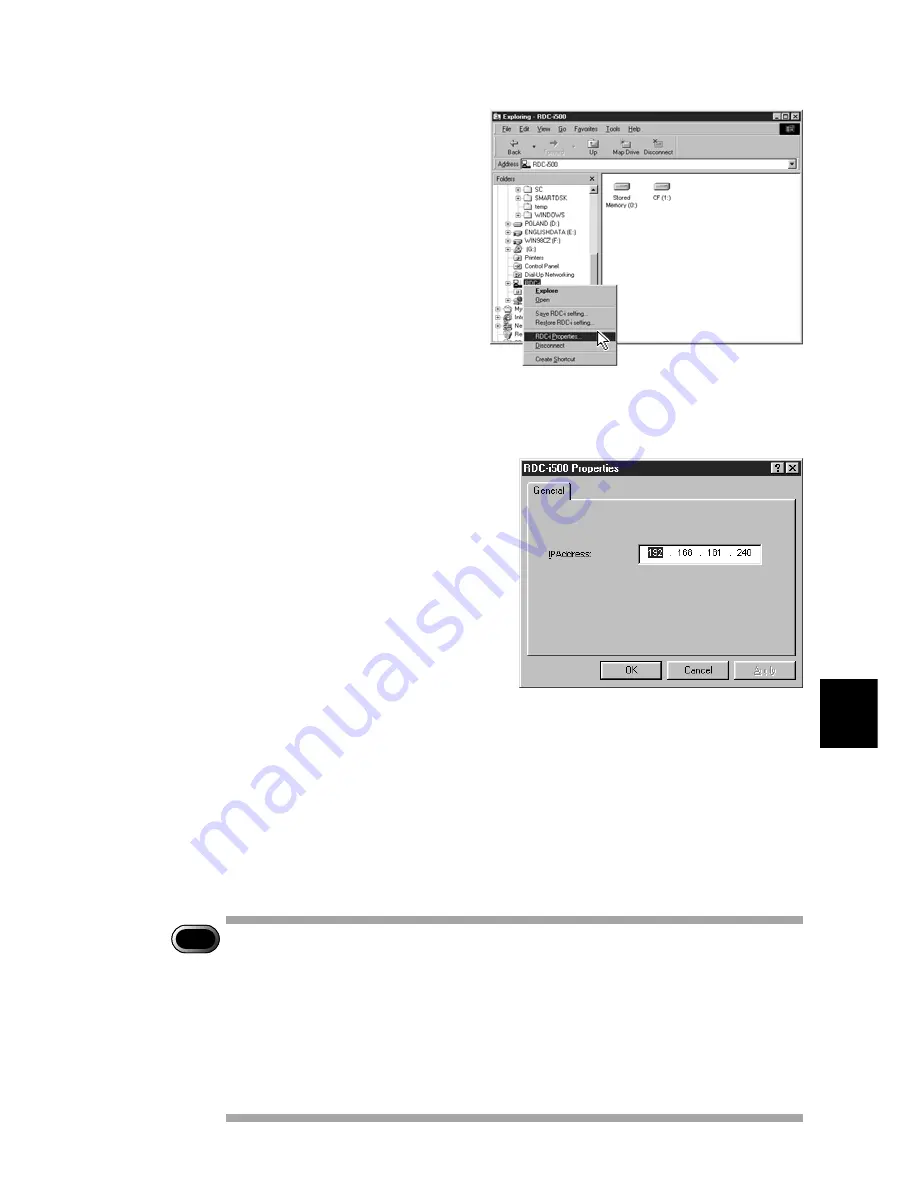
131
6
Using the Extension Functions
D
Click on [RDC-i Properties...].
The window for setting the camera’s IP address will be displayed.
E
Input the figures displayed on the camera’s LCD monitor (4 figures
separated by “.”).
F
Click [OK].
The camera is now detected by the PC.
If you click [+] on the left of [RDC-i], the camera’s storage memory will be
displayed. You can then open, copy or delete a folder or file in the same way as
with an ordinary disk.
Normally, images are saved in [100ricoh] in the [DCIM] folder.
When disconnecting the camera wiith a PC or turning off the camera, select
[Disconnect] from the [RDC-i] menu.
Important
Note
• You can change the folder name in the storage memory using RDC-i
Explorer Plug-In, but unless you change the file name based on the
DCF format, the folder will not be recognized properly by the camera.
The folder name will not be recognized by the camera unless it is 3
figures followed by 5 letters, as in [100RICOH].
• If you change a folder name on the CF card using RDC-i Explorer
Plug-In, or use the CF card on another camera, the folder name may
fail to be read and the stored images may fail to be downloaded.
Summary of Contents for RDC-i500
Page 8: ...6 ...
Page 28: ...26 ...
Page 102: ...100 ...
Page 146: ...144 ...
Page 156: ...154 ...
Page 173: ...171 Appendix MEMO ...
Page 180: ...178 MEMO ...
















































