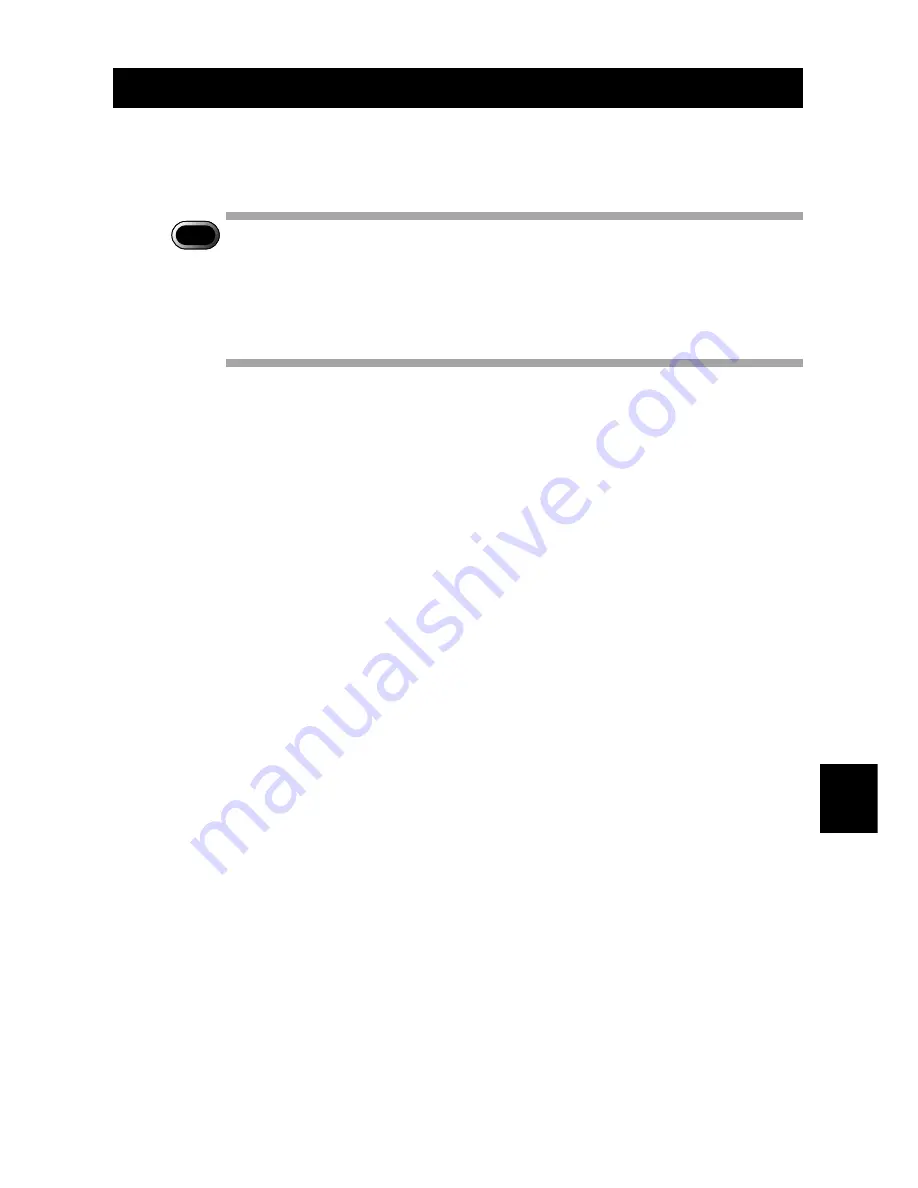
151
7
Setting the Receiving PC for
Direct Upload
For Macintosh
This section gives a broad outline of the preparations to be performed on the
receiving Macintosh. For details of actual installation and setting, refer to the
Macintosh and software HELP functions and the operation manual.
Important
Note
• If you are using a MacOS version earlier than MacOS9 (e.g. 8.6), you
will need to install ARA (Apple Remote Access). When you are using
MacOS 9 with the Remote Access control panel disabled, open the
Extensions control panel, enable it and restart Macintosh. (If the
Remote Access control panel has not been installed, install it with the
MacOS 9 CD-ROM installer.)
■
Preparing the Receiving Macintosh
Perform the following operation to put the telephone in standby status. When a
direct upload call comes from the camera, the telephone will automatically
switch to receiving mode.
■
TCP/IP settings
When your Macintosh is not connected to a LAN, open the TCP/IP control
panel and set as follows.
Connect via:
Ethernet
Configure:
Manually
IP Address:
1.1.1.1
Subnet mask:
255.255.255.0
Router address:
1.1.1.2
Name server addr(ess): 1.1.1.3
You can input any numbers at will including the numbers shown above.
However do not use ‘0.0.0.0’ having a particular meaning on a network.
Set the address so that the first 3 units of numbers be the same (e.g. ‘1.1.1.x’).
■
Remote Access settings
A
Open the Remote Access control panel.
B
Select [Answering...] from Remote Access menu.
C
Check [Answer calls] and [Allow TCP/IP clients to connect using
PPP] under [PPP Server Setup].
D
Input “1.1.1.4’ for [Default client IP Address].
E
Click [OK].
After you finished setting, keep the Remote Access program running.
Summary of Contents for RDC-i500
Page 8: ...6 ...
Page 28: ...26 ...
Page 102: ...100 ...
Page 146: ...144 ...
Page 156: ...154 ...
Page 173: ...171 Appendix MEMO ...
Page 180: ...178 MEMO ...















































