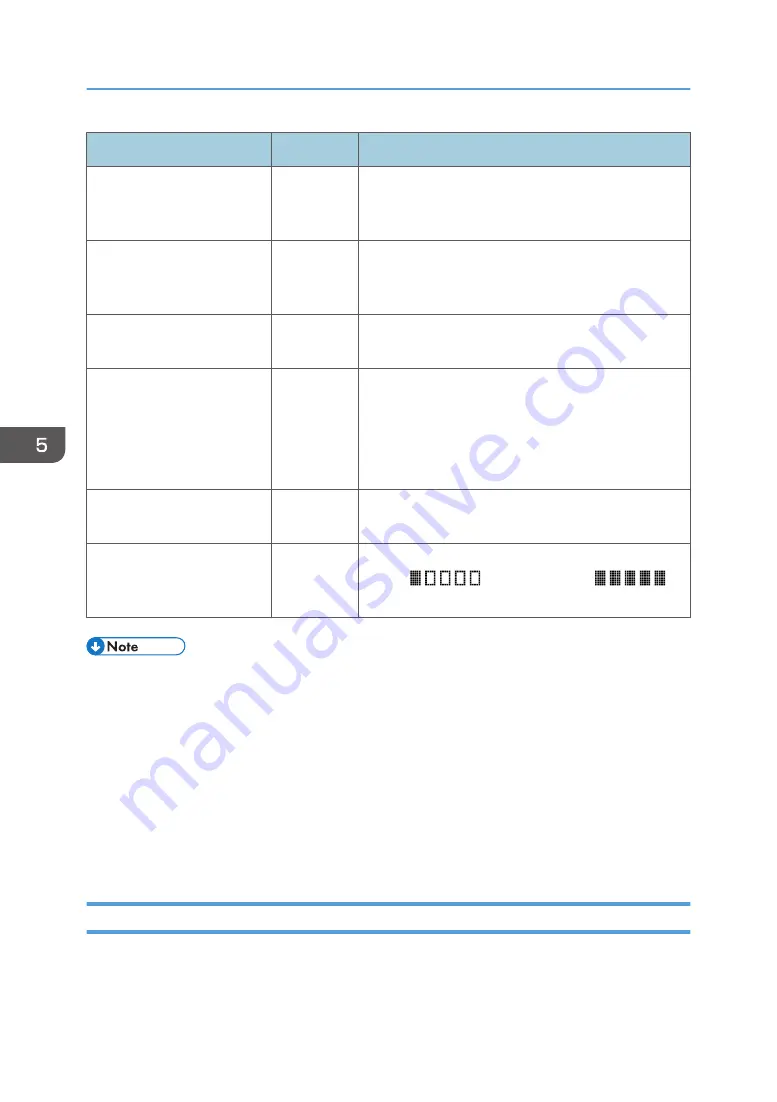
Item
Setting
Description
File Format (Color/Gray
Scale)
Required
File format of the scanned file when scanning in color.
PDF or JPEG can be selected. PDF supports multiple
pages in a document, but JPEG does not.
File Format (Black & White)
Required
File format of the scanned file when scanning in black
and white. PDF or TIFF can be selected. Both formats
support multiple pages in a document.
Original (only SP 377SNwX
and SP 377SFNwX)
Optional
Select the sides of the original (1 side or 2-sides) to
scan according to the page and binding orientation.
Scan Size
Optional
Select the scanning size for the original from A5, B5,
A4, 7
1
/
4
× 10
1
/
2
, 8
1
/
2
× 5
1
/
2
, 8
1
/
2
× 11, 8
1
/
2
×
14, 16K, or custom size.
If you select custom size, select [mm] or [Inch], and
then specify the width and length.
Resolution
Optional
Select the scan resolution from 100×100, 150×150,
200×200, 300×300, 400×400, or 600×600 dpi.
Density
Optional
Specify the image density by clicking the right or left
button.
is the lightest, and
is
the darkest.
• To send files via e-mail, SMTP and DNS settings must be configured properly.
• If you are using the Scan to E-mail function, select a time zone according to your geographic
location to send email with correct transmission date and time.
• To send files to an FTP server or computer, the user name, password, and directory must be
configured properly.
• On a network that uses a DNS server, specify a computer name in [Service Name] and the name
of the domain to which the computer belongs in [Domain]. In this case, also configure the DNS
related settings using Web Image Monitor.
• Scan destinations cannot be registered using the control panel.
Modifying Scan Destinations
This section describes how to modify the information of registered destinations.
1.
Start the web browser and access the machine by entering its IP address.
5. Scanning Originals
100
Summary of Contents for SP 320SFN
Page 2: ......
Page 14: ...Smart Organizing Monitor 1 Click Help on the Printer Configuration screen DSG253 12 ...
Page 18: ...16 ...
Page 36: ...1 Guide to the Machine 34 ...
Page 81: ...2 Press the Clear Stop key DSG129 Basic Operation of Copying 79 ...
Page 136: ...5 Scanning Originals 134 ...
Page 138: ...DSG273 6 Sending and Receiving a Fax 136 ...
Page 222: ...7 Configuring the Machine Using the Control Panel 220 ...
Page 293: ...DSG187 5 Lower the ADF Clearing Misfeeds 291 ...
Page 320: ...11 Configuring Network Settings Using OS X 318 ...
Page 376: ...MEMO 374 ...
Page 377: ...MEMO 375 ...
Page 378: ...MEMO 376 EN GB EN US EN AU M289 8616A ...
Page 379: ... 2016 ...
Page 380: ...M289 8616A AU EN US EN GB EN ...
















































