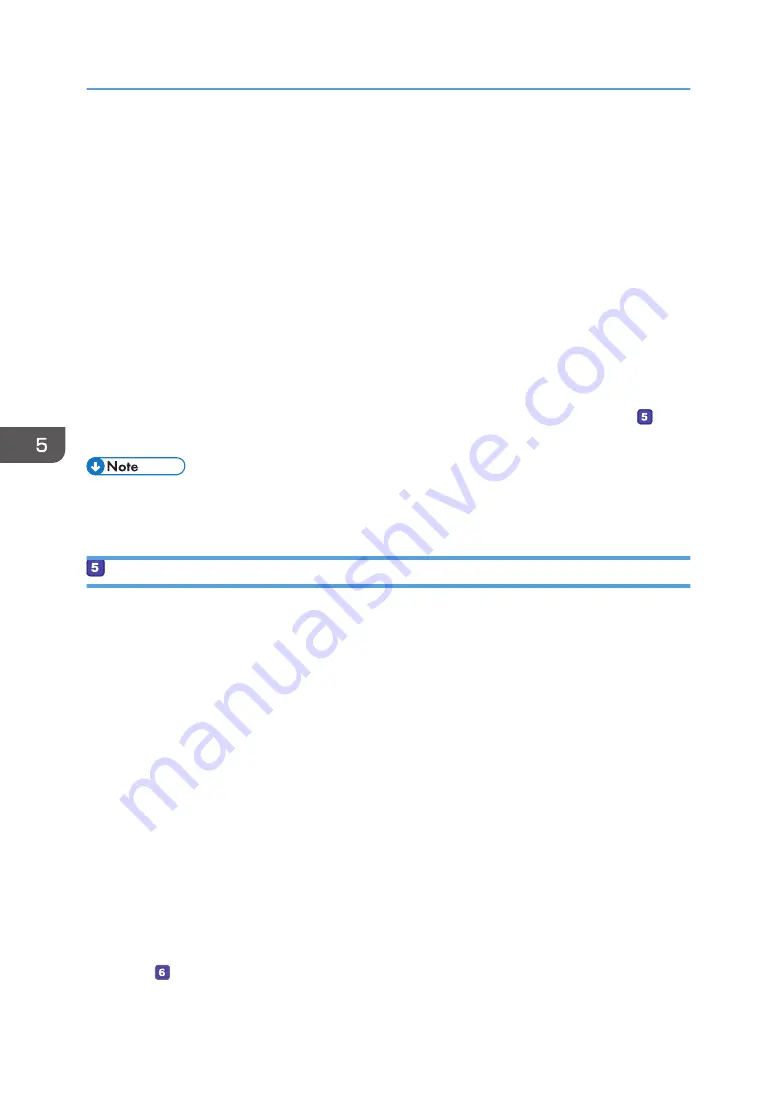
1.
Right-click the folder created in Step 3, and then click [Properties].
2.
On the [Security] tab, click [Edit...].
3.
Click [Add...].
4.
In the [Select Users of Groups] window, click [Advanced...].
5.
Specify one or more object types, select a location, and then click [Find Now].
6.
From the list of results, select the groups and users you want to grant access to, and then
click [OK].
7.
In the [Select Users of Groups] window, click [OK].
8.
In the [Groups or user names:] list, select a group or user, and then, in the [Allow] column
of the permissions list, select either the [Full control] or [Modify] check box.
9.
Click [OK] twice.
• If you are creating a shared folder for the first time on this computer, you must enable the file
sharing function. For details, see Windows Help.
Registering a Shared Folder in the Machine's Address Book
Register scan destinations using Web Image Monitor.
1.
Start the web browser and access the machine by entering its IP address.
2.
Click [Quick Dial Destination] or [Scan Destination].
3.
From the [Destination Type] list, select [Folder].
4.
Register information as necessary.
• Name
• Service Name
5.
Enter the administrator password if required.
6.
Click [Apply].
7.
Close the web browser.
Preparations for Scan to Folder are complete.
For details about sending scanned files to the destination you registered to the Address Book, see
page 109 " Send Scanned Files to a Shared Folder".
5. Scanning Originals
108
Summary of Contents for SP 320SFN
Page 2: ......
Page 14: ...Smart Organizing Monitor 1 Click Help on the Printer Configuration screen DSG253 12 ...
Page 18: ...16 ...
Page 36: ...1 Guide to the Machine 34 ...
Page 81: ...2 Press the Clear Stop key DSG129 Basic Operation of Copying 79 ...
Page 136: ...5 Scanning Originals 134 ...
Page 138: ...DSG273 6 Sending and Receiving a Fax 136 ...
Page 222: ...7 Configuring the Machine Using the Control Panel 220 ...
Page 293: ...DSG187 5 Lower the ADF Clearing Misfeeds 291 ...
Page 320: ...11 Configuring Network Settings Using OS X 318 ...
Page 376: ...MEMO 374 ...
Page 377: ...MEMO 375 ...
Page 378: ...MEMO 376 EN GB EN US EN AU M289 8616A ...
Page 379: ... 2016 ...
Page 380: ...M289 8616A AU EN US EN GB EN ...
















































