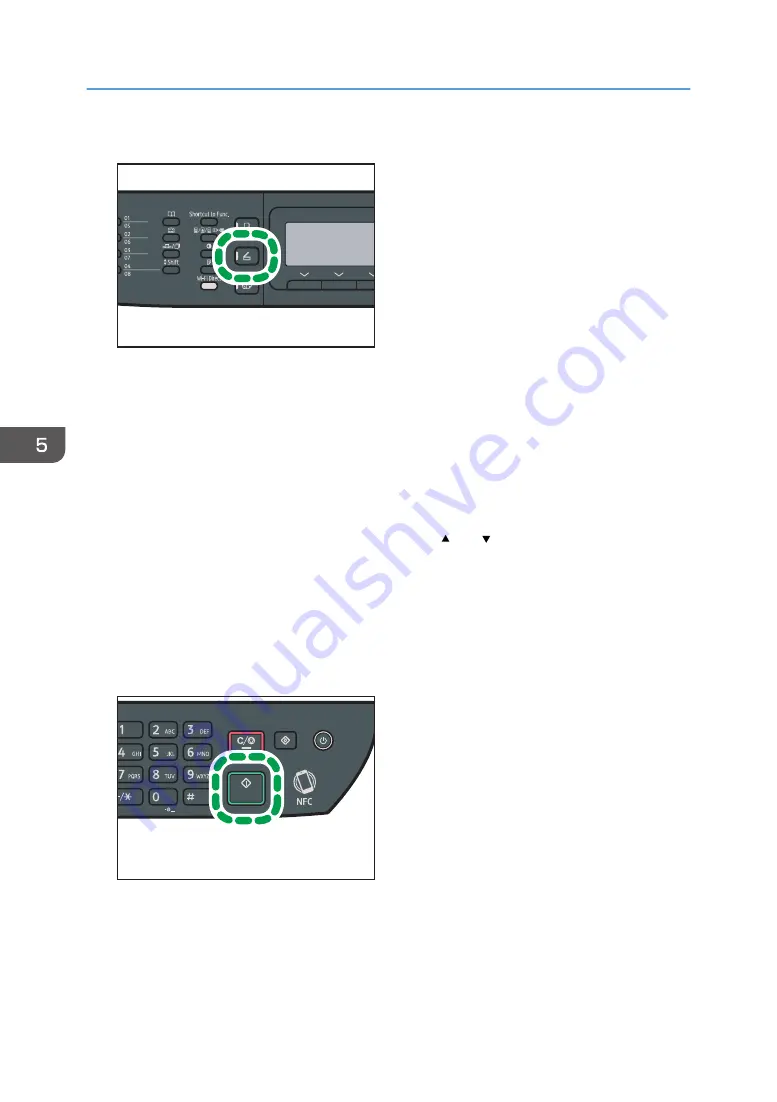
2.
Press the [Scanner] key, and then press the [Address Book] key.
DSG144
Alternatively, you can press the [Shortcut to Func.] key if [Shortcut to Function] under [Admin. Tools]
is set to [Select Scanner Address]. For [Shortcut to Function], see page 206 "Administrator
Settings".
3.
Make sure [Search Address Book] is selected, and then press the [OK] key.
If you want to search for a specific entry by its name, enter the first letters of the name using the
number keys, and then press the [OK] key. Each time you enter a character, the display changes to
show the matching name.
4.
Search for the desired destination by pressing the [ ] or [ ] key to scroll the Address
Book, and then press the [OK] key.
When you specify a scan destination, the machine's scan settings change automatically according
to the information registered for that destination in the Address Book. If necessary, you can change
the scan settings using the control panel. For scan settings, see page 132 "Specifying Scan
Settings for Scanning".
5.
Press the [Start] key.
DSG133
Depending on the machine's settings, you may see the following screen on the display when
scanning from the exposure glass.
5. Scanning Originals
114
Summary of Contents for SP 320SFN
Page 2: ......
Page 14: ...Smart Organizing Monitor 1 Click Help on the Printer Configuration screen DSG253 12 ...
Page 18: ...16 ...
Page 36: ...1 Guide to the Machine 34 ...
Page 81: ...2 Press the Clear Stop key DSG129 Basic Operation of Copying 79 ...
Page 136: ...5 Scanning Originals 134 ...
Page 138: ...DSG273 6 Sending and Receiving a Fax 136 ...
Page 222: ...7 Configuring the Machine Using the Control Panel 220 ...
Page 293: ...DSG187 5 Lower the ADF Clearing Misfeeds 291 ...
Page 320: ...11 Configuring Network Settings Using OS X 318 ...
Page 376: ...MEMO 374 ...
Page 377: ...MEMO 375 ...
Page 378: ...MEMO 376 EN GB EN US EN AU M289 8616A ...
Page 379: ... 2016 ...
Page 380: ...M289 8616A AU EN US EN GB EN ...
















































