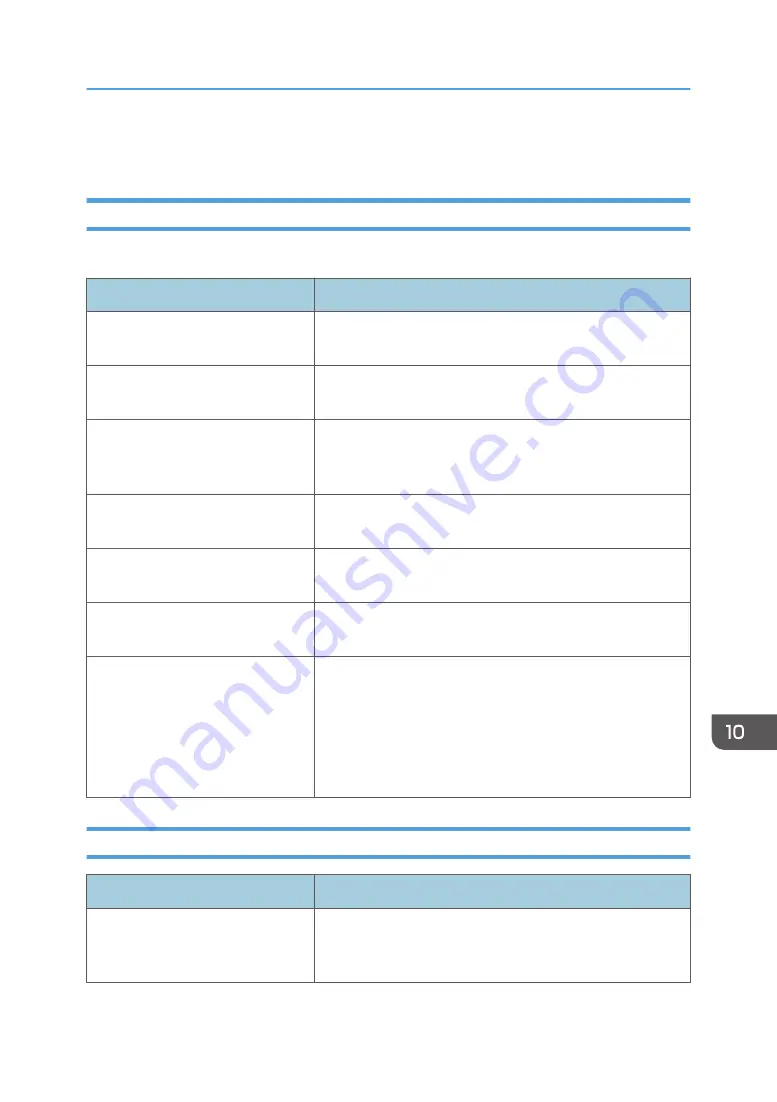
Print Quality Problems
Checking the Condition of the Machine
If there is a problem with the quality of printing, first check the condition of the machine.
Possible Cause
Solution
There is a problem with the
machine's location.
Make sure that the machine is on a level surface. Place the
machine where it will not be subject to vibration or shock.
Unsupported types of paper is used. Make sure that the paper being used is supported by the
machine. See page 53 "Supported Paper".
The paper type setting is incorrect.
Make sure that the paper type setting of the printer driver
matches the type of paper loaded. See page 51 "Specifying
Paper Type and Paper Size Using the Printer Driver".
A non-genuine print cartridge is
being used.
Refilled or non-genuine print cartridge reduces print quality
and can cause malfunctions. Use genuine print cartridge only.
An old print cartridge is being used.
Print cartridge should be opened before their expiration date
and used within six months of being opened.
The machine is dirty.
See page 259 "Maintaining the Machine", and clean the
machine as required.
Humidity level surrounding the
machine may be too low.
Using the machine in a room where humidity level is too low
may cause black lines of a few millimeters thick to appear on
printouts with 75-millimeter spaces in between. In this case, set
[Low Humidity Mode] to [On].
For details about how to configure the settings, see page 193
"System Settings".
Checking the Printer Driver Settings
Problem
Solution
The printed image is smudged.
On the printer driver's [Paper] tab, select [Bypass Tray] in the
[Input Tray:] list. In the [Paper Type:] list, select a proper paper
type.
Print Quality Problems
295
Summary of Contents for SP 320SFN
Page 2: ......
Page 14: ...Smart Organizing Monitor 1 Click Help on the Printer Configuration screen DSG253 12 ...
Page 18: ...16 ...
Page 36: ...1 Guide to the Machine 34 ...
Page 81: ...2 Press the Clear Stop key DSG129 Basic Operation of Copying 79 ...
Page 136: ...5 Scanning Originals 134 ...
Page 138: ...DSG273 6 Sending and Receiving a Fax 136 ...
Page 222: ...7 Configuring the Machine Using the Control Panel 220 ...
Page 293: ...DSG187 5 Lower the ADF Clearing Misfeeds 291 ...
Page 320: ...11 Configuring Network Settings Using OS X 318 ...
Page 376: ...MEMO 374 ...
Page 377: ...MEMO 375 ...
Page 378: ...MEMO 376 EN GB EN US EN AU M289 8616A ...
Page 379: ... 2016 ...
Page 380: ...M289 8616A AU EN US EN GB EN ...
















































