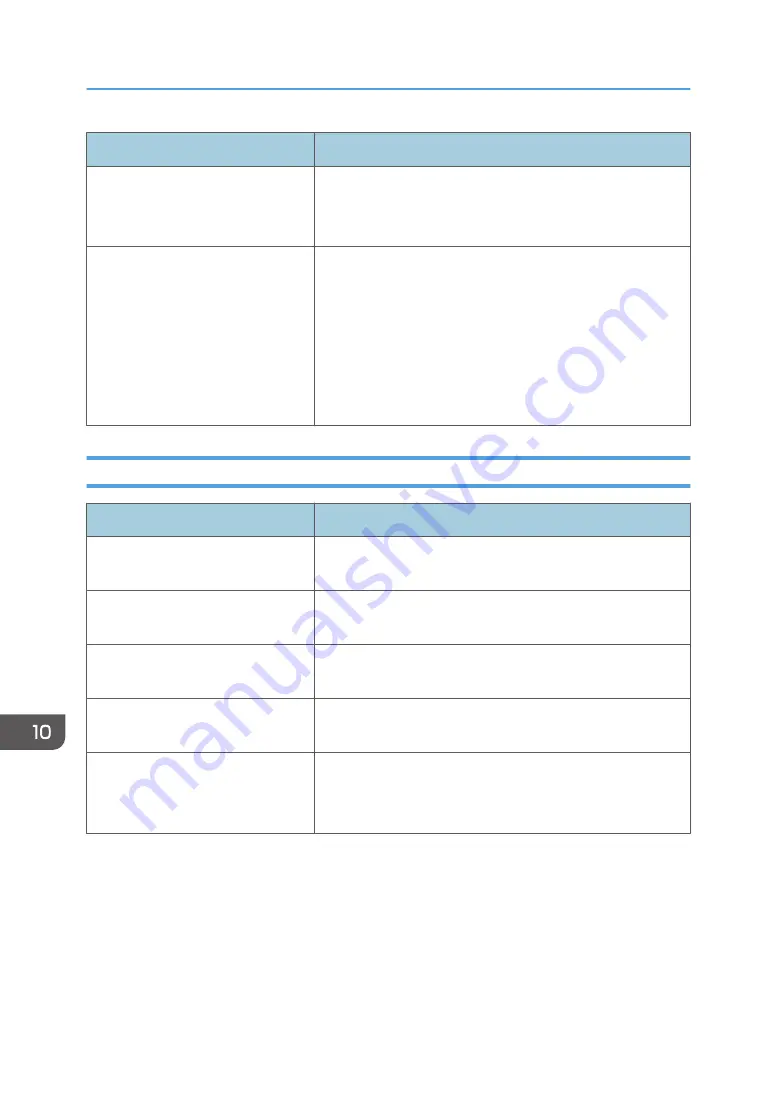
Problem
Solution
Fine dot patterns do not print.
Change the [Dithering] setting in the printer driver's dialog
box.
See the printer driver Help.
If rubbed with your finger, the print
smears.
The setting of the paper may not be correct. For example,
although thick paper is used, the setting for thick paper may
not be specified.
• Check the paper settings of this printer.
See page 35 "Paper Specifications and Adding Paper".
• Check the paper settings of the printer driver.
See the printer driver Help.
When Paper is Not Fed or Ejected Properly
Problem
Solution
Prints do not stack properly.
The paper being used may be damp. Use paper that has been
stored properly. See page 53 "Supported Paper".
The printed paper is curled.
If you enable [Toner Saving] under [System Settings], printing
is generally less dense.
Printed envelopes come out creased. Check if the fusing unit levers are properly set. Lower the fusing
unit levers.
Prints fall in front of the machine
when they are output.
Raise the stop fence. See Setup Guide.
Prints do not stack properly.
• Paper is damp. Use paper that has been stored properly.
See page 53 "Supported Paper".
• Raise the stop fence. See Setup Guide.
10. Troubleshooting
300
Summary of Contents for SP 320SFN
Page 2: ......
Page 14: ...Smart Organizing Monitor 1 Click Help on the Printer Configuration screen DSG253 12 ...
Page 18: ...16 ...
Page 36: ...1 Guide to the Machine 34 ...
Page 81: ...2 Press the Clear Stop key DSG129 Basic Operation of Copying 79 ...
Page 136: ...5 Scanning Originals 134 ...
Page 138: ...DSG273 6 Sending and Receiving a Fax 136 ...
Page 222: ...7 Configuring the Machine Using the Control Panel 220 ...
Page 293: ...DSG187 5 Lower the ADF Clearing Misfeeds 291 ...
Page 320: ...11 Configuring Network Settings Using OS X 318 ...
Page 376: ...MEMO 374 ...
Page 377: ...MEMO 375 ...
Page 378: ...MEMO 376 EN GB EN US EN AU M289 8616A ...
Page 379: ... 2016 ...
Page 380: ...M289 8616A AU EN US EN GB EN ...
















































