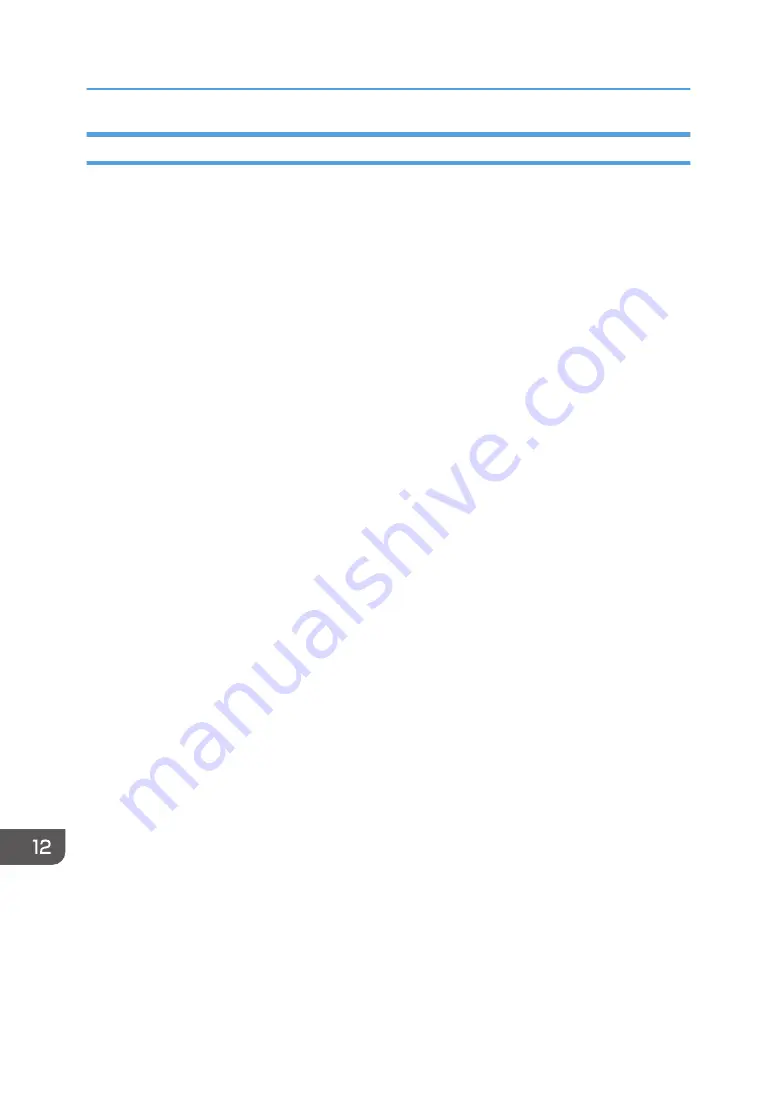
Specifying IPsec Settings on the Computer
Specify exactly the same settings for IPsec SA settings on your computer as are specified for the IPsec
Settings on the machine. Setting methods differ according to the computer's operating system. The
following procedure is based on Windows 7 in an IPv4 environment as an example.
1.
On the [Start] menu, click [Control Panel], [System and Security], and then click
[Administrative Tools].
2.
Double-click [Local Security Policy], and then click [IP Security Policies on Local
Computer].
3.
In the "Action" menu, click [Create IP Security Policy...].
The IP Security Policy Wizard appears.
4.
Click [Next].
5.
Enter a security policy name in "Name", and then click [Next].
6.
Clear the "Activate the default response rule" check box, and then click [Next].
7.
Select "Edit properties", and then click [Finish].
8.
In the "General" tab, click [Settings...].
9.
In "Authenticate and generate a new key after every", enter the same validity period (in
minutes) that is specified on the machine in [IKE Life Time], and then click [Methods...].
10.
Confirm that the Encryption Algorithm ("Encryption"), Hash Algorithm ("Integrity"), and
IKE Diffie-Hellman Group ("Diffie-Hellman Group") settings in "Security method
preference order" all match those specified on the machine in [IKE Settings].
If the settings are not displayed, click [Add...].
11.
Click [OK] twice.
12.
Click [Add...] in the "Rules" tab.
The Security Rule Wizard appears.
13.
Click [Next].
14.
Select "This rule does not specify a tunnel", and then click [Next].
15.
Select the type of network for IPsec, and then click [Next].
16.
Click [Add...] in the IP Filter List.
17.
In [Name], enter an IP Filter name, and then click [Add...].
The IP Filter Wizard appears.
18.
Click [Next].
19.
In [Description:], enter a name or a detailed explanation of the IP filter, and then click
[Next].
You may click [Next] and proceed to the next step without entering any information in this field.
12. Appendix
322
Summary of Contents for SP 320SFN
Page 2: ......
Page 14: ...Smart Organizing Monitor 1 Click Help on the Printer Configuration screen DSG253 12 ...
Page 18: ...16 ...
Page 36: ...1 Guide to the Machine 34 ...
Page 81: ...2 Press the Clear Stop key DSG129 Basic Operation of Copying 79 ...
Page 136: ...5 Scanning Originals 134 ...
Page 138: ...DSG273 6 Sending and Receiving a Fax 136 ...
Page 222: ...7 Configuring the Machine Using the Control Panel 220 ...
Page 293: ...DSG187 5 Lower the ADF Clearing Misfeeds 291 ...
Page 320: ...11 Configuring Network Settings Using OS X 318 ...
Page 376: ...MEMO 374 ...
Page 377: ...MEMO 375 ...
Page 378: ...MEMO 376 EN GB EN US EN AU M289 8616A ...
Page 379: ... 2016 ...
Page 380: ...M289 8616A AU EN US EN GB EN ...
















































