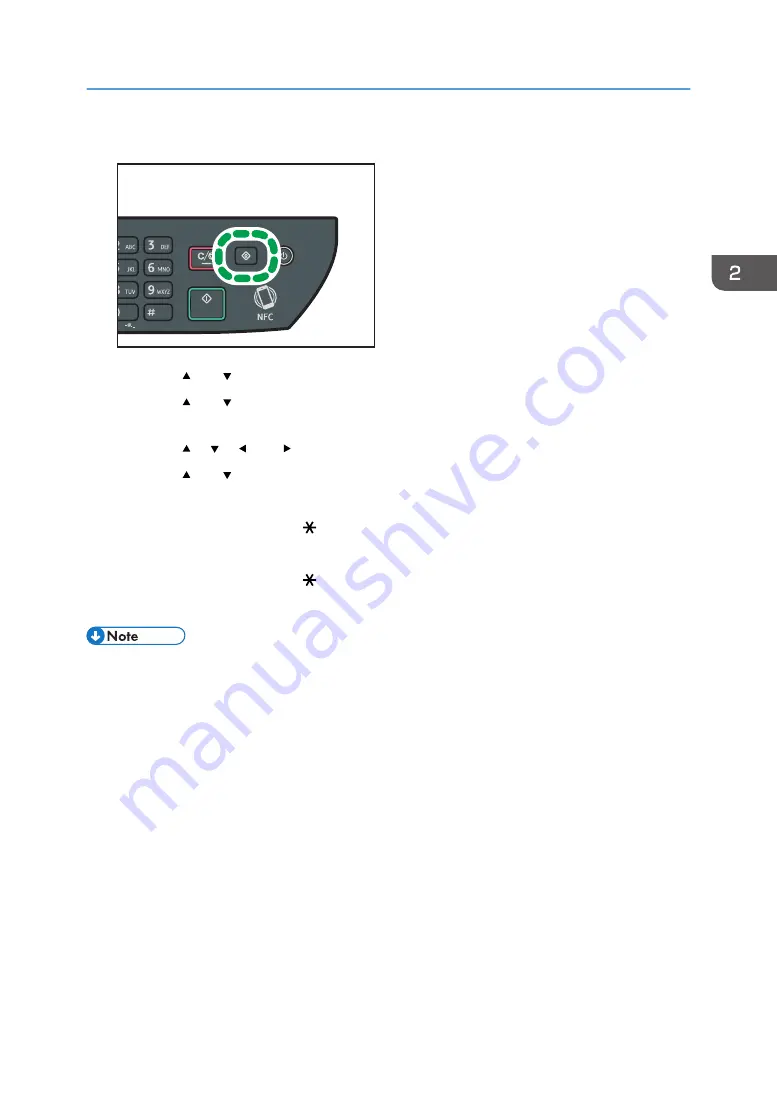
1.
Press the [User Tools] key.
DSG126
2.
Press the [ ] or [ ] key to select [Tray Paper Settings], and then press the [OK] key.
3.
Press the [ ] or [ ] key to select the paper size setting for the desired tray, and then press
the [OK] key.
4.
Press the [ ], [ ], [ ], or [ ] key to select [Custom Size], and then press the [OK] key.
5.
Press the [ ] or [ ] key to select [mm] or [inch], and then press the [OK] key.
6.
Enter the width using number keys, and then press the [OK] key.
To enter a decimal point, press [ ].
7.
Enter the length using number keys, and then press the [OK] key.
To enter a decimal point, press [ ].
8.
Press the [User Tools] key to return to the initial screen.
• You can press the [Back] key to exit to the previous level of the menu tree.
Specifying Paper Type and Paper Size Using the Control Panel
47
Summary of Contents for SP 320SFN
Page 2: ......
Page 14: ...Smart Organizing Monitor 1 Click Help on the Printer Configuration screen DSG253 12 ...
Page 18: ...16 ...
Page 36: ...1 Guide to the Machine 34 ...
Page 81: ...2 Press the Clear Stop key DSG129 Basic Operation of Copying 79 ...
Page 136: ...5 Scanning Originals 134 ...
Page 138: ...DSG273 6 Sending and Receiving a Fax 136 ...
Page 222: ...7 Configuring the Machine Using the Control Panel 220 ...
Page 293: ...DSG187 5 Lower the ADF Clearing Misfeeds 291 ...
Page 320: ...11 Configuring Network Settings Using OS X 318 ...
Page 376: ...MEMO 374 ...
Page 377: ...MEMO 375 ...
Page 378: ...MEMO 376 EN GB EN US EN AU M289 8616A ...
Page 379: ... 2016 ...
Page 380: ...M289 8616A AU EN US EN GB EN ...
















































