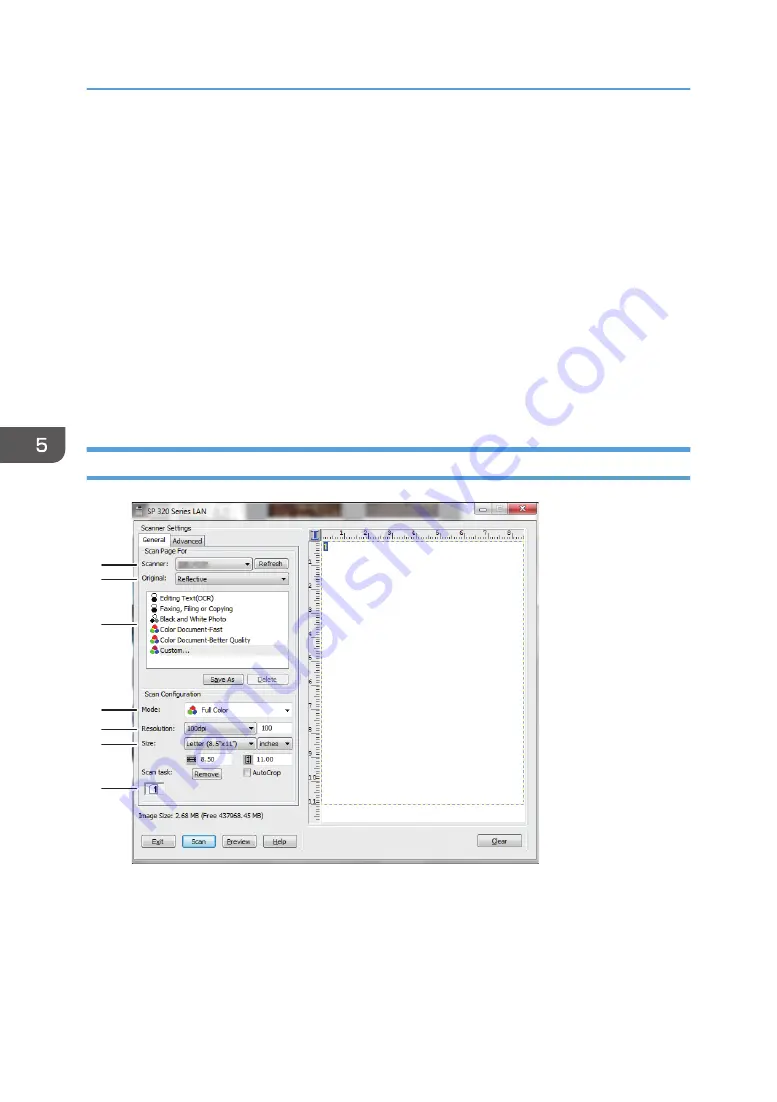
3.
Open the Scanner Control dialog box.
The Scanner Control dialog box is used to control the scanner using the TWAIN driver. To open the
Scanner Control dialog box, select the correct TWAIN scanner using the TWAIN-compliant
application. For details, see the application's Help.
4.
Make settings according to such factors as the type of original, type of scanning, and
orientation of the original.
For details, see the TWAIN driver Help.
5.
In the Scanner Control dialog box, click [Scan].
Depending on the security setting, if you press [Scan], a dialog box for entering the user name and
password may appear.
If there are more originals to be scanned, place the next original, and then click [Continue].
If there are no more originals to be scanned, click [Complete].
Settings you can configure in the TWAIN dialog box
DSG150
1
2
3
4
5
6
7
1. Scanner:
Select the scanner you want to use. The scanner you select becomes the default scanner. Click [Refresh] to
discover all available scanners connected via USB or the network.
2. Original: (only SP 320SFN, SP 377SNwX, and SP 377SFNwX)
Select [Reflective] to scan from the exposure glass, or [Automatic Document Feeder] to scan from the ADF.
5. Scanning Originals
128
Summary of Contents for SP 320SFN
Page 2: ......
Page 14: ...Smart Organizing Monitor 1 Click Help on the Printer Configuration screen DSG253 12 ...
Page 18: ...16 ...
Page 36: ...1 Guide to the Machine 34 ...
Page 81: ...2 Press the Clear Stop key DSG129 Basic Operation of Copying 79 ...
Page 136: ...5 Scanning Originals 134 ...
Page 138: ...DSG273 6 Sending and Receiving a Fax 136 ...
Page 222: ...7 Configuring the Machine Using the Control Panel 220 ...
Page 293: ...DSG187 5 Lower the ADF Clearing Misfeeds 291 ...
Page 320: ...11 Configuring Network Settings Using OS X 318 ...
Page 376: ...MEMO 374 ...
Page 377: ...MEMO 375 ...
Page 378: ...MEMO 376 EN GB EN US EN AU M289 8616A ...
Page 379: ... 2016 ...
Page 380: ...M289 8616A AU EN US EN GB EN ...
















































