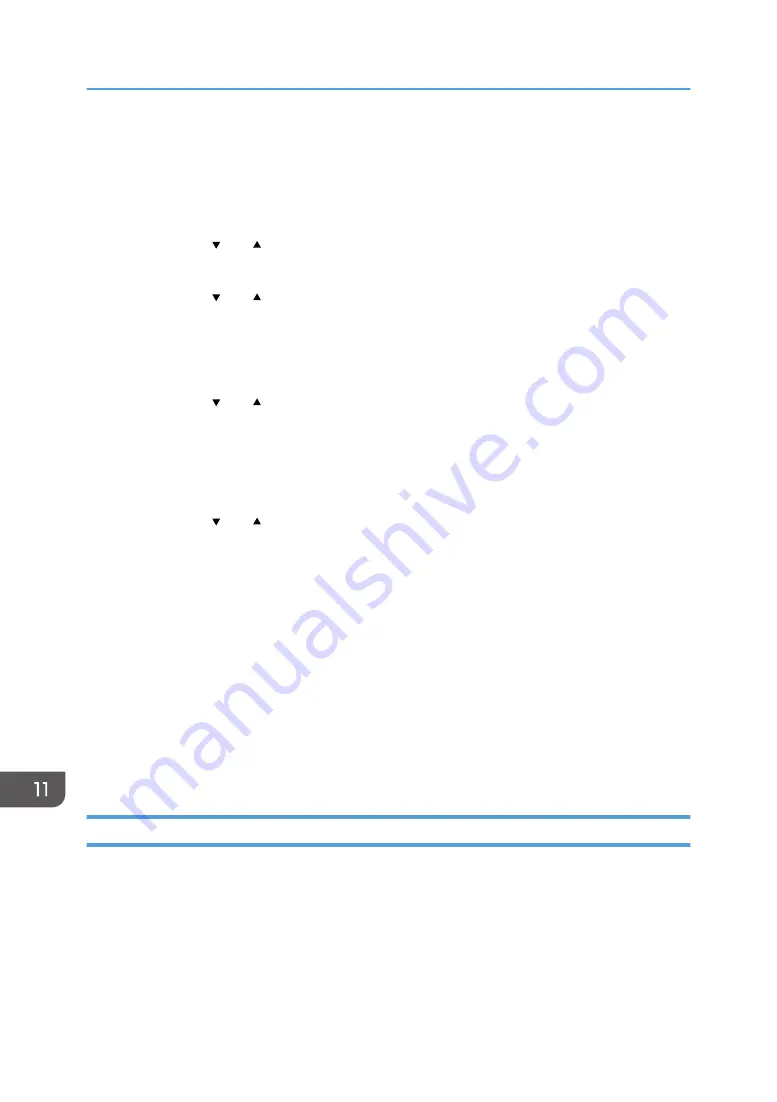
4.
If you are requested to enter a password, enter the password using the number
keys, and then press the [OK] key.
A password for accessing the [Network Settings] menu can be specified in [Admin. Tools
Lock] under [Admin. Tools] menu.
5.
Press the [ ] or [ ] key to select [Wi-Fi], and then press the [OK] key.
6.
Select [Wi-Fi Enable], and then press the [OK] key.
7.
Press the [ ] or [ ] key to select [Enable], and then press the [OK] key.
8.
Press the [User Tools] key to return to the Initial screen.
9.
Wait until the machine restarts.
10.
Press the [User Tools] key.
11.
Press the [ ] or [ ] key to select [Wi-Fi Setup Wizard], and then press the [OK] key.
12.
If you are requested to enter a password, enter the password using the number
keys, and then press the [OK] key.
A password for accessing the [Wi-Fi Setup Wizard] menu can be specified in [Admin. Tools
Lock] under [Admin. Tools] menu.
13.
Press the [ ] or [ ] key to select SSID of the router (access point) from the searched
SSID list, and then press the [OK] key.
14.
Enter the encryption key using the number keys, and then press the [OK] key.
As the passphrase, you can enter either 8 to 63 ASCII characters (0x20-0x7e) or 64
hexadecimal digits (0-9, A-F, a-f).
15.
Press the [OK] key.
16.
Check the result.
• Connection has succeeded:
Configuring the Wi-Fi settings is complete.
• Connection has failed:
Check the configuration for the router (access point), and then try the connection again.
Using the WPS Button
A router (access point) is needed to set up a connection.
Before doing the following procedure, install the printer driver according to the procedure on page 312
"Installing the Printer Driver".
Make sure the Ethernet cable is not connected to the machine.
1.
Check that the router (access point) is working correctly.
11. Configuring Network Settings Using OS X
314
Summary of Contents for SP 320SFN
Page 2: ......
Page 14: ...Smart Organizing Monitor 1 Click Help on the Printer Configuration screen DSG253 12 ...
Page 18: ...16 ...
Page 36: ...1 Guide to the Machine 34 ...
Page 81: ...2 Press the Clear Stop key DSG129 Basic Operation of Copying 79 ...
Page 136: ...5 Scanning Originals 134 ...
Page 138: ...DSG273 6 Sending and Receiving a Fax 136 ...
Page 222: ...7 Configuring the Machine Using the Control Panel 220 ...
Page 293: ...DSG187 5 Lower the ADF Clearing Misfeeds 291 ...
Page 320: ...11 Configuring Network Settings Using OS X 318 ...
Page 376: ...MEMO 374 ...
Page 377: ...MEMO 375 ...
Page 378: ...MEMO 376 EN GB EN US EN AU M289 8616A ...
Page 379: ... 2016 ...
Page 380: ...M289 8616A AU EN US EN GB EN ...
















































