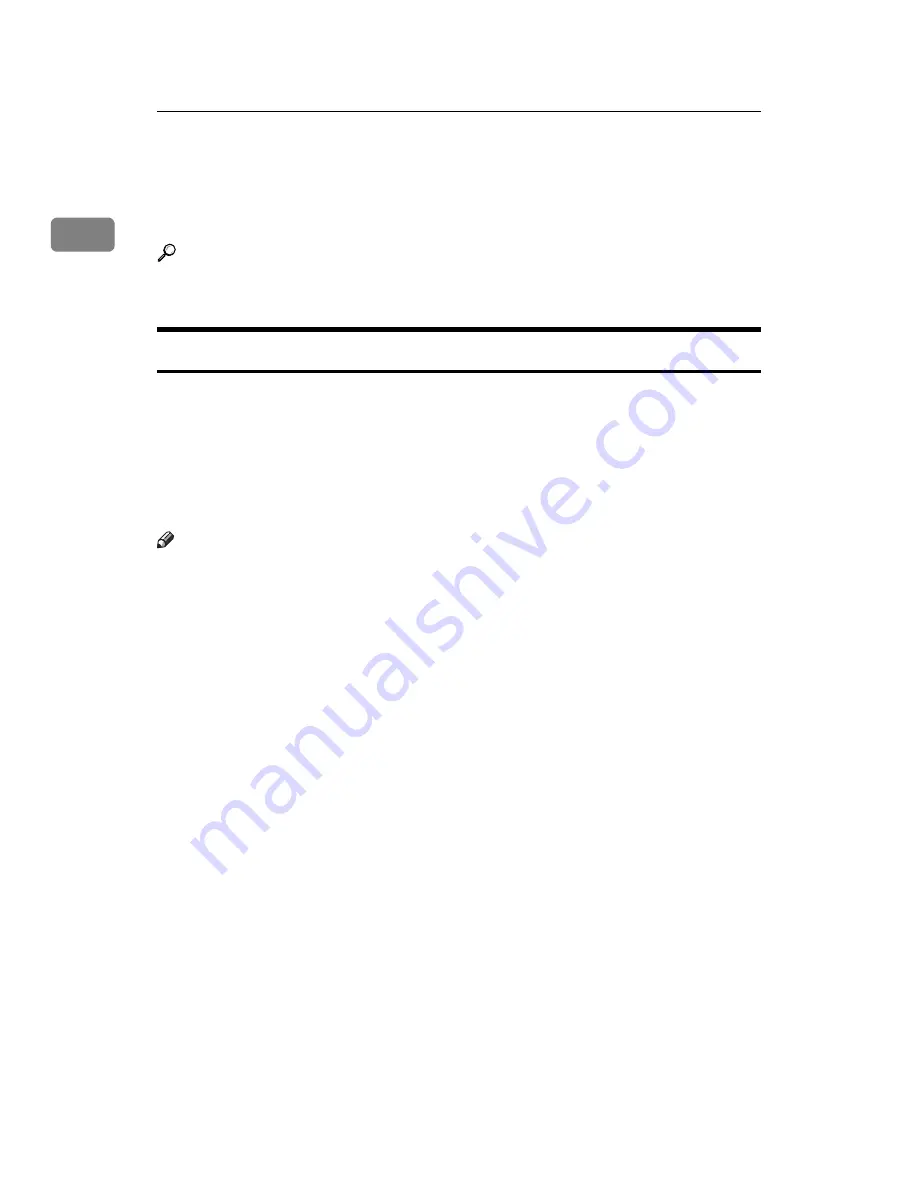
Preparing the Machine
48
1
Making Option Settings for the Printer
Make option settings for the machine using the printer driver when bidirectional
communication is disabled.
Reference
For details about making option settings for the printer, see p.49 “If Bidirec-
tional Communication Is Disabled”.
Conditions for Bidirectional Communication
Bidirectional communication allows information about paper size and feed di-
rection settings to be automatically sent to the printer. You can check machine
status from your computer.
• Bidirectional communication is supported by Windows 2000 / XP / Vista and
Windows Server 2003 / 2003 R2.
• If you use the RPCS printer driver and bidirectional communication is en-
abled under Windows 2000, the
[
Change Accessories
]
tab is unavailable.
Note
❒
The RPCS printer driver supports bidirectional communications and updates
the machine status automatically.
❒
The PCL printer driver supports bidirectional communications. You can up-
date the machine status manually.
To support bidirectional communication, the following conditions must be met:
❖
When connected with parallel cables
• The computer must support bidirectional communication.
• The machine must support bidirectional communication.
• The interface cable must support bidirectional communication.
• The machine must be connected to the computer using the standard paral-
lel cables and parallel connectors.
• Under Windows 2000 / XP / Vista and Windows Server 2003 / 2003 R2,
[
Enable bidirectional support
]
must be selected, and
[
Enable printer pooling
]
must not be selected on the
[
Ports
]
tab with the RPCS printer driver.
❖
When connected with the network
• The machine must support bidirectional communication.
• SmartDeviceMonitor for Client included on the CD-ROM must be in-
stalled, and TCP/IP must be used.
• Under Windows 2000 / XP / Vista and Windows Server 2003 / 2003 R2,
[
Enable bidirectional support
]
must be selected, and
[
Enable printer pooling
]
must not be selected on the
[
Ports
]
tab with the RPCS printer driver.
• In addition to the above, one of the following conditions must also be met:
• The SmartDeviceMonitor for Client port and the TCP/IP protocol must
be used.
• IPP port name must include the IP address when using the IPP protocol.
Summary of Contents for Type 8000
Page 8: ...vi...
Page 26: ...18...
Page 60: ...Preparing the Machine 52 1...
Page 130: ...Saving and Printing Using the Document Server 122 4...
Page 150: ...142 EN USA D406 7503...
Page 152: ...Printer Scanner Unit Type 8000 Operating Instructions Printer Reference EN USA D406 7503...
















































