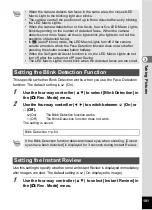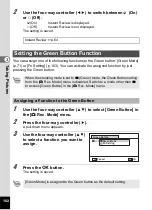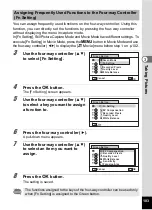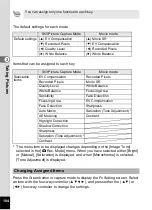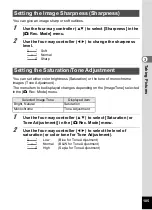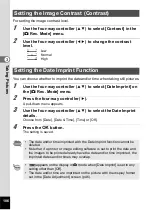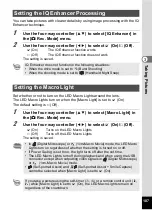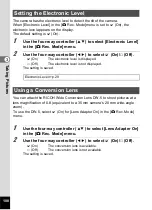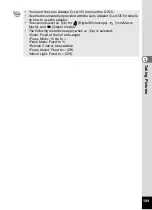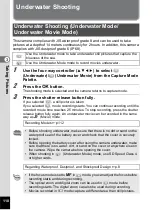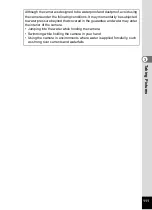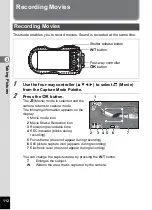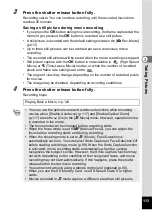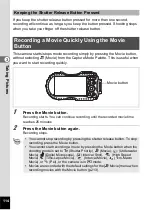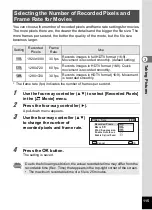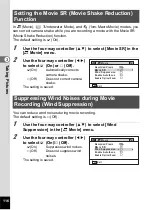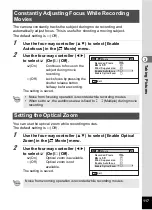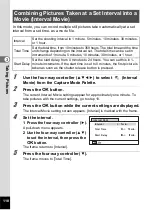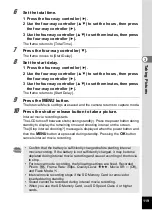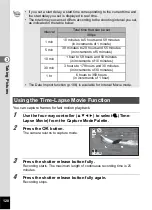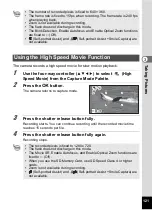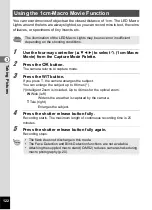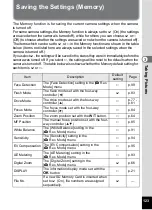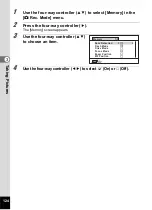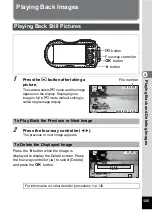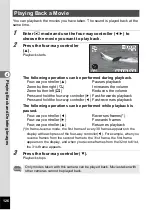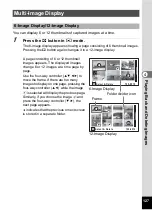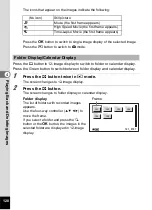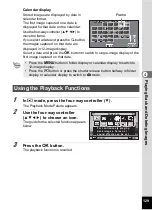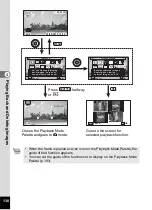115
3
Taki
ng Pi
ct
ur
es
You can choose the number of recorded pixels and frame rate settings for movies.
The more pixels there are, the clearer the details and the bigger the file size. The
more frames per second, the better the quality of the movie, but the file size
becomes larger.
* The frame rate (fps) indicates the number of frames per second.
1
Use the four-way controller (
23
) to select [Recorded Pixels]
in the [
C
Movie] menu.
2
Press the four-way controller (
5
).
A pull-down menu appears.
3
Use the four-way controller (
23
)
to change the number of
recorded pixels and frame rate.
4
Press the
4
button.
The setting is saved.
Selecting the Number of Recorded Pixels and
Frame Rate for Movies
Setting
Recorded
Pixels
Frame
Rate
Use
1920x1080
30 fps
Records images in full HDTV format (16:9).
Movement is recorded smoothly. (default setting)
1280x720
60 fps
Records images in HDTV format (16:9). Quick
movement is recorded smoothly.
M
1280×720
30 fps
Records images in HDTV format (16:9). Movement
is recorded smoothly.
Due to the following restriction, the actual recordable time may differ from the
recordable time (Rec. Time) that appears in the top-right corner of the screen.
• The maximum recordable time of a file is 25 minutes.
Rec. Time
MENU
OK
Recorded Pixels
Movi
SR
e
02:26
Wind Suppression
Enable Optical Zoom
Enable Autofocus
OK
Cancel
Summary of Contents for WG-4
Page 207: ...205 8 Appendix a b K c R B c c Q e S 9 38 38 38 4 4 5 6 ...
Page 250: ...Memo ...