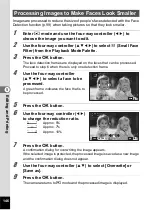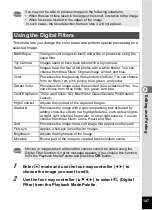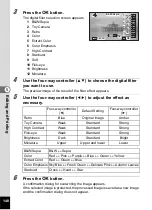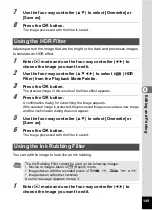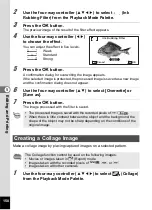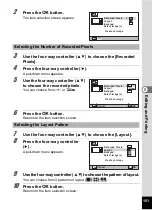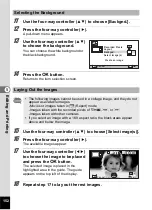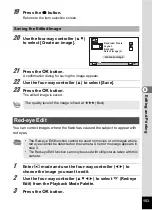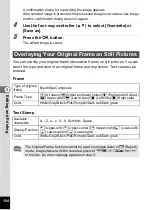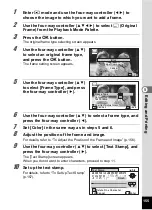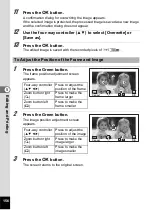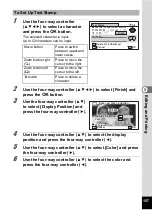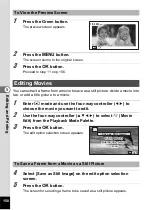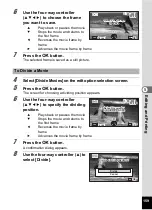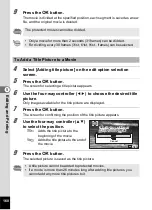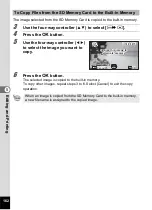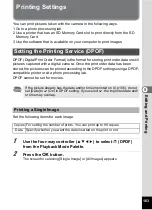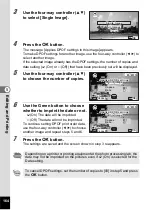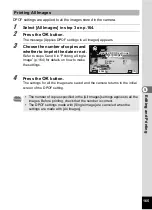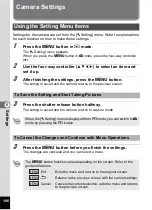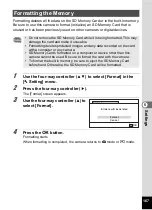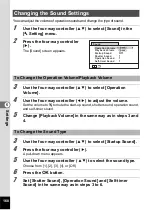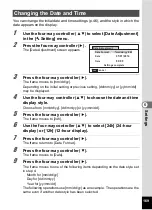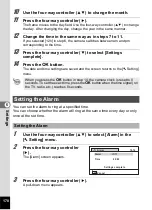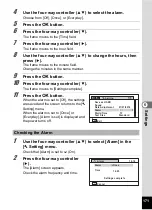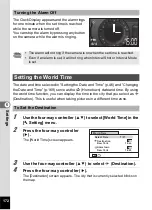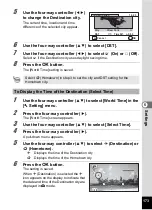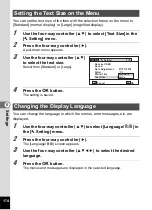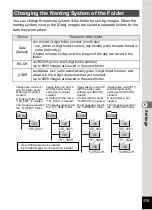160
5
Edi
ting and Pr
in
ting
9
Press the
4
button.
The movie is divided at the specified position, each segment is saved as a new
file, and the original movie is deleted.
4
Select [Adding title picture] on the edit option selection
screen.
5
Press the
4
button.
The screen for selecting a title picture appears.
6
Use the four-way controller (
45
) to choose the desired title
picture.
Only images available for the title picture are displayed.
7
Press the
4
button.
The screen for confirming the position of the title picture appears.
8
Use the four-way controller (
23
)
to select the position.
A
Adds the title picture to the
beginning of the movie
B
Adds the title picture to the end of
the movie
9
Press the
4
button.
The selected picture is saved as the title picture.
The protected movies cannot be divided.
• Only a movie for more than 2 seconds (31 frames) can be divided.
• For dividing, every 30 frames (31st, 61st, 91st.. frames) can be selected.
To Add a Title Picture to a Movie
• A title picture cannot be added to protected movies.
• If a movie is more than 26 minutes long after adding title pictures, you
cannot add any more title pictures to it.
OK
OK
OK
OK
OK
OK
Cancel
Specify the position of
Specify the position of
title picture to add
title picture to add
Specify the position of
title picture to add
Summary of Contents for WG-4
Page 207: ...205 8 Appendix a b K c R B c c Q e S 9 38 38 38 4 4 5 6 ...
Page 250: ...Memo ...