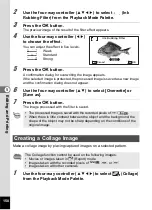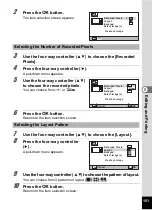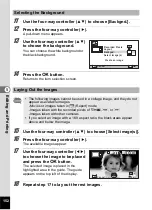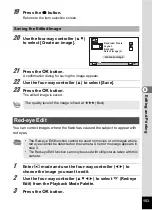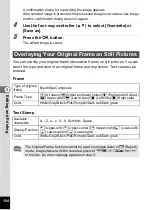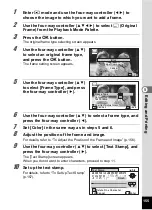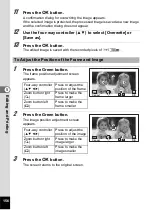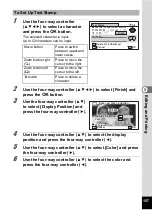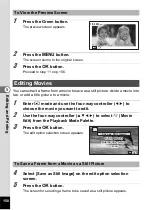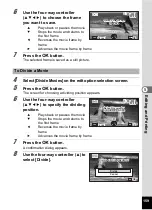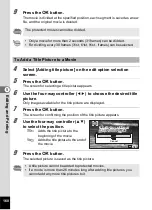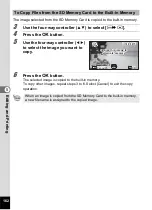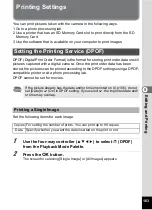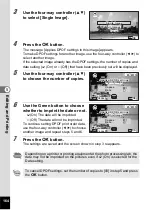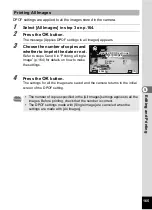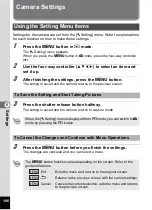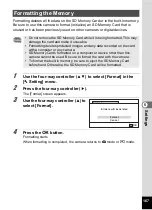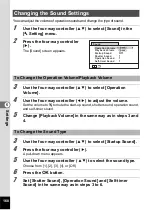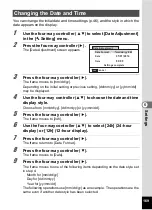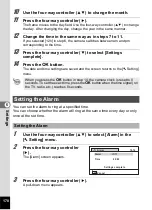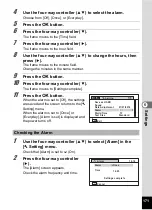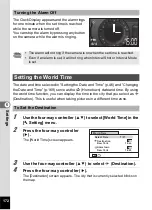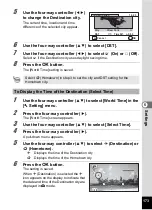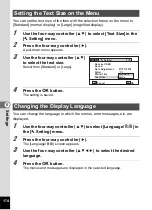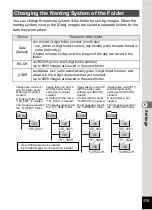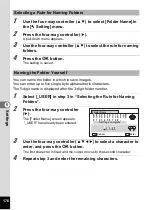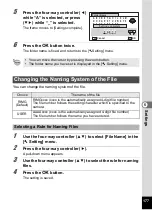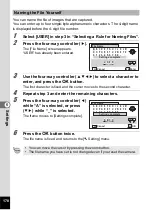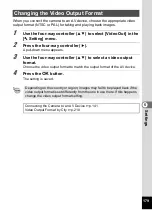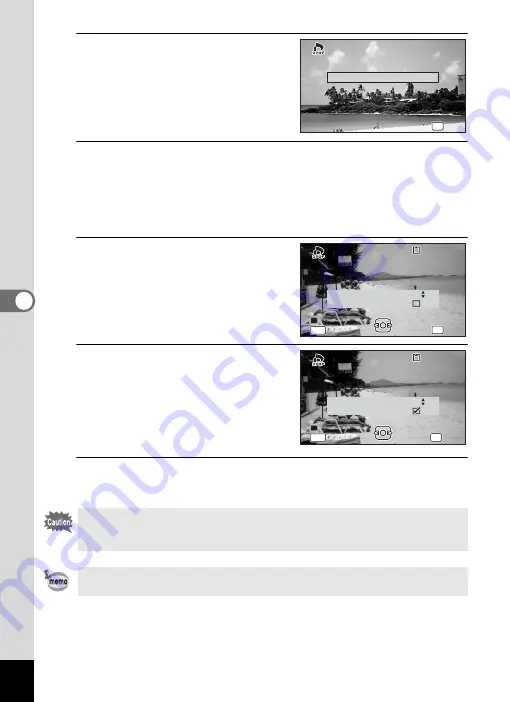
164
5
Edi
ting and Pr
in
ting
3
Use the four-way controller (
23
)
to select [Single Image].
4
Press the
4
button.
The message [Applies DPOF settings to this image] appears.
To make DPOF settings for another image, use the four-way controller (
45
) to
select another image.
If the selected image already has the DPOF settings, the number of copies and
date setting (
O
(On) or
P
(Off)) that have been previously set will be displayed.
5
Use the four-way controller (
23
)
to choose the number of copies.
6
Use the Green button to choose
whether to imprint the date or not.
O
(On) The date will be imprinted.
P
(Off) The date will not be imprinted.
To continue setting DPOF print order data,
use the four-way controller (
45
) to choose
another image and repeat steps 5 and 6.
7
Press the
4
button.
The settings are saved and the screen shown in step 3 reappears.
Depending on a printer or printing equipment at the photo processing lab, the
date may not be imprinted on the pictures even if
O
(On) is selected for the
Date setting.
To cancel DPOF settings, set the number of copies to [00] in step 5 and press
the
4
button.
OK
OK
OK
OK
OK
OK
Cancel
Cancel
Single Image
Single Image
All Images
All Images
Cancel
Single Image
All Images
OK
OK
OK
100
100-0017
0017
100-0017
MENU
MENU
MENU
00
OK
OK
OK
Cancel
Cancel
Cancel
Date
Date
Date
Date
Copies
Applies DPOF settings
Applies DPOF settings
to this image
to this image
Applies DPOF settings
to this image
OK
OK
OK
100
100-0017
0017
100-0017
MENU
MENU
MENU
01
Cancel
Cancel
Cancel
Date
Date
Date
OK
OK
OK
Applies DPOF settings
Applies DPOF settings
to this image
to this image
Applies DPOF settings
to this image
Date
Copies
Summary of Contents for WG-4
Page 207: ...205 8 Appendix a b K c R B c c Q e S 9 38 38 38 4 4 5 6 ...
Page 250: ...Memo ...