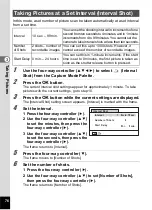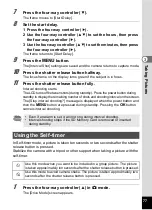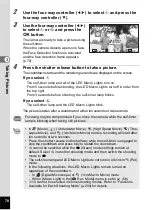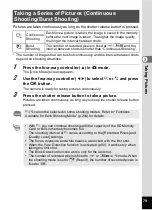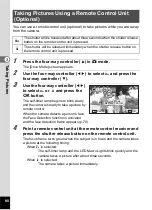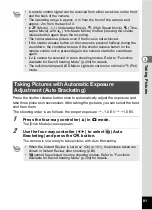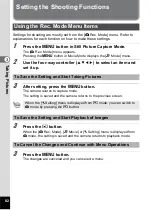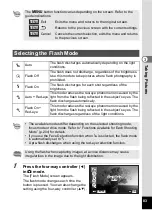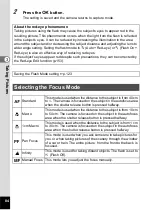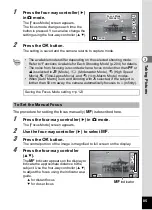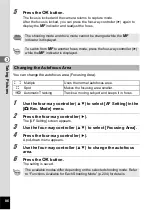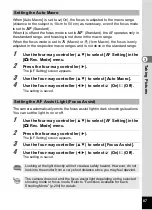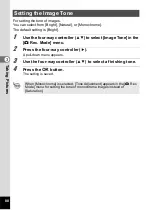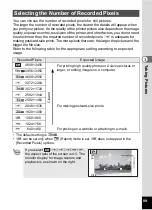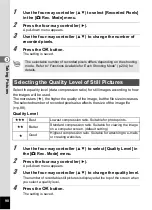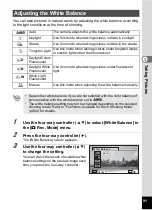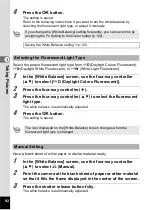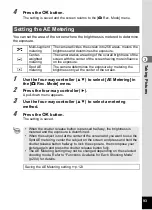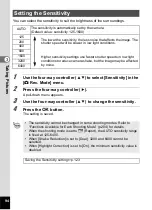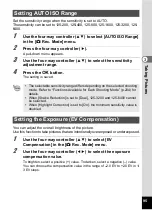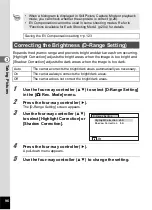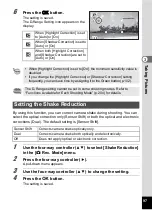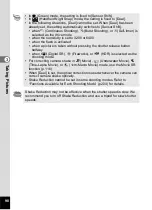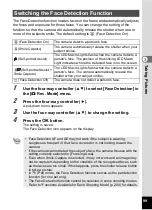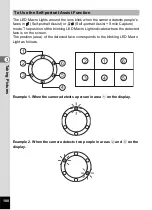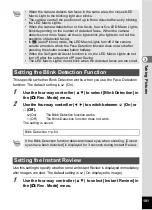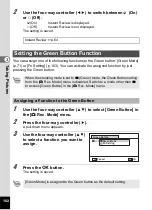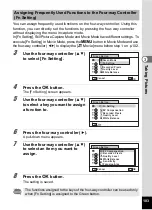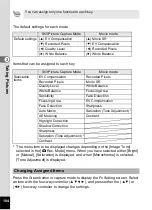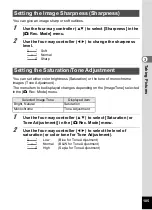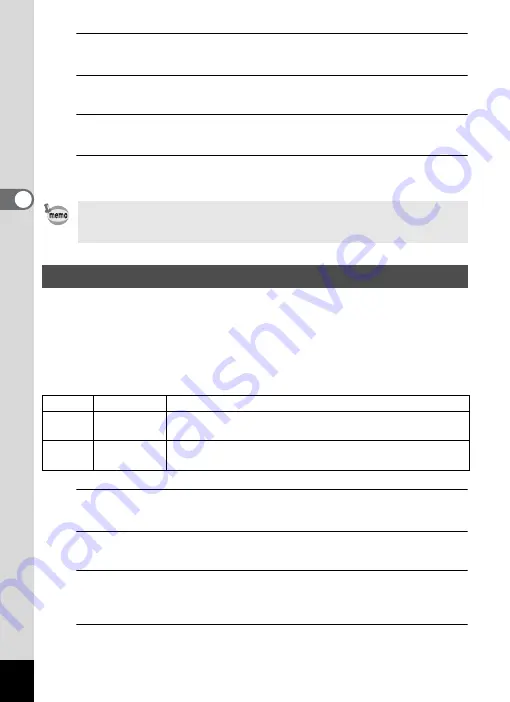
90
3
Taki
ng Pi
ct
ur
es
1
Use the four-way controller (
23
) to select [Recorded Pixels]
in the [
A
Rec. Mode] menu.
2
Press the four-way controller (
5
).
A pull-down menu appears.
3
Use the four-way controller (
23
) to change the number of
recorded pixels.
4
Press the
4
button.
The setting is saved.
Select the quality level (data compression ratio) for still images according to how
the images will be used.
The more stars (
E
), the higher the quality of the image, but the file size increases.
The selected number of recorded pixels also affects the size of the image file
(
Quality Level
1
Use the four-way controller (
23
) to select [Quality Level] in
the [
A
Rec. Mode] menu.
2
Press the four-way controller (
5
).
A pull-down menu appears.
3
Use the four-way controller (
23
) to change the quality level.
The number of recordable still pictures is displayed at the top of the screen when
you select a quality level.
4
Press the
4
button.
The setting is saved.
The selectable number of recorded pixels differs depending on the shooting
mode. Refer to “Functions Available for Each Shooting Mode” (p.204) for
details.
Selecting the Quality Level of Still Pictures
C
Best
Lowest compression ratio. Suitable for photo prints.
D
Better
Standard compression ratio. Suitable for viewing the image
on a computer screen. (default setting)
E
Good
Highest compression ratio. Suitable for attaching to e-mails
or creating websites.
Summary of Contents for WG-4
Page 207: ...205 8 Appendix a b K c R B c c Q e S 9 38 38 38 4 4 5 6 ...
Page 250: ...Memo ...