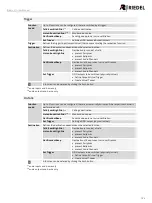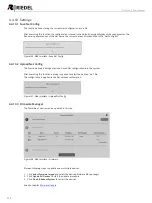Summary of Contents for Bolero 2.0
Page 1: ...User Manual 03 000HB01EG B10 Bolero 2 0 Next Generation Wireless ...
Page 6: ...Bolero 2 0 User Manual Notes 123 6 4 Index 125 ...
Page 123: ...123 Bolero 2 0 User Manual 6 4 Notes ...
Page 124: ...124 Bolero 2 0 User Manual Notes ...
Page 130: ...www riedel net Riedel Communications GmbH Co KG Uellendahler Str 353 42109 Wuppertal Germany ...