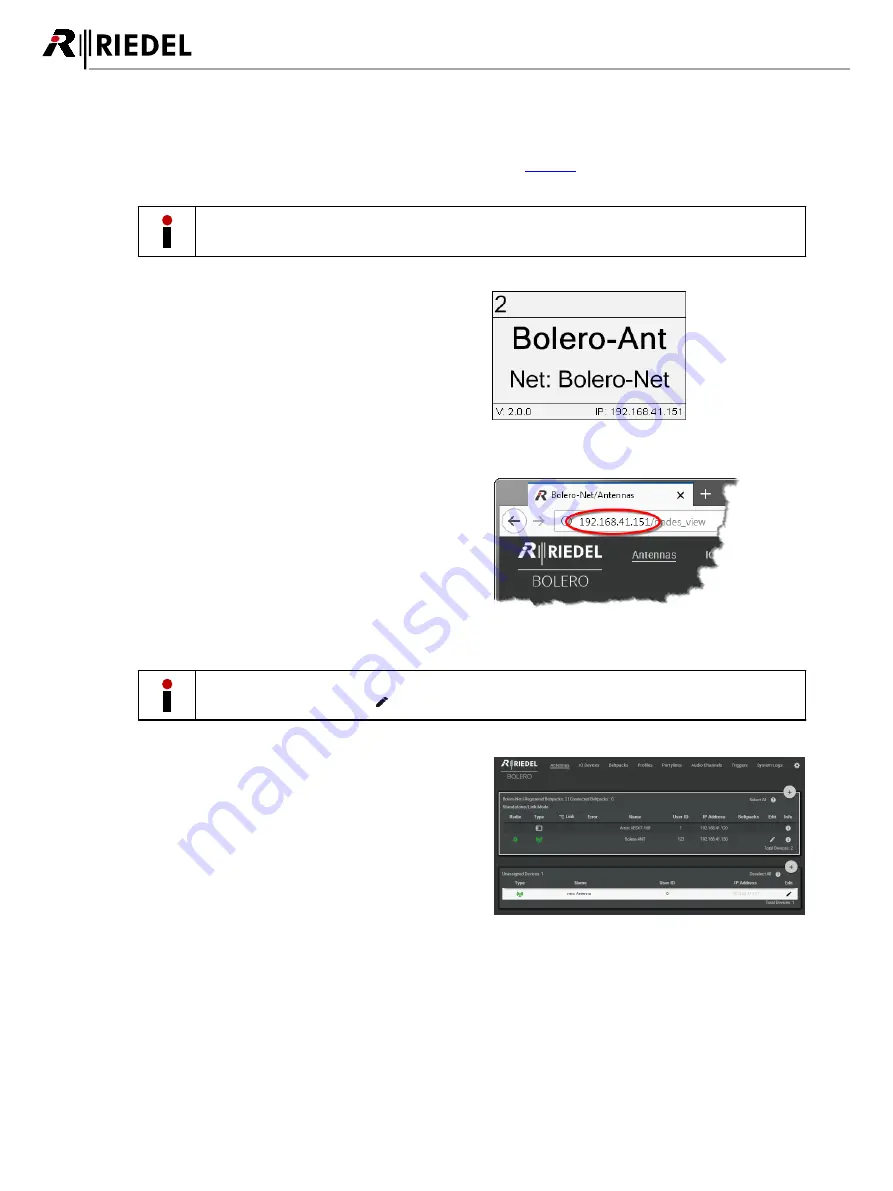
26
Bolero 2.0 User Manual
2.3 Add Antennas
To add more Antennas to a working
Network Space
, the new Antennas mustn't be assigned to any other Net. If a new
Antenna is already assigned to a Net, see chapter
'Remove Devices >
'
to remove it from the current Net
before proceeding the registration.
New Antennas have disabled radio, if the Antenna is not known by the matrix.
·
Connect the Antenna's 'AES67/Config' port to the network
switch. If a PoE+ switch is used, the Antenna is also
supplied with power.
·
Alternatively, attach a separate DC power supply to the
Antenna's power connector.
The IP address of the Antenna is shown in the bottom right
of the display (e.g. 192.168.41.151).
Figure 43: Antenna Display
Open the web interface of the Antenna to access the
configuration:
·
Enter the IP address of a Bolero Antenna in the Web-
Browser (e.g. 192.168.41.151).
Figure 44: Web interface of the Antenna
Take care that the Antennas IP address is in the same IP range like the existing Net. The IP settings can be
modified in the web interface (
) as well as in the Antennas' menu (
IP Settings
).
·
Select the unassigned Antenna(s) to be added to an
existing
Network Space
.
Selected elements will be highlighted.
Figure 45: Selected new Antennas
Summary of Contents for Bolero 2.0
Page 1: ...User Manual 03 000HB01EG B10 Bolero 2 0 Next Generation Wireless ...
Page 6: ...Bolero 2 0 User Manual Notes 123 6 4 Index 125 ...
Page 123: ...123 Bolero 2 0 User Manual 6 4 Notes ...
Page 124: ...124 Bolero 2 0 User Manual Notes ...
Page 130: ...www riedel net Riedel Communications GmbH Co KG Uellendahler Str 353 42109 Wuppertal Germany ...
















































