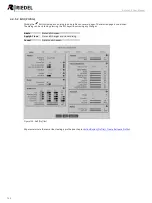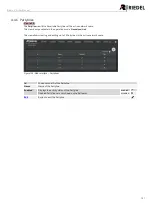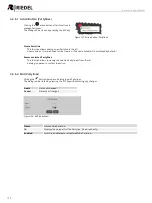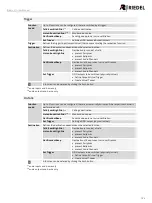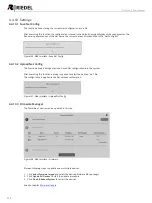111
Bolero 2.0 User Manual
4.4.10.4 License Manager
New in 2.0
The license manager shows the licenses installed on all network space devices and allows creating a license info file
with all necessary information to generate new licenses and provides the functionality to install these new licenses on
all devices in the system.
Figure 149: Web-Interface – License Manager
Steps to get a license:
1.
Create a '
License Info File
' and send it to your local distributor with the information which license shall be created
and for which device.
2.
You can also do this manually by copying the serial number of the device.
3.
Riedel will create a license file for you. This new file will include the licenses for the requested devices. You can use
this file several times on different Bolero networks, if not all devices are installed at one site.
4.
Click '
Install License
' and select the new license file.
5.
Licenses from the file will be activated on all devices found on the network.
Antennas with standalone license show a
symbol in the lower left corner of the display.
4.4.10.5 Diagnostics File Export
New in 2.0
This function allows exporting internal diagnostic information into a zip-file.
This data is used by Riedel service to analyze the system.
After clicking the
Export...
button the diagnostic information is saved in the default download folder of the used
browser. The filename is generated out of the Net name, the current date and time and the suffix ".diag.zip".
Figure 150: Web-Interface – Diagnostics File Export
Summary of Contents for Bolero 2.0
Page 1: ...User Manual 03 000HB01EG B10 Bolero 2 0 Next Generation Wireless ...
Page 6: ...Bolero 2 0 User Manual Notes 123 6 4 Index 125 ...
Page 123: ...123 Bolero 2 0 User Manual 6 4 Notes ...
Page 124: ...124 Bolero 2 0 User Manual Notes ...
Page 130: ...www riedel net Riedel Communications GmbH Co KG Uellendahler Str 353 42109 Wuppertal Germany ...