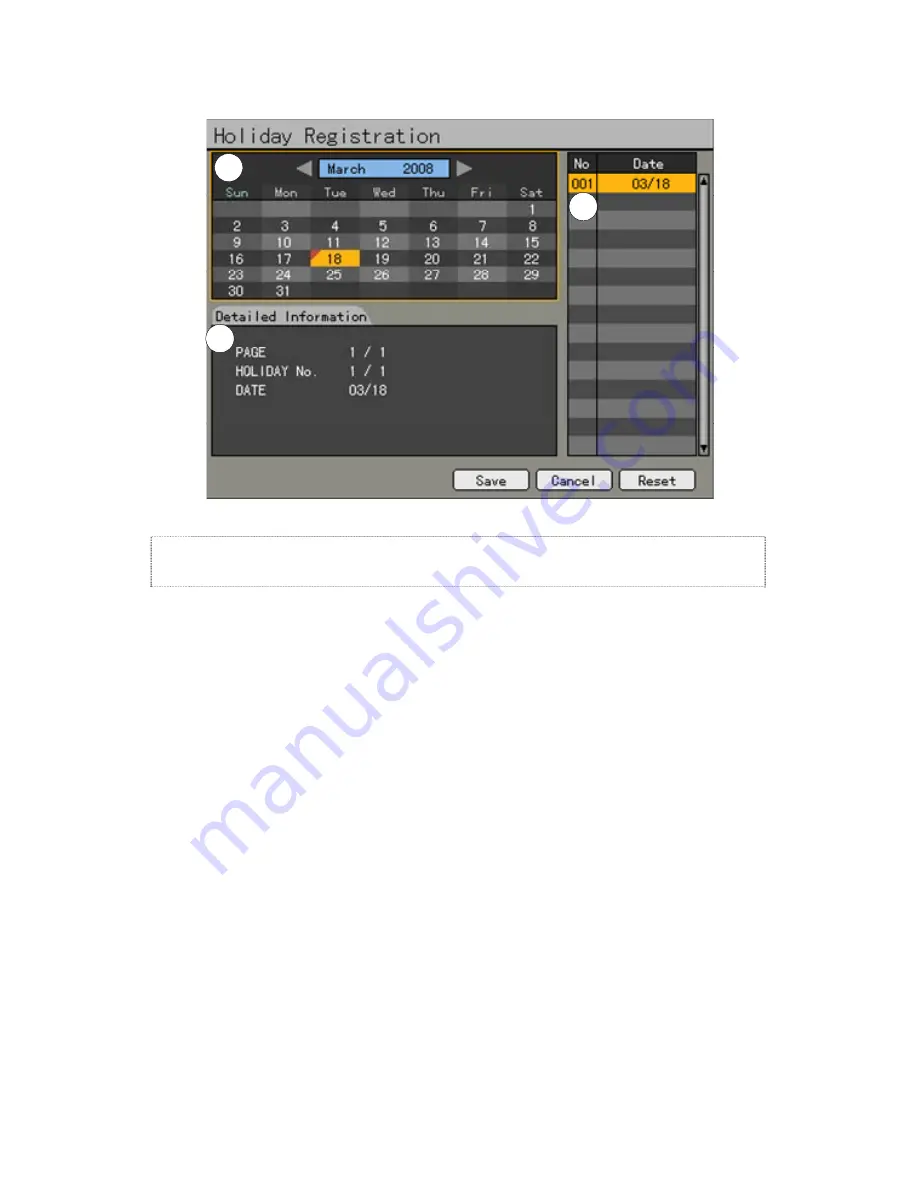
62
C
B
A
[Figure 5-6. Holiday Registration Window]
If the date for the holiday and day of the week are the same in the
{Recording
Schedule}
menu, the holiday setup will have priority over the date setup.
Ⓐ
Calendar
The defined holidays will be indicated with a red tag.
Ⓑ
Holiday List
The list of all defined holidays will be displayed.
A total of 15 holidays will be displayed per page, and the rest, on the succeeding
pages.
Ⓒ
Holiday Information
Detailed information for the selected date will be displayed.
{Page}
shows the page count when there are more than 15 holidays
{Current page/Total page}.
{Holiday No.}
denotes the holiday number arranged by date.
{Number of selected holidays/Total number of holidays}
{Date}
shows the date of the holiday.
①
Click the {Recording Schedule} menu and select
{Menu}
Æ
{Holiday}
.
②
On the Holiday Registration window, select the date using the arrow button and the
Select button and press the Select button.
③
After setting the holiday, press the [ESC] button followed by the [Save] button at the
bottom of the menu. Afterward, press the [Select] button.
If the date for the holiday and day of the week are the same in the
{Recording Schedule}
menu, the holiday setup will have priority over the date setup.
















































