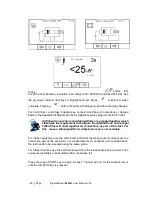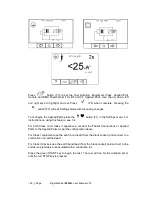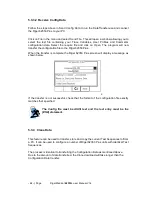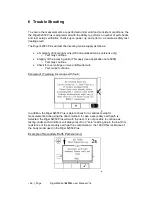-
61 -
|
Page Rigel Medical
62353+
user Manual V1.4
The Rigel 62353 Plus is now ready to transfer data. The No. of assets field shows the
number of records that will be downloaded. Ensure that the PC application is ready to
receive data then press the Send
button
(F4).
A progress bar, as shown below, will now follow the data transfer until download is
complete.
To download a selection of the database, refer to “View Data”
(section 5.1.2). Search on the required criteria
then select “download
to p
c” from the options menu.
5.3.2 Upload from PC
This feature is only available when used in combination with the new Med-eBase PC
software and when the SSS format is activated on your device.
Select the Upload from PC option from the Data Transfer
menu. The Rigel 62353 Plus
will now establish a connection to the PC as previously described in Download to PC
.
The Rigel 62353 Plus is now ready to receive upload data from a PC. Refer to the
Instruction manual of Med-eBase on how to transmit data from the PC.
To activate the .SSS format on your Rigel 62353 Plus tester, please
download the SSS Application note from our knowledge base.
Please visit;
http://www.rigelmedical.com/rigel-downloads
5.3.3 Configuration Data
This feature can be used to transfer store or modify the current Trace Variables, User
Profiles and Comment lists to/from a PC. It can be used to configure a number of Rigel
62353 Plus units with identical Trace Variable, User Profile and Comment lists.