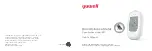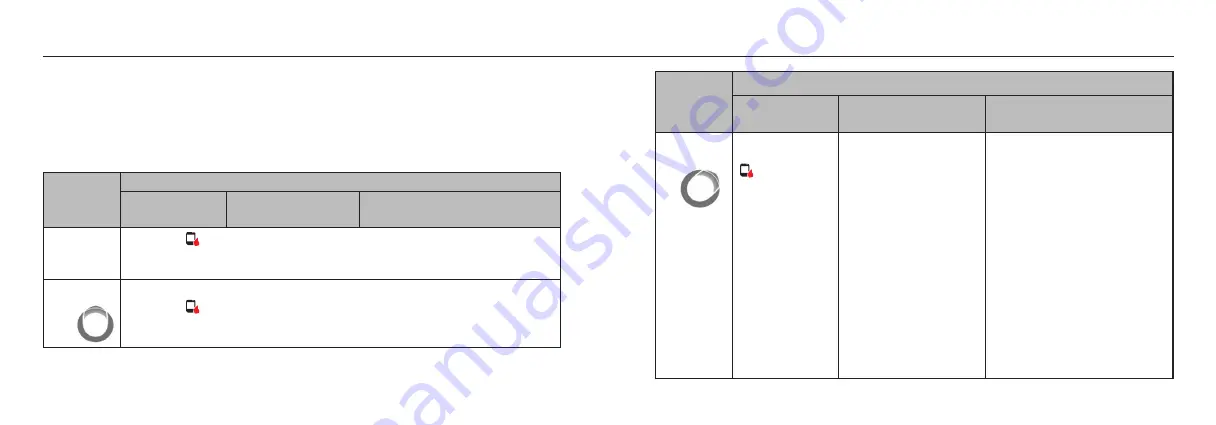
84
Treatment Decisions
TREND ARROWS AND TREATMENT DECISIONS
Trend arrows show the direction and rate of change of your glucose to give you an idea of where
your glucose is going. The following table gives you some ideas on how you may use the arrows
when considering your treatment.
NEVER make a treatment decision based on the RIGHTEST
CGMs alone.
Trend Arrow
Treatment Decision
Low Glucose
(< 70 mg/dL)
Glucose in Target
Range
High Glucose
(> 250 mg/dL)
(No Trend
Arrow)
You will see symbol.
Do a fingerstick blood glucose check with your BG meter. Do NOT treat based on
your RIGHTEST CGMs.
90° upward
arrow
(All Arrow Colors)
You will see symbol.
Do a fingerstick blood glucose check with your BG meter. Do NOT treat based on
your RIGHTEST CGMs.
85
Treatment Decisions
Trend Arrow
Treatment Decision
Low Glucose
(< 70 mg/dL)
Glucose in Target Range
High Glucose
(> 250 mg/dL)
45° upward
arrow
(Rouge/Red Arrow
Colors) You will see
symbol.
Do a fingerstick
blood glucose
check with your
BG meter. Do NOT
treat based on your
RIGHTEST CGMs.
•
If you are about to eat,
take insulin to cover
your meal. Consider
increasing your dose a
little since your glucose is
rising.
•
If you’ve recently taken
insulin or are about to
exercise, do nothing
and check your glucose
reading later.
Avoid
“Insulin stacking”.
(Orange Arrow Color)
•
If you are about to eat, take
insulin to cover your meal.
Consider increasing your dose
a little since your glucose is high
and rising.
•
If you’ve recently taken insulin or
are about to exercise, do nothing
and check your glucose reading
later.
•
If you have not recently taken
insulin and have finished
exercise, consider adjusting your
insulin correction dose upwards.
Avoid “Insulin stacking”.
Summary of Contents for HM312
Page 2: ......