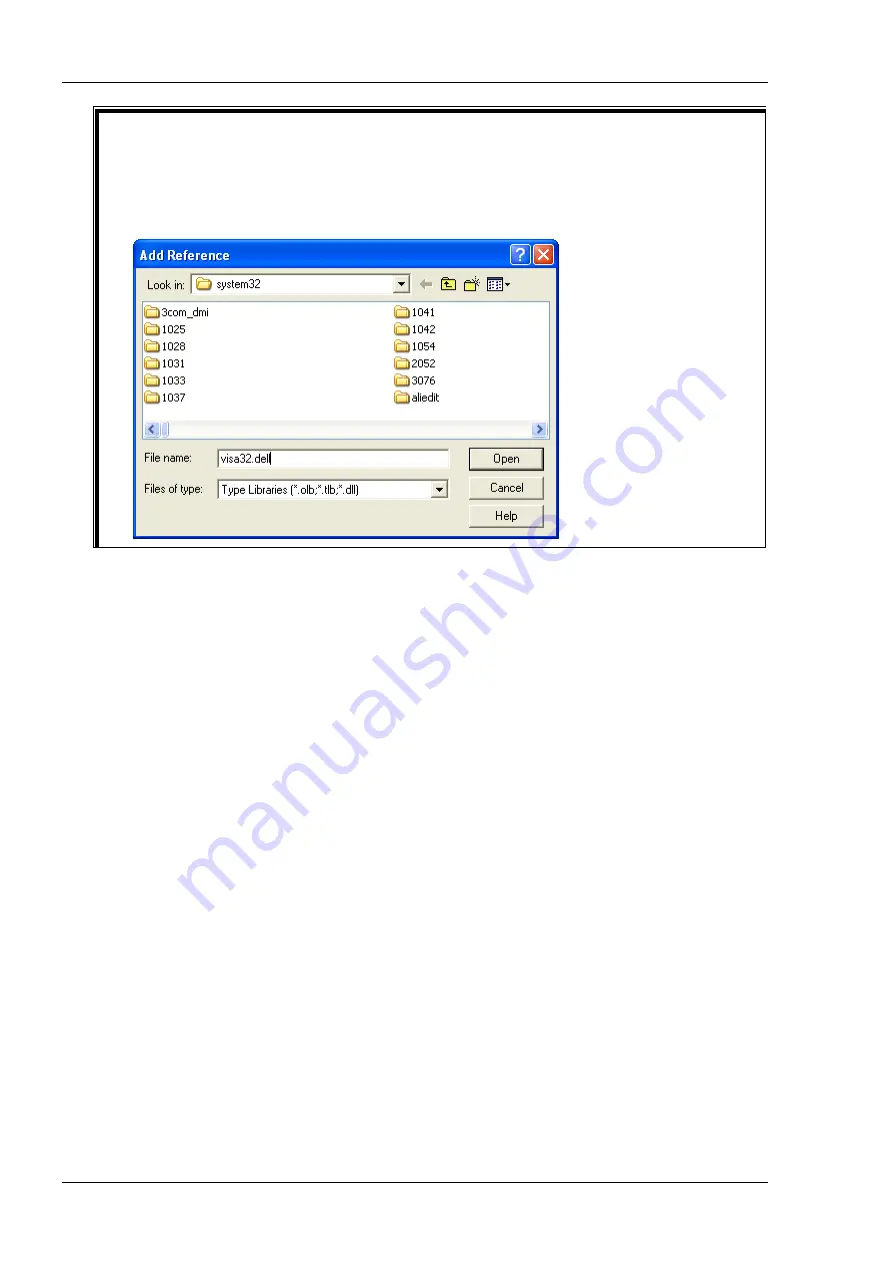
RIGOL
Chapter 4 Programming Examples
4-4
DG900 Programming Guide
Remarks:
If you cannot find VISA Library in the left section of the above dialog box, please follow the method
below to find it.
(1)
Make sure that your PC has installed the NI-VISA library.
(2)
Click Browse... at the right section to search visa32.dll from C:\WINDOWS\system32, as
shown in the figure below.
5.
Click View Code under Developer menu to enter the interface of Microsoft Visual Basic. Add the
following codes (the parts in green are the explanations) to the DG900_Demo_Excel.xlsm – Sheet1
(code) window and save it.
Sub QueryIdn()
Dim viDefRm As Long
Dim viDevice As Long
Dim viErr As Long
Dim cmdStr As String
Dim idnStr As String * 128
Dim ret As Long
'Turn on the device, and the device resource descriptor is in CELLS(1,2) of SHEET1'
viErr = visa.viOpenDefaultRM(viDefRm)
viErr = visa.viOpen(viDefRm, Sheet1.Cells(1, 2), 0, 5000, viDevice)
‘Send request, read the data, and the return value is in CELLS(2,2) of SHEET1’
cmdStr = "*IDN?"
viErr = visa.viWrite(viDevice, cmdStr, Len(cmdStr), ret)
viErr = visa.viRead(viDevice, idnStr, 128, ret)
Sheet1.Cells(2, 2) = idnStr
‘Turn off the device’
visa.viClose (viDevice)
visa.viClose (viDefRm)
End Sub
Note: If the Excel file created at Step 2 does not enable the Macros, a prompt message “The following
features cannot be saved in macro-free workbooks” will be displayed. In this case, please save the file
as a macro-enabled file type (filename with a suffix of ".xlsm").
Summary of Contents for DG952
Page 2: ......
Page 168: ......
Page 181: ...Chapter 4 Programming Examples RIGOL DG900 Programming Guide 4 7 ...
Page 185: ...Chapter 4 Programming Examples RIGOL DG900 Programming Guide 4 11 ...
Page 187: ...Chapter 4 Programming Examples RIGOL DG900 Programming Guide 4 13 ...
Page 199: ...Chapter 4 Programming Examples RIGOL DG900 Programming Guide 4 25 ...
Page 200: ......
















































