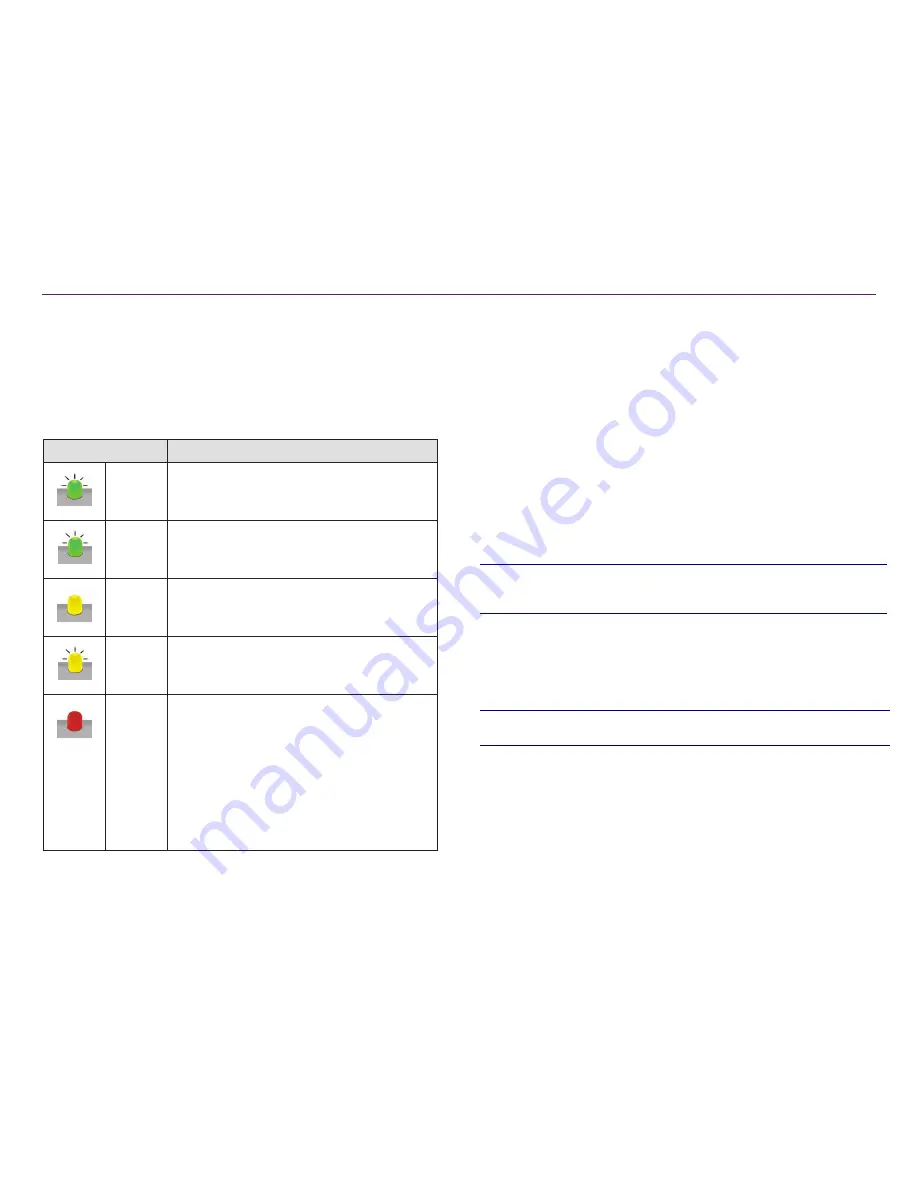
2003484_A
For more information visit
www.rimage.com/support
8
Identify the Parts of the Catalyst System
Parts Information
DiscWatch
™
Status Light
The Catalyst system is equipped with a status light that indicates
various conditions. The table below illustrates status light states and
explains the conditions indicated by each state.
Light State
System Condition
Green
light on
The system is operating properly. No jobs are
currently processing.
Green
light
blinking
The system is operating properly. Jobs are
currently processing.
Yellow
light on
The system is waiting for the software to start.
Yellow
light
blinking
The front door may be open. Close the front
door to allow jobs to process.
Red light
on
The carousel may be out of blank discs. Fill
the supply bins with the appropriate media
type.
A system error requires operator intervention.
Check the client workstation or control center
for a message.
An equipment error occurred at initial start up,
such as missing print ribbon. Check the client
workstation or control center for a message.
Display Panel
The display Panel has a two-line display that informs you of operations or
conditions that require operator intervention, including the consumable status.
The two-line display includes:
Door Closed:
•
Line 1: Ribbon and Bin Numbers
•
Line 2: Ribbon Count and Bin Count
Door Open (Scrolling display):
•
Line 1: Displays System Name / Disc Counter
•
Line 2: IP Address / Discs Produced
After initialization, the Catalyst system displays the name of the embedded PC.
Refer to the
Operate Gemini Utilities
section on page 12 for more information.
Tip:
The caret symbol ‘^’ in the upper right corner of the operator panel
indicates that the Rimage software is currently communicating with the
autoloader.
System Button
The system button is below the display panel. Press the system button to rotate
the carousel and position a bin so that discs can be loaded or unloaded. Each
time you press the system button, the carousel rotates to the next bin.
Tip:
The carousel will rotate to a bin only after the software has completed
initializing the autoloader.
Disc Dispenser
The disc dispenser moves discs into the external output bin.
Beeper
The Catalyst system has a beeper that can be enabled to sound when user
intervention is required. Read the error message that displays on the display
panel or on your PC monitor and take appropriate action to correct the problem.
Refer to the
Enable the Beeper
section on page 12 for beeper setting options.

















