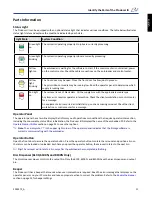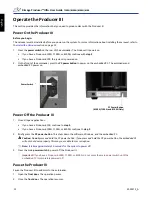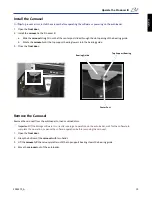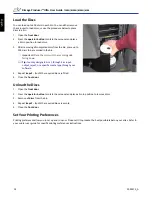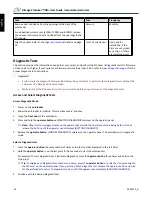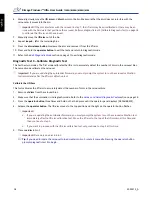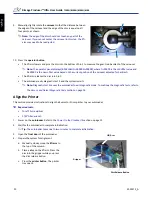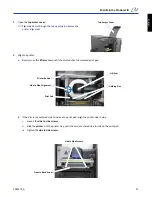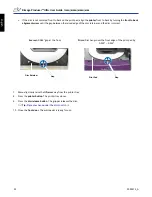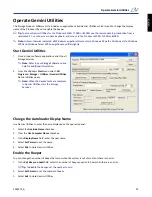17
2001475_A
Maintain the Producer III
Exit Diagnostic Mode
1.
If a diagnostic test is currently in process, press the
operator button
once to stop the test.
Note:
To exit diagnostic test 1 (carousel diagnostic test), press and hold the operator button to stop the test and
return to diagnostic mode.
2.
When the diagnostic test is stopped, press the
operator button
six times and hold on the sixth press. The operator
panel displays [EXIT DIAGNOSTIC].
3.
Release the
operator button
. The autoloader exits diagnostic mode and the system resets.
Diagnostic Test 1 – Carousel Diagnostic Test
This test has two modes. The first mode evaluates the position of the carousel. The second mode evaluates the alignment of
the lift arm to the carousel.
Check the Position of the Carousel
This test verifies that the carousel is positioned correctly in the autoloader.
1.
Make sure that the autoloader is in diagnostic mode. Refer to the
Access and Select Diagnostic Tests
section on page 16.
2.
Press
and hold the
operator button
until the operator panel displays [01 CAROUSEL CHK DIAGNOSTIC].
3.
Release the
operator button
.
4.
Press the
operator button
to rotate the carousel from the current bin position to the next bin position.
Note:
Each time the carousel rotates, the operator panel displays the actual carousel position and the target
carousel position on the operator panel. The actual carousel position number is displayed as [A+00000], and the
target carousel position is displayed as [T+00000].
5.
Repeat
step 4
for each of the four carousel bins.
Note:
After the carousel rotates clockwise from bin 1 to bin 4, it rotates counterclockwise from bin 4 to bin 1.
6.
Press and hold the
operator button
to exit the test and return to diagnostic mode.
Check the Alignment of the Lift Arm to the Carousel
This test verifies that the lift arm aligns properly with each carousel bin.
1.
Make sure that the autoloader is in diagnostic
mode. Refer to the
Access and Select Diagnostic
Tests
section on page 16.
2.
Press and hold the
operator button
until the
operator panel displays [01 CAROUSEL CHK].
3.
Release the
operator button
.
4.
Place a
disc
on the lift arm. Press the disc into the
gripper while you press the disc release button.
5.
Press the
operator button
to rotate the carousel to
a bin.
Disc Release Button
Gripper
En
gli
sh
Summary of Contents for Producer IIIN+ 6100N
Page 2: ...2001475_A English...
Page 4: ...2001475_A English...
Page 6: ...ii 2001475_A Rimage Producer IIIN User Guide 7100N 8100N 6100N 6100 English...
Page 8: ...2 2001475_A Rimage Producer IIIN User Guide 7100N 8100N 6100N 6100 English...
Page 14: ...8 2001475_A Rimage Producer IIIN User Guide 7100N 8100N 6100N 6100 English...