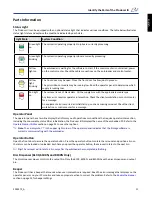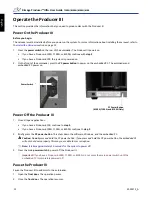Corporate Headquarters:
Rimage Corporation
7725 Washington Avenue South
Minneapolis, MN 55439 USA
800-553-8312 (toll free US)
Service: +1 952-946-0004 (International)
Fax: +1 952-944-6956
European Headquarters:
Rimage Europe GmbH
Albert-Einstein-Str. 26
63128 Dietzenbach Germany
Tel: +49-(0) 6074-8521-0
Fax: +49-(0) 6074-8521-100
Rimage Corporation reserves the right to make
improvements to the equipment and software described
in this document at any time without any prior notice.
Rimage Corporation reserves the right to revise this
publication and to make changes from time to time in the
content hereof without obligation of Rimage Corporation
to notify any person or organization of such revisions or
changes.
This document may contain links to web sites that were
current at the time of publication, but may have moved or
become inactive since. This document may contain links
to sites on the Internet that are owned and operated by
third parties. Rimage Corporation is not responsible for the
content of any such third-party site.
©2009, Rimage Corporation
Rimage®
is a registered trademark of the Rimage
Corporation. Rimage Producer™, Everest™ and Prism
Plus!
™
are trademarks of the Rimage Corporation. Dell®
is
registered trademark of Dell Computer Corporation.
FireWire® is a registered trademark of Apple Computer,
Inc. Windows® is a registered trademark of Microsoft
Corporation.
All other trademarks and registered trademarks are the
property of their respective owners.
2001475_A
En
gli
sh
Summary of Contents for Producer IIIN+ 6100N
Page 2: ...2001475_A English...
Page 4: ...2001475_A English...
Page 6: ...ii 2001475_A Rimage Producer IIIN User Guide 7100N 8100N 6100N 6100 English...
Page 8: ...2 2001475_A Rimage Producer IIIN User Guide 7100N 8100N 6100N 6100 English...
Page 14: ...8 2001475_A Rimage Producer IIIN User Guide 7100N 8100N 6100N 6100 English...