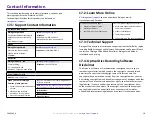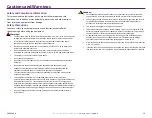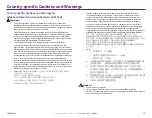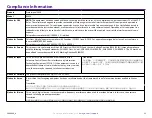10
For more information visit
2004849_A
Display Name
and
Beeper
Settings
10.2: Enabling the Beeper
You can change the number of beeps that occur when the unit is out of
media or when there is an error.
The Rimage software includes an application called
Gemini Utilities
,
which is used to change the display name of the system and to
enable the beeper.
Gemini Utilities
i
s part of
Rimage Software Suite
and must be run from the computer connected directly to the
system.
10.1: Changing the Autoloader Display Name
Use
Gemini Utilities
to enter the name displayed on the operator panel.
Important:
Changing the display name does not change the name of
the system on a network or workgroup. To change the name on a
network or workgroup, refer to your setup and installation
instructions or the
Rimage Advance Setup (Networking) Guide.
1.
From the Windows
Start
menu select A
ll Programs > Rimage >
Utilities > Gemini Utilities
.
2.
Select the
Override Name
checkbox.
3.
Clear the
Use Computer Name
checkbox.
4.
In the
Display Name
field, enter the new name.
5.
Select
Set Params
to set the name.
6. Restart the computer for changes to take effect.
1. From the Windows
Start
menu select
All Programs > Rimage >
Utilities > Gemini Utilities
.
2.
In the
# of Beeps on Fault
field, select the number of beeps you
wish to hear when there's an error.
3.
Select
Set Params
to set the number of beeps
4. Restart the computer for changes to take effect.
Tip:
To disable the beeper, set the number to zero.
Tip:
Unless otherwise indicated, all Windows navigation statements
are Windows 10 paths. Other Windows versions may differ.