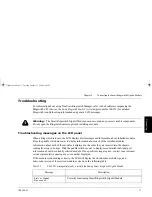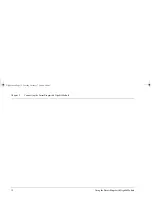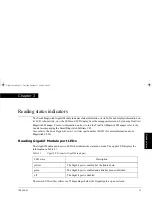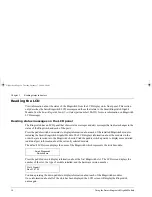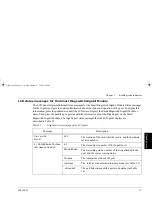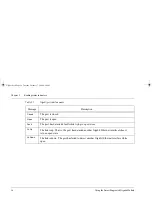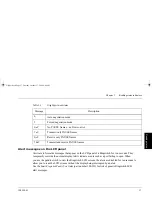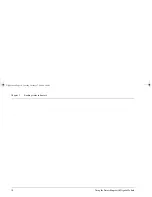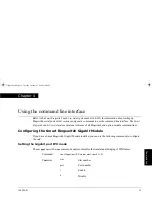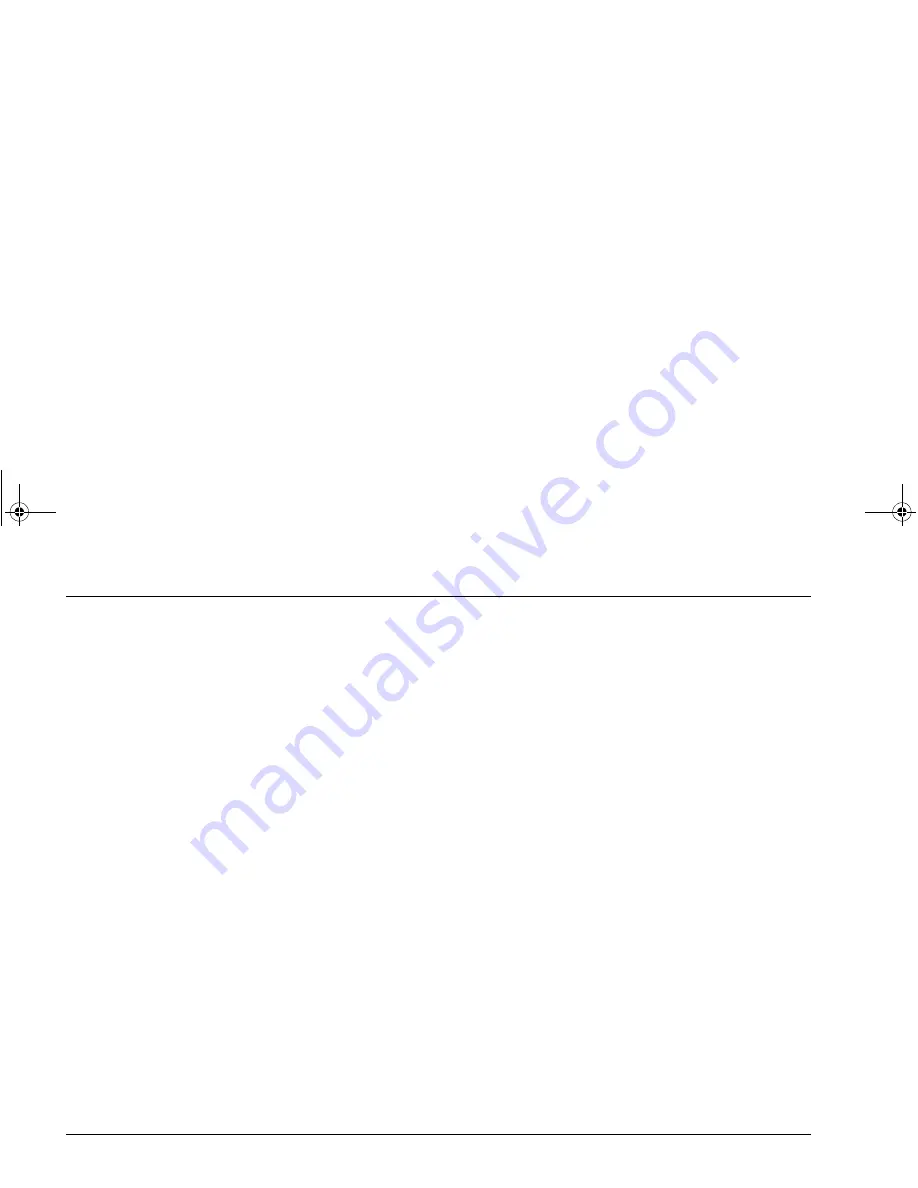
Chapter 1
Introduction to the Smart Ringswitch Gigabit Module
4
Using the Smart Ringswitch Gigabit Module
Upgrading Ringswitch microcode
Multi-Download is a feature that Madge provides in Ringswitch software Release 3.3 and later. Multi-
Download simplifies Ringswitch software upgrades by combining downloadable files into a single file that
supports all Ringswitches and available modules.
To upgrade your Ringswitch microcode, download the latest runtime microcode (this enables your Ringswitch
for Multi-Download and makes it aware of any new Ringswitch hardware) and then download the Multi-
Download file to upgrade your Ringswitch. Follow the instructions below to upgrade your Ringswitch:
1
Upgrade the TrueView Ringswitch manager. The latest version is on the accompanying CD. For
information about installing and using TrueView Ringswitch Manager, refer to the TrueView online help
or the booklet accompanying the Smart Ringswitch Software CD.
2
Upgrade the TrueView Ringswitch manager by running the downloaded file and following the on-screen
instructions.
3
Power-off the Ringswitch and ensure the Smart Ringswitch Gigabit Module is installed in the correct slot
of the Ringswitch. For information about installing the Smart Ringswitch Gigabit Module, refer to
Getting
Started: Smart Ringswitch Family
(part number: 100-315).
4
Power-on the Ringswitch.
5
In TrueView, select “Upgrade code”. To do this, right-click on the red download button on the
Ringswitch dialog box and select “Upgrade code”. This automatically downloads all the files that your
Ringswitch needs for all installed modules. The Ringswitch will automatically re-boot as part of the
upgrade process. When download is complete, you see the message “Upgrade Completed” in the
Download Status dialog.
Gigdoc.book Page 4 Tuesday, October 17, 2000 9:44 AM