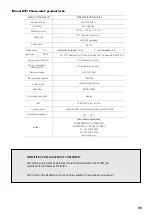64
Registration procedure for iOS systems
Before proceeding with registration, it is necessary to activate the GPS function of the smartphone.
1. Start the application and accept the terms of service provision;
2. enter the required fields (country, telephone number) and confirm; enter
the further required fields (user name, password, security question and
related answer);
3. press the button to automatically scan the QR code of the boiler and
proceed with the scan: the QR code to be scanned is on the right side,
on the data plate of the appliance;
4. verify that the scanned data are correct: in particular, if the type of gas
for which the boiler was set has been modified, correct the information
manually (otherwise the gas consumption detected will not be correct);
5. check if the icons
and
of the remote control are switched off:
for a correct installation of the application, the CH and DHW modes
must be disactivated;
6. press the button of the Rinnai WiFi chronothermostat
for three
seconds
: an alpha-numeric code shall appear on the display (1) with
four figures (A, b, c, d, E, F, 0~9);
7. on your smartphone, press the ‘home’ button (2), then select ‘settings’
(3);
8. select the WiFi item (4) from the settings menu and choose the item that
shows the ID displayed on the command: ‘Rinnai _ ####’;
9. return to the ‘My Rinnai’ application and press the ‘OK’ button (5);
10. select the WiFi network of your wireless router from the list shown;
11. enter the network password (6) and confirm by pressing ‘OK’ (7);
12. app terminates registration and installation is complete: you can use
your smartphone to manage the boiler.
Registration procedure for Android systems
Before proceeding with the registration, it is necessary to activate the GPS and WiFi functions of
the smartphone and deactivate the 3G/4G/5G connection.
1. Follow steps 1 to 6 of the registration procedure for iOS systems;
2. select the WiFi network of your wireless router from the list shown;
3. enter the network password (1) and confirm by pressing ‘OK’ (2);
4. select the command to combine with the app, choosing the item that
shows the ID shown on the display (3): ‘Rinnai _ ####’;
5. app terminates registration and installation is complete: you can use
your smartphone to manage the boiler.
1
2
3
ID -4 characters
Rinnai_123A
Rinnai_123A
ai_123A
A
Rinnai 12 A
A
A
Rinnai 123A
Rinnai_123A
4
ID- 4 characters
5
Lorem ipsum
In registrazione...
6
7
NOTE
1
2
In registrazione...
123A
3
NOTE