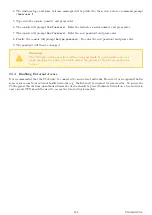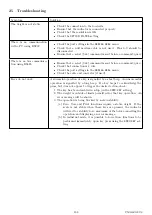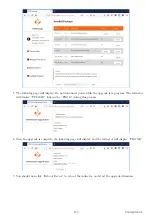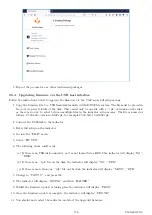5. Repeat the process for any other un-licensed packages
26.4
Upgrading firmware via the USB host interface
Follow the instructions below to upgrade the firmware via the C500 series full setup menus:
1. Copy the firmware file to a USB flash disk formatted with FAT32 file system. The file must be placed in
the root (top level) folder of the disk. There must only be one file with a “.rpk” extension on the disk,
as there is no way to select between multiple files in the indicator setup menus. The file is named as
follows: C500-500-
<
version
>
-M02.rpk, for example C500-500-1.0.0-M02.rpk.
2. Connect the USB disk to the indicator
3. Enter full setup on the indicator
4. Go into the “FILE” menu
5. Select “FW.UPD”
6. The following errors could occur:
(a) If there is no USB disk connected, or it is not formatted as FAT32 the indicator will display “NO”,
“DISK”
(b) If there is no “.rpk” file on the disk, the indicator will display “NO”, “RPK”
(c) If there is more than one “.rpk” file on the disk, the indicator will display “MANY”, “RPK”
7. Change to “CONT Y”, and press Ok
8. The indicator will display “SAVING” and then “HALTED”
9. Whilst the firmware update is taking place the indicator will display “PROG”
10. Once the firmware update is complete, the indicator will display “P.DONE”
11. You should now restart the indicator, and start the upgraded firmware.
176
C500-600-2.0.3
Summary of Contents for C500 series
Page 1: ...C500 Series Digital Indicator Reference Manual ...
Page 54: ...8 3 Custom Format Tokens 8 3 1 Formatting 49 C500 600 2 0 3 ...
Page 56: ...230 Send time in format hh mm ss 231 Send Date in format dd mm yyyy 51 C500 600 2 0 3 ...
Page 123: ...118 C500 600 2 0 3 ...
Page 182: ...177 C500 600 2 0 3 ...