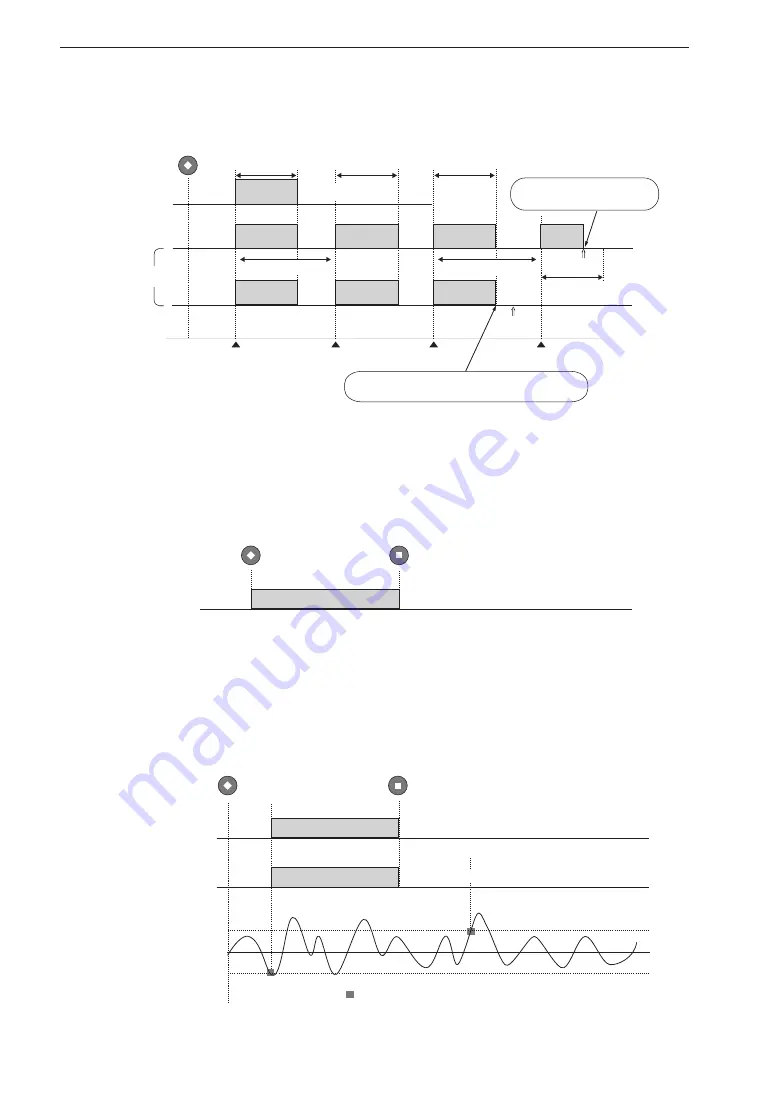
136
Settings and Other Information
Data recording: Recording time (1 s to 24 h), Time trigger (6), (7)
Data recording: Manual (controlled with [STOP] key), no trigger (8)
REC
Interval
Recording completed
[Start time]
Time trigger
Time trigger
Time trigger
Time trigger
Interval
Trigger
standby
Trigger
standby
Trigger
standby
Recording
in progress
Recording
in progress
Recording
in progress
Recording
in progress
Recording
in progress
Recording
in progress
Recording
in progress
. . .
. . .
Trigger
standby
Trigger
standby
Recording
in progress
If next time trigger would be later than stop time setting,
recording ends at this point
Recording ends when stop time
is reached during recording
Recording
completed
Recording
completed
[Stop time]
[Stop time]
(7) Repeat
Recording time
(1 s to 24 h)
(6) Single
Recording time
(1 s to 24 h)
Recording time
(1 s to 24 h)
Recording time
(1 s to 24 h)
Data recording: Manual (controlled with [STOP] key),
Level trigger (9), (10)
(8) Free
Recording completed
REC
STOP
Recording in progress
(10) Repeat
(9) Single
Trigger
standby
Trigger
standby
Trigger channel
waveform
Level trigger event
Trigger level
Trigger level
Recording completed
Recording completed
REC
STOP
Recording in progress
Recording in progress
Summary of Contents for DA-21
Page 2: ......
Page 172: ...No 59374 16 07...












































