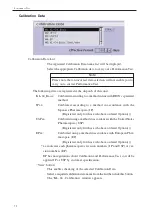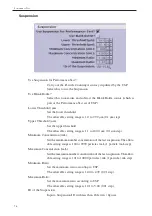86
Calibration
5. Enter or check any required setting items.
Note
See next page, Calibration Parameter, for the details of each item
on the “KL-04 - Calibration Parameter” window.
6. Click the “Register” button.
7. Repeat steps 3 to 6 to register a different Calibration Parameter.
Click the “Quit” button when the Calibration Parameter setting is completed.
Change Calibration Parameter
Note
The Calibration Parameter name which was registered at ship-
ment was used for RION’s calibration. Please do not change the
parameter detail.
1. An operator with access privileges to “Set Calibration Parameter” must log in and
then display the “KL-04 - Start New Window” window.
Note
See page 34 for the login method and see page 36 for the “KL-04
- Start New Window” window display method.
2. Click the “Calibration Parameter” button from the “View/Set Operation Param-
eters” menu on the “KL-04 - Start New Window” window.
The “KL-04 - Calibration Parameter” window appears.
3. Click the Calibration Parameter name
shown to the right of “Calibration”. A
“Calibration Modes” list appears. Click
a required “Calibration Parameter” from
the list.
4. See the sequence No. 5 to 6 of the “Cali-
bration Parameter Setting” for how to
change each item.
5. Click the “Quit” button when the Calibra-
tion Parameter change is completed.
Summary of Contents for KL-04
Page 2: ......
Page 6: ...iv...
Page 10: ...viii...
Page 12: ...x...
Page 16: ...xiv...
Page 166: ...No 31947 06 11 Printed in Japan...